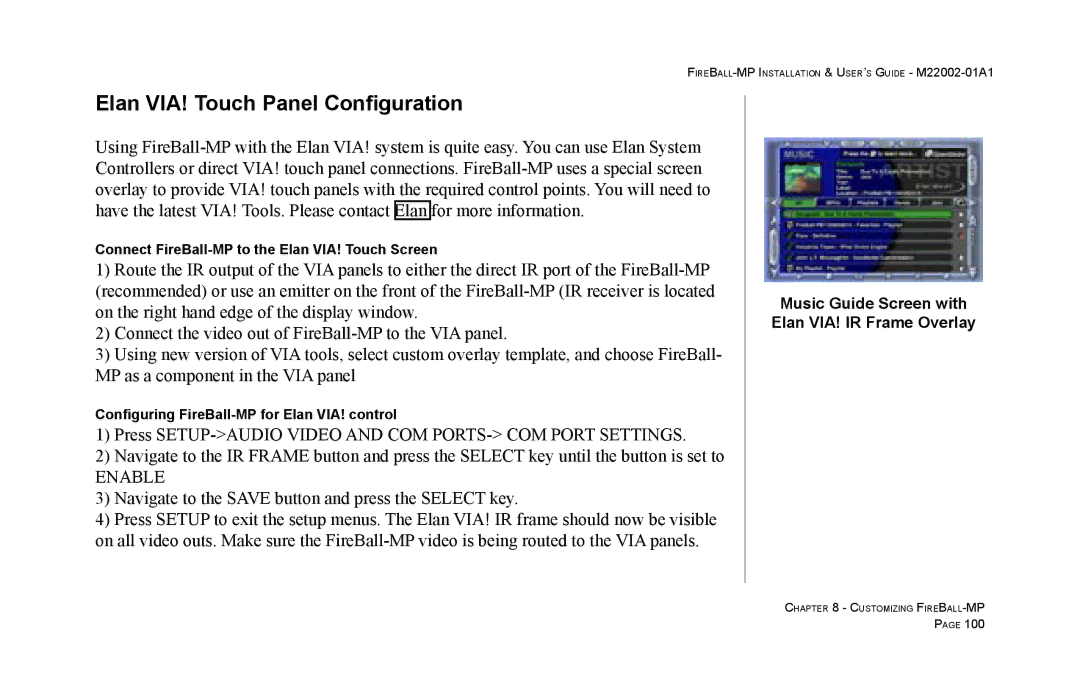FIREBALL-MP INSTALLATION & USER’S GUIDE - M22002-01A1
Elan VIA! Touch Panel Configuration
Using
Connect
1)Route the IR output of the VIA panels to either the direct IR port of the
2)Connect the video out of
3)Using new version of VIA tools, select custom overlay template, and choose FireBall- MP as a component in the VIA panel
Configuring
1)Press
2)Navigate to the IR FRAME button and press the SELECT key until the button is set to
ENABLE
3)Navigate to the SAVE button and press the SELECT key.
4)Press SETUP to exit the setup menus. The Elan VIA! IR frame should now be visible on all video outs. Make sure the
Music Guide Screen with Elan VIA! IR Frame Overlay
CHAPTER 8 - CUSTOMIZING
PAGE 100