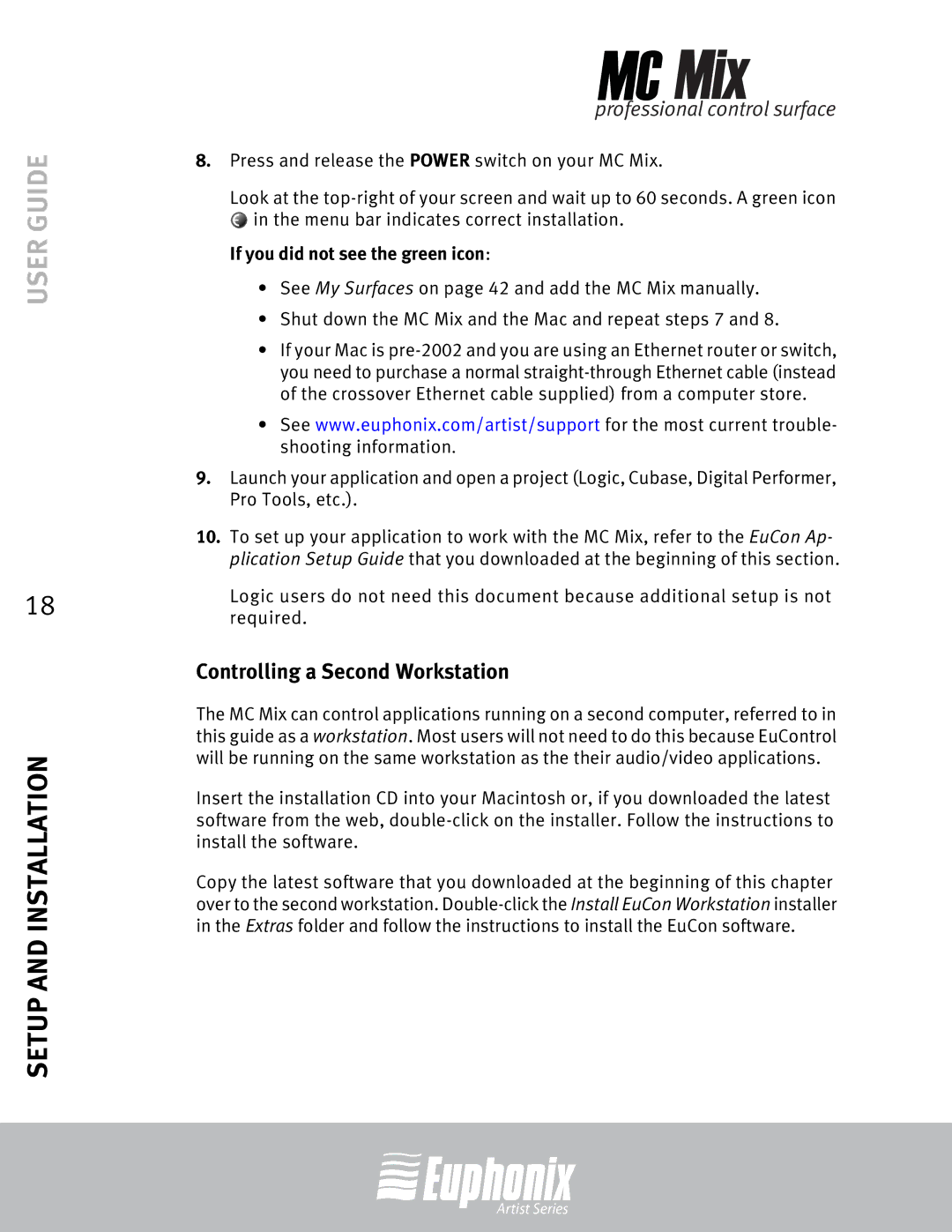USER GUIDE
18
SETUP AND INSTALLATION
professional control surface
8.Press and release the POWER switch on your MC Mix.
Look at the
![]() in the menu bar indicates correct installation. If you did not see the green icon:
in the menu bar indicates correct installation. If you did not see the green icon:
•See My Surfaces on page 42 and add the MC Mix manually.
•Shut down the MC Mix and the Mac and repeat steps 7 and 8.
•If your Mac is
•See www.euphonix.com/artist/support for the most current trouble- shooting information.
9.Launch your application and open a project (Logic, Cubase, Digital Performer, Pro Tools, etc.).
10.To set up your application to work with the MC Mix, refer to the EuCon Ap- plication Setup Guide that you downloaded at the beginning of this section.
Logic users do not need this document because additional setup is not required.
Controlling a Second Workstation
The MC Mix can control applications running on a second computer, referred to in this guide as a workstation. Most users will not need to do this because EuControl will be running on the same workstation as the their audio/video applications.
Insert the installation CD into your Macintosh or, if you downloaded the latest software from the web,
Copy the latest software that you downloaded at the beginning of this chapter over to the second workstation.
Artist Series