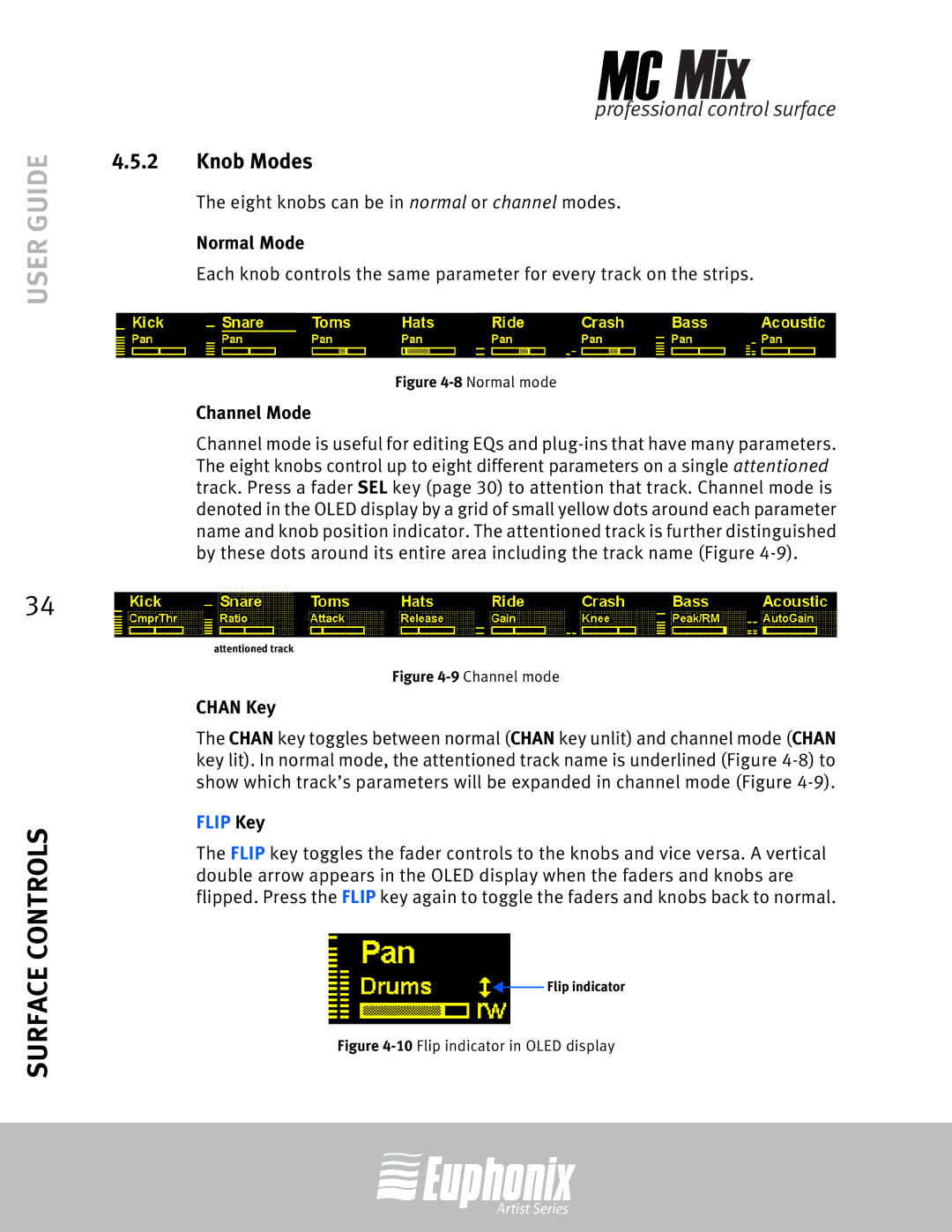USER GUIDE
34
SURFACE CONTROLS
professional control surface
4.5.2Knob Modes
The eight knobs can be in normal or channel modes.
Normal Mode
Each knob controls the same parameter for every track on the strips.
Figure 4-8 Normal mode
Channel Mode
Channel mode is useful for editing EQs and
attentioned track
Figure 4-9 Channel mode
CHAN Key
The CHAN key toggles between normal (CHAN key unlit) and channel mode (CHAN key lit). In normal mode, the attentioned track name is underlined (Figure
FLIP Key
The FLIP key toggles the fader controls to the knobs and vice versa. A vertical double arrow appears in the OLED display when the faders and knobs are flipped. Press the FLIP key again to toggle the faders and knobs back to normal.
![]()
![]() Flip indicator
Flip indicator
Figure 4-10 Flip indicator in OLED display
Artist Series