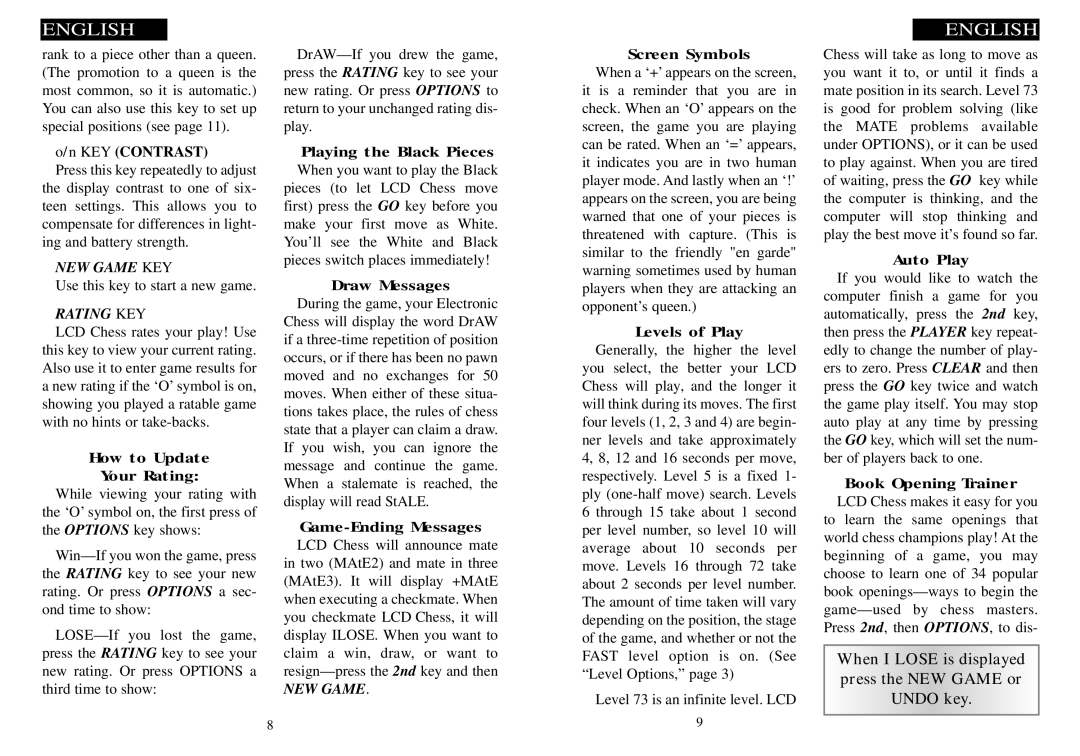rank to a piece other than a queen. (The promotion to a queen is the most common, so it is automatic.) You can also use this key to set up special positions (see page 11).
o/n KEY
Press this (CONTRAST)key repeatedly to adjust the display contrast to one of six- teen settings. This allows you to compensate for differences in light- ing and battery strength.
NEW GAME KEY
Use this key to start a new game.
RATING KEY
LCD Chess rates your play! Use this key to view your current rating. Also use it to enter game results for a new rating if the ‘O’ symbol is on, showing you played a ratable game with no hints or
How to Update
While viewingYour Rating:your rating with the ‘O’ symbol on, the first press of the OPTIONS key shows:
8
WhenPlayingyou wantthe toBlackplay thePiecesBlack pieces (to let LCD Chess move first) press the GO key before you make your first move as White. You’ll see the White and Black pieces switch places immediately!
DuringDrawthe game,Messagesyour Electronic Chess will display the word DrAW if a
NEW GAME
WhenScreena ‘+’ appearsSymbolson the screen, it is a reminder that you are in check. When an ‘O’ appears on the screen, the game you are playing can be rated. When an ‘=’ appears, it indicates you are in two human player mode. And lastly when an ‘!’ appears on the screen, you are being warned that one of your pieces is threatened with capture. (This is similar to the friendly "en garde" warning sometimes used by human players when they are attacking an opponent’s queen.)
Generally,Levelsthe ofhigherPlaythe level you select, the better your LCD Chess will play, and the longer it will think during its moves. The first four levels (1, 2, 3 and 4) are begin- ner levels and take approximately 4, 8, 12 and 16 seconds per move, respectively. Level 5 is a fixed 1- ply
Level 73 is an infinite level. LCD 9
Chess will take as long to move as you want it to, or until it finds a mate position in its search. Level 73 is good for problem solving (like the MATE problems available under OPTIONS), or it can be used to play against. When you are tired of waiting, press the GO key while the computer is thinking, and the computer will stop thinking and play the best move it’s found so far.
If you wouldA tolikePlayto watch the computer finish a game for you automatically, press the 2nd key, then press the PLAYER key repeat- edly to change the number of play- ers to zero. Press CLEAR and then press the GO key twice and watch the game play itself. You may stop auto play at any time by pressing the GO key, which will set the num- ber of players back to one.
LCDBookChessOpeningmakes itTrainereasy for you to learn the same openings that world chess champions play! At the beginning of a game, you may choose to learn one of 34 popular book