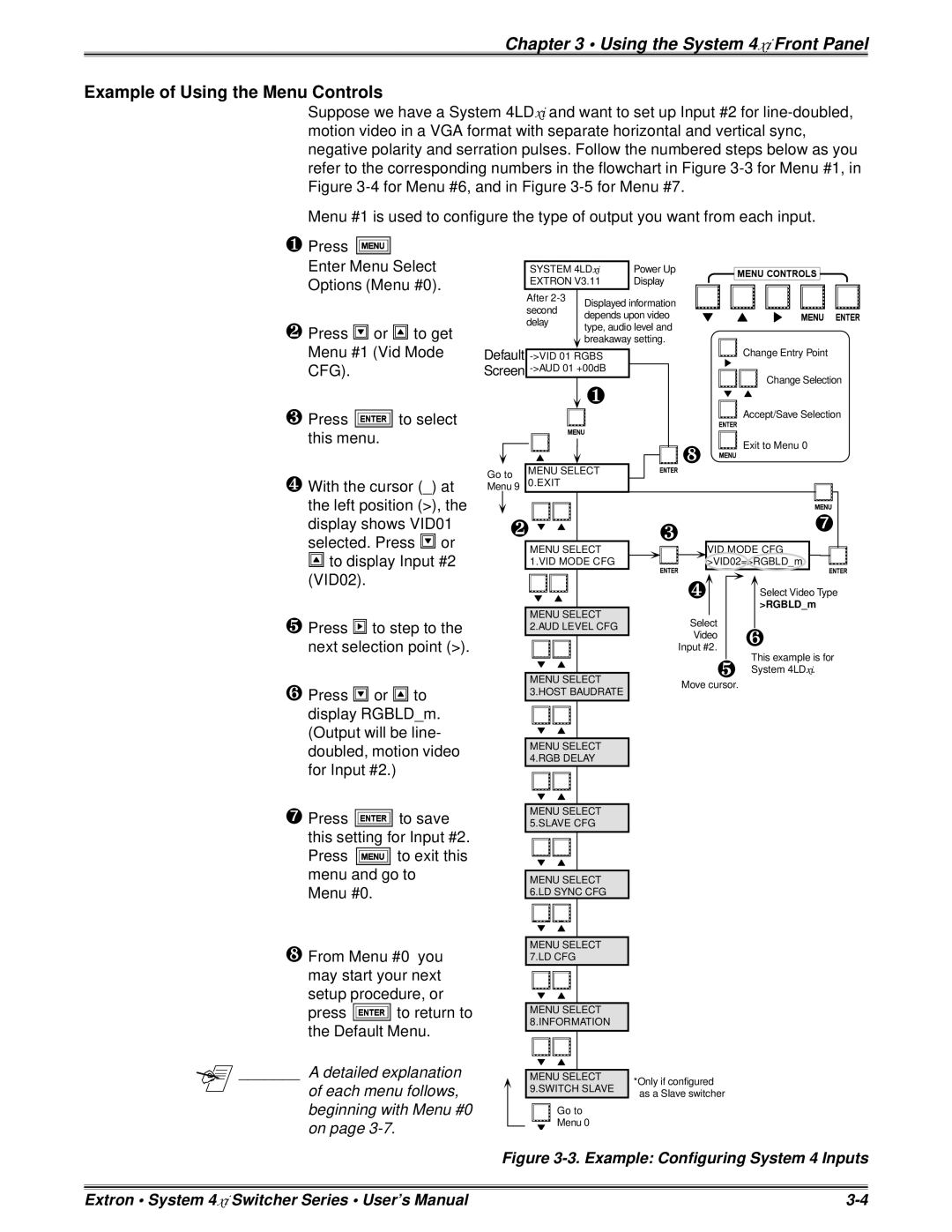Chapter 3 • Using the System 4xi Front Panel
Example of Using the Menu Controls
Suppose we have a System 4LDxi and want to set up Input #2 for
Menu #1 is used to configure the type of output you want from each input.
❶Press ![]()
![]()
![]()
Enter Menu Select Options (Menu #0).
❷Press ![]()
![]()
![]() or
or ![]() to get Menu #1 (Vid Mode CFG).
to get Menu #1 (Vid Mode CFG).
❸Press ![]() to select this menu.
to select this menu.
❹ With the cursor (_) at |
the left position (>), the |
display shows VID01 |
selected. Press or |
to display Input #2 |
|
|
| SYSTEM 4LDxi |
| Power Up |
|
|
|
|
|
|
|
|
|
|
|
|
|
|
|
|
|
| |||||||||
|
|
|
|
|
|
|
|
|
|
|
|
|
|
|
|
|
|
|
| |||||||||||||
|
|
| EXTRON V3.11 |
| Display |
|
|
|
|
|
|
|
|
|
|
|
|
|
|
|
|
|
| |||||||||
|
|
|
|
|
|
|
|
|
|
|
|
|
|
|
|
|
|
|
| |||||||||||||
|
| After |
| Displayed information |
|
|
|
|
|
|
|
|
|
|
|
|
|
|
|
|
|
| ||||||||||
|
| second |
|
|
|
|
|
|
|
|
|
|
|
|
|
|
|
|
|
|
| |||||||||||
|
|
| depends upon video |
|
|
|
|
|
|
|
|
|
|
|
|
|
|
|
|
|
| |||||||||||
|
|
|
|
|
|
|
|
|
|
|
|
|
|
|
|
|
|
|
|
| ||||||||||||
|
| delay |
|
|
|
|
|
|
|
|
|
|
|
|
|
|
|
|
|
|
| |||||||||||
|
|
| type, audio level and |
|
|
|
|
|
|
|
|
|
|
|
|
|
|
|
|
|
| |||||||||||
|
|
|
|
|
|
|
|
|
|
|
|
|
|
|
|
|
|
|
|
|
|
|
|
|
| |||||||
Default |
|
|
|
|
|
| breakaway setting. |
|
|
|
|
|
| Change Entry Point | ||||||||||||||||||
|
|
|
|
|
|
|
|
|
|
|
|
|
|
|
|
|
|
| ||||||||||||||
|
|
|
|
|
|
|
|
|
|
|
| |||||||||||||||||||||
|
|
|
|
|
|
|
|
|
| |||||||||||||||||||||||
Screen |
|
|
|
|
|
|
|
|
|
|
|
|
|
| Change Selection | |||||||||||||||||
|
|
|
|
|
|
|
| ❶ |
|
|
|
|
|
|
|
|
|
|
|
|
| |||||||||||
|
|
|
|
|
|
|
|
|
|
|
|
|
|
|
|
|
|
|
|
|
|
|
|
|
|
|
|
|
|
| ||
|
|
|
|
|
|
|
|
|
|
|
|
|
|
|
|
|
| Accept/Save Selection | ||||||||||||||
|
|
|
|
|
|
|
|
|
|
|
|
|
|
|
|
|
|
|
|
| ||||||||||||
|
|
|
|
|
|
|
|
|
|
|
|
|
|
| ❽ |
|
|
| Exit to Menu 0 | |||||||||||||
|
|
|
|
|
|
|
|
|
|
|
|
|
|
|
|
|
| |||||||||||||||
|
|
|
|
|
|
|
|
|
|
|
|
|
|
|
|
|
| |||||||||||||||
Go to | MENU SELECT |
|
|
|
|
|
|
|
|
|
|
|
|
|
|
|
|
|
|
|
|
|
|
| ||||||||
Menu 9 | 0.EXIT |
|
|
|
|
|
|
|
|
|
|
|
|
|
|
|
|
|
|
|
|
|
|
|
|
|
| |||||
|
|
|
|
|
|
|
|
|
|
|
|
|
|
|
|
|
|
|
|
|
|
|
|
|
| |||||||
|
|
|
|
|
|
|
|
|
|
|
|
|
|
|
|
|
|
|
|
|
|
|
|
|
|
|
|
|
|
| ||
| ❷ |
|
|
|
|
|
|
|
|
|
| ❸ |
|
|
|
|
|
|
|
|
|
|
|
| ➐ |
|
| |||||
|
|
|
|
|
|
|
|
|
|
|
|
|
|
|
|
|
|
|
|
|
|
|
|
| ||||||||
|
|
|
|
|
|
|
|
|
|
|
|
|
|
|
|
|
|
|
|
|
|
| ||||||||||
|
|
|
|
|
|
|
|
|
|
|
|
|
|
|
|
|
|
|
|
|
|
| ||||||||||
|
|
| MENU SELECT |
|
|
|
|
|
|
|
| VID MODE CFG |
|
|
|
|
|
|
| |||||||||||||
|
|
| 1.VID MODE CFG |
|
|
|
|
|
|
|
| >VID02=>RGBLD_m |
|
|
|
|
|
|
| |||||||||||||
|
|
|
|
|
|
|
|
|
|
|
|
|
|
|
|
|
| |||||||||||||||
(VID02). |
❺Press ![]() to step to the next selection point (>).
to step to the next selection point (>).
❻Press ![]() or
or ![]() to display RGBLD_m. (Output will be line- doubled, motion video for Input #2.)
to display RGBLD_m. (Output will be line- doubled, motion video for Input #2.)
➐Press ![]() to save this setting for Input #2.
to save this setting for Input #2.
Press ![]() to exit this menu and go to Menu #0.
to exit this menu and go to Menu #0.
❽From Menu #0 you may start your next
setup procedure, or
press ![]() to return to the Default Menu.
to return to the Default Menu.
_______ A detailed explanation
of each menu follows, beginning with Menu #0 on page
MENU SELECT 2.AUD LEVEL CFG
MENU SELECT 3.HOST BAUDRATE
MENU SELECT 4.RGB DELAY
MENU SELECT 5.SLAVE CFG
MENU SELECT 6.LD SYNC CFG
MENU SELECT 7.LD CFG
MENU SELECT 8.INFORMATION
MENU SELECT 9.SWITCH SLAVE
Go to
Menu 0
❹Select Video Type
>RGBLD_m
Select | ❻ |
Video | |
Input #2. |
|
❺ | This example is for |
System 4LDxi. | |
Move cursor. |
|
*Only if configured as a Slave switcher
Figure 3-3. Example: Configuring System 4 Inputs
Extron • System 4xi Switcher Series • User’s Manual |