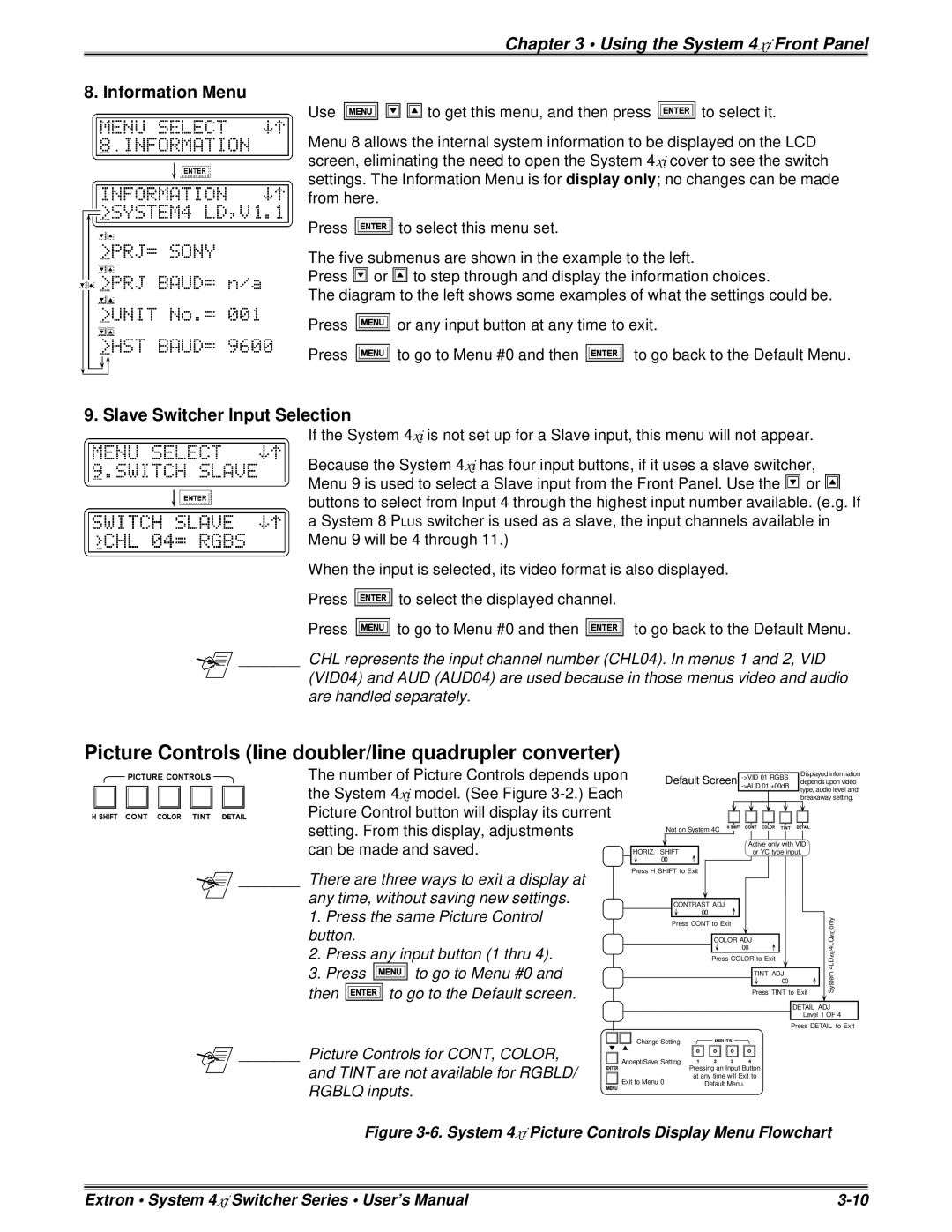Chapter 3 • Using the System 4xi Front Panel
8. Information Menu
Use
![]()
![]()
![]()
![]()
![]()
![]() to get this menu, and then press
to get this menu, and then press ![]() to select it.
to select it.
Menu 8 allows the internal system information to be displayed on the LCD screen, eliminating the need to open the System 4xi cover to see the switch settings. The Information Menu is for display only; no changes can be made from here.
Press ![]() to select this menu set.
to select this menu set.
The five submenus are shown in the example to the left.
Press ![]() or
or ![]() to step through and display the information choices.
to step through and display the information choices.
The diagram to the left shows some examples of what the settings could be.
Press ![]() or any input button at any time to exit.
or any input button at any time to exit.
Press ![]() to go to Menu #0 and then
to go to Menu #0 and then ![]() to go back to the Default Menu.
to go back to the Default Menu.
9. Slave Switcher Input Selection
If the System 4xi is not set up for a Slave input, this menu will not appear.
Because the System 4xi has four input buttons, if it uses a slave switcher, Menu 9 is used to select a Slave input from the Front Panel. Use the ![]() or
or ![]() buttons to select from Input 4 through the highest input number available. (e.g. If a System 8 PLUS switcher is used as a slave, the input channels available in Menu 9 will be 4 through 11.)
buttons to select from Input 4 through the highest input number available. (e.g. If a System 8 PLUS switcher is used as a slave, the input channels available in Menu 9 will be 4 through 11.)
When the input is selected, its video format is also displayed.
Press ![]() to select the displayed channel.
to select the displayed channel.
Press ![]() to go to Menu #0 and then
to go to Menu #0 and then ![]() to go back to the Default Menu.
to go back to the Default Menu.
_______ CHL represents the input channel number (CHL04). In menus 1 and 2, VID
(VID04) and AUD (AUD04) are used because in those menus video and audio are handled separately.
Picture Controls (line doubler/line quadrupler converter)
| The number of Picture Controls depends upon |
|
| Default Screen | ||||||||||||||||||||||||||||||
| the System 4xi model. (See Figure |
|
|
|
|
|
|
|
|
|
|
|
|
|
|
| Displayed information | |||||||||||||||||
|
|
|
|
|
|
|
|
|
|
|
|
|
|
|
|
|
|
|
|
|
|
|
| type, audio level and | ||||||||||
|
|
|
|
|
|
|
|
|
|
|
|
|
|
|
|
|
|
|
|
|
|
|
| breakaway setting. | ||||||||||
| Picture Control button will display its current |
|
|
|
|
|
|
|
|
|
|
|
|
|
|
|
|
|
|
|
|
|
|
|
|
|
|
|
| |||||
|
|
|
|
|
|
|
|
|
|
|
|
|
|
|
|
|
|
|
|
|
|
|
|
|
|
|
|
| ||||||
|
|
|
|
|
|
|
|
|
|
|
|
|
|
|
|
|
|
|
|
|
|
|
|
|
|
|
|
| ||||||
| setting. From this display, adjustments |
|
| Not on System 4C |
|
|
|
|
|
|
|
|
|
|
|
| ||||||||||||||||||
| can be made and saved. |
|
|
|
|
|
|
|
|
|
|
|
|
|
|
|
| Active | only with VID |
|
| |||||||||||||
|
|
|
|
|
|
|
|
|
|
|
|
|
|
|
|
| ||||||||||||||||||
| HORIZ. SHIFT |
|
|
|
|
|
|
| or YC | type input. |
|
| ||||||||||||||||||||||
|
|
|
|
|
|
|
| 00 |
|
|
|
|
|
|
|
|
|
|
|
|
|
|
|
|
|
|
|
|
|
|
|
|
| |
_______ There are three ways to exit a display at |
|
| Press H SHIFT to Exit |
|
|
|
|
|
|
|
|
|
|
|
|
|
|
|
|
|
| |||||||||||||
|
|
|
|
|
|
|
|
|
|
|
|
|
|
|
|
|
|
|
|
|
|
|
|
|
|
|
|
|
| |||||
|
|
|
|
|
|
|
|
|
|
|
|
|
|
|
|
|
|
|
|
|
|
|
|
|
|
|
|
|
| |||||
| any time, without saving new settings. |
|
|
|
|
|
|
|
|
|
|
|
|
|
|
|
|
|
|
|
|
|
|
|
|
|
|
|
|
|
| |||
|
|
|
|
|
|
|
|
|
|
|
|
|
|
|
|
|
|
|
|
|
|
|
|
|
|
|
|
|
|
| ||||
|
|
|
|
|
| CONTRAST ADJ |
|
|
|
|
|
|
|
|
|
|
|
|
|
| ||||||||||||||
| 1. Press the same Picture Control |
|
|
|
|
|
| 00 |
|
|
|
|
|
|
|
|
|
|
|
|
|
|
|
|
|
|
| only | ||||||
|
|
|
|
|
|
|
|
|
|
|
|
|
|
|
|
|
|
|
|
|
|
|
|
|
|
|
|
|
| |||||
|
|
|
|
|
| Press CONT to Exit |
|
|
|
|
|
|
|
|
|
|
|
| ||||||||||||||||
| button. |
|
|
|
|
|
|
|
|
|
|
|
|
|
|
|
|
|
|
|
| |||||||||||||
|
|
|
|
|
|
|
|
|
|
|
|
|
|
|
|
|
|
|
|
|
| ex | /4LQ | |||||||||||
|
|
|
|
|
|
|
|
|
|
|
|
|
| COLOR ADJ |
|
|
|
| ||||||||||||||||
| 2. Press any input button (1 thru 4). |
|
|
|
|
|
|
|
|
|
|
|
| 00 |
|
|
|
| ex | |||||||||||||||
|
|
|
|
|
|
|
|
|
|
| Press COLOR to Exit | 4LD | ||||||||||||||||||||||
| 3. Press |
| to go to Menu #0 and |
|
|
|
|
|
|
|
|
|
|
|
|
|
|
|
|
|
|
|
|
|
|
|
|
|
|
|
|
| ||
|
|
|
|
|
|
|
|
|
|
|
|
|
|
|
|
|
|
|
|
|
|
|
|
|
|
|
|
|
|
| ||||
|
|
|
|
|
|
|
|
|
|
|
|
|
|
|
|
|
|
|
| TINT ADJ |
|
|
|
|
| System | ||||||||
|
|
|
|
|
|
|
|
|
|
|
|
|
|
|
|
|
|
|
|
|
|
|
| 00 |
|
|
|
|
|
| ||||
| then |
| to go to the Default screen. |
|
|
|
|
|
|
|
|
|
|
|
|
|
|
|
|
|
| Press TINT to Exit |
|
| ||||||||||
|
|
|
|
|
|
|
|
|
|
|
|
|
|
|
|
|
|
|
|
|
|
|
|
| ||||||||||
|
|
|
|
|
|
|
|
|
|
|
|
|
|
|
|
|
|
|
|
|
|
|
|
|
|
|
|
| DETAIL ADJ | |||||
|
|
|
|
|
|
|
|
|
|
|
|
|
|
|
|
|
|
|
|
|
|
|
|
|
|
|
|
|
|
| Level 1 OF 4 | |||
|
|
|
|
|
|
|
|
|
|
|
|
|
|
|
|
|
|
|
|
|
|
|
|
|
|
|
|
| Press DETAIL to Exit | |||||
|
|
|
|
|
|
|
| Change Setting |
|
|
|
|
|
|
|
|
|
|
|
|
|
|
|
|
|
|
| |||||||
|
|
|
|
|
|
|
|
|
|
|
|
|
|
|
|
|
|
|
|
|
|
|
|
|
|
| ||||||||
|
|
|
|
|
|
|
|
|
|
|
|
|
|
|
|
|
|
|
|
|
| |||||||||||||
_______ Picture Controls for CONT, COLOR,
and TINT are not available for RGBLD/ RGBLQ inputs.
Accept/Save Setting
| Pressing an Input Button |
Exit to Menu 0 | at any time will Exit to |
Default Menu. |
Figure 3-6. System 4xi Picture Controls Display Menu Flowchart
Extron • System 4xi Switcher Series • User’s Manual |