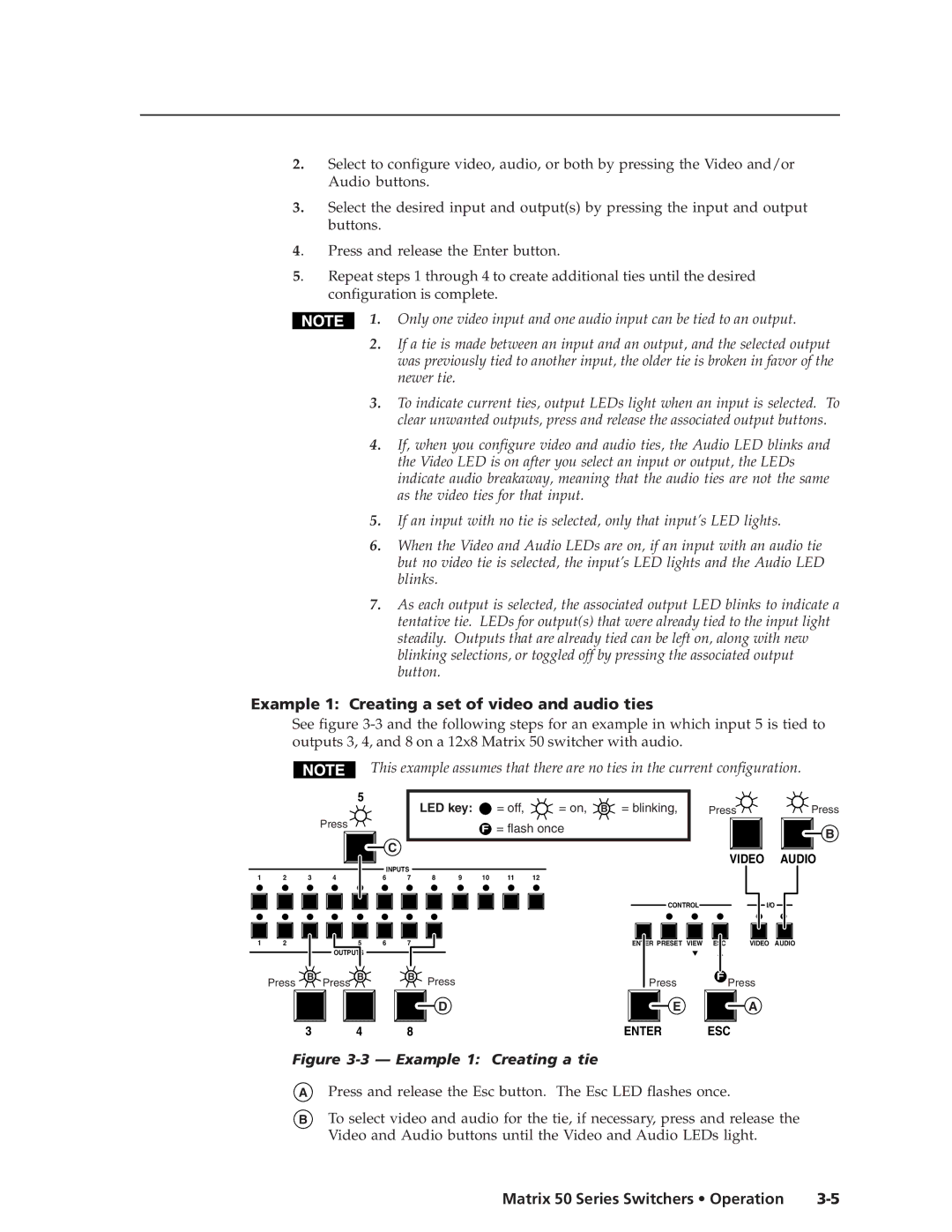2.Select to configure video, audio, or both by pressing the Video and/or Audio buttons.
3.Select the desired input and output(s) by pressing the input and output buttons.
4. | Press and release the Enter button. |
5. | Repeat steps 1 through 4 to create additional ties until the desired |
| configuration is complete. |
1. Only one video input and one audio input can be tied to an output.
2.If a tie is made between an input and an output, and the selected output was previously tied to another input, the older tie is broken in favor of the newer tie.
3.To indicate current ties, output LEDs light when an input is selected. To clear unwanted outputs, press and release the associated output buttons.
4.If, when you configure video and audio ties, the Audio LED blinks and the Video LED is on after you select an input or output, the LEDs indicate audio breakaway, meaning that the audio ties are not the same as the video ties for that input.
5.If an input with no tie is selected, only that input’s LED lights.
6.When the Video and Audio LEDs are on, if an input with an audio tie but no video tie is selected, the input’s LED lights and the Audio LED blinks.
7.As each output is selected, the associated output LED blinks to indicate a tentative tie. LEDs for output(s) that were already tied to the input light steadily. Outputs that are already tied can be left on, along with new blinking selections, or toggled off by pressing the associated output button.
Example 1: Creating a set of video and audio ties
See figure
This example assumes that there are no ties in the current configuration.
|
|
|
| 5 |
|
| LED key: |
| = off, | = on, B = blinking, | Press | Press | ||
|
|
|
|
|
|
|
| |||||||
|
|
| Press |
|
|
|
|
| F | = flash once |
|
| B | |
|
|
|
|
|
|
|
|
|
|
| ||||
|
|
|
|
|
| C |
|
|
|
|
|
|
| |
|
|
|
|
|
|
|
|
|
|
|
| VIDEO | AUDIO | |
|
|
|
|
| INPUTS |
|
|
|
|
|
| |||
|
|
|
|
|
|
|
|
|
|
|
|
| ||
1 | 2 | 3 | 4 | 5 | 6 | 7 | 8 | 9 | 10 | 11 | 12 |
|
|
|
|
|
|
|
|
|
|
|
|
|
| CONTROL |
| I/O |
|
1 | 2 | 3 | 4 | 5 | 6 | 7 | 8 |
|
|
| ENTER PRESET VIEW | ESC | VIDEO | AUDIO |
|
|
| OUTPUTS |
|
|
|
|
|
|
|
|
|
| |
| Press | B | Press | B |
| B | Press |
|
|
| Press | F Press |
| |
|
| D | E |
3 | 4 | 8 | ENTER |
A
ESC
Figure 3-3 — Example 1: Creating a tie
APress and release the Esc button. The Esc LED flashes once.
BTo select video and audio for the tie, if necessary, press and release the Video and Audio buttons until the Video and Audio LEDs light.
Matrix 50 Series Switchers • Operation |