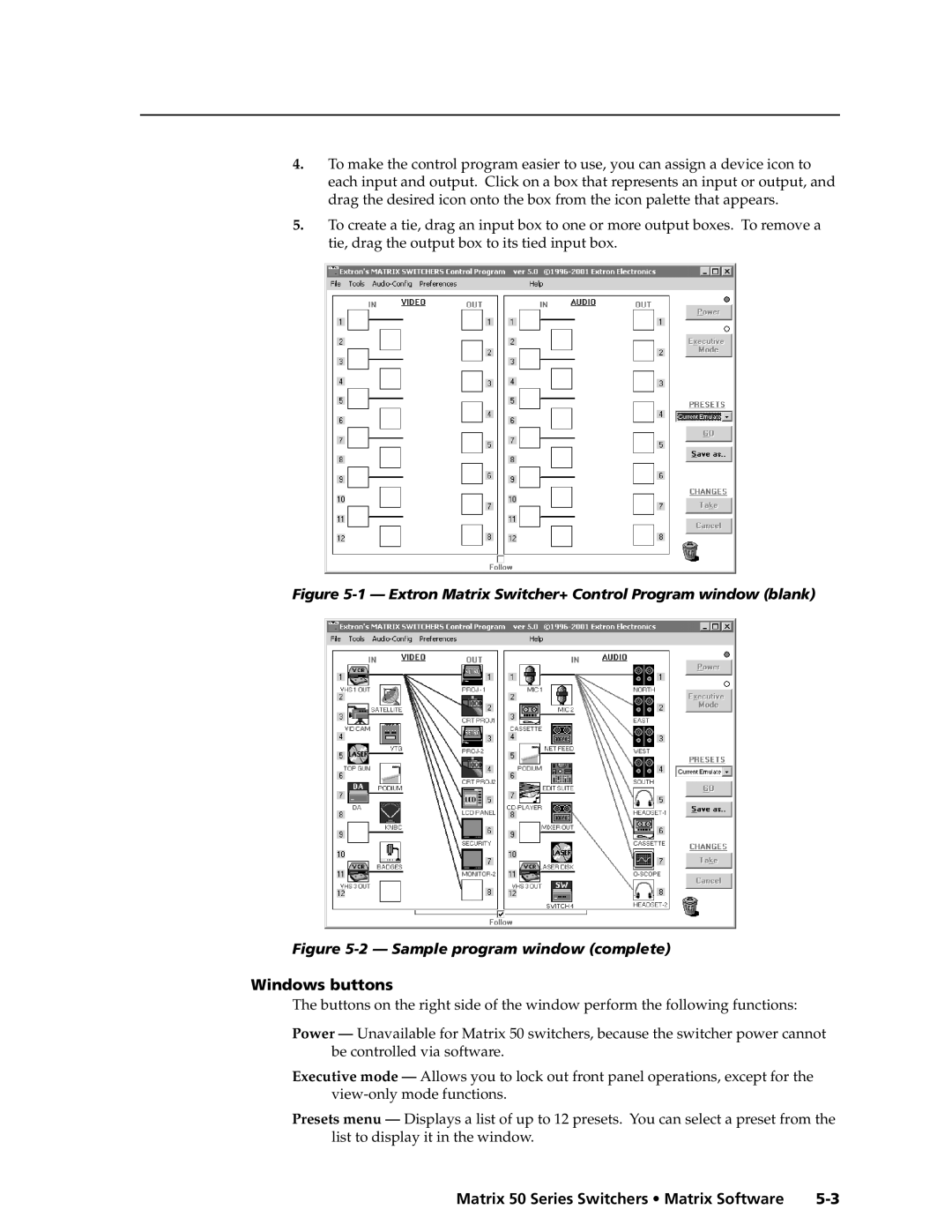Matrix 50 Series
Matrix Audio/Video Switchers
Consignes de Sécurité Français
Safety Instructions English
Sicherheitsanleitungen Deutsch
Instrucciones de seguridad Español
QS-1
Quick Start Matrix 50 Series Switchers
Quick Start Matrix 50 Series Switchers, cont’d
Table of Contents
Table of Contents, cont’d
Matrix 50 Series Switchers Table of Contents Iii
Iv Matrix 50 Series Switchers Table of Contents
One
Matrix 50 Series Switchers Introduction
About the Matrix 50 Series Switchers
Introductiontroduction, cont’d
Matrix
Features
Introduction, cont’d
Matrix 50 switcher
Matrix 50 Series Switchers Introduction
Introduction, cont’d
Two
Rack Mounting the Switcher
Installationstallation, cont’d
Matrix 50 Series Switchers Installation
Cabling and Rear Panel Views
Video input and output connections video models only
Power connection
Audio input and output connections audio models only
RS-232/422 connection
Installation, cont’d
Simple external sync connection example
External sync connection
Multiple device external sync connection example
Additional rear panel views
Three
Operationeration, cont’d
Front Panel Controls and Indicators
Definitions
Input buttons, output buttons, and LEDs
Controls
Creating a configuration
Power
Operation, cont’d
Front Panel Operations
Example 1 Creating a tie
Example 1 Creating a set of video and audio ties
Example 3 Removing a tie from a set of video and audio ties
Example 2 Adding a tie to a set of video and audio ties
Example 3 Selecting audio and selecting input
Viewing a configuration
Example 4 Viewing the current configuration
Example 4e Viewing the current configuration, audio only
Example 5 Muting and unmuting an output
Muting and unmuting video and/or audio
11 Example 5, step d Muting and unmuting outputs
Using global memory presets
Example 7 Recalling a preset
Example 6 Saving a preset
Example 8 Viewing and adjusting an audio level
Viewing and adjusting the audio level
14 Example 8 Viewing the audio level
Executive mode front panel security lockout
System reset to factory defaults
Troubleshooting
Plasma display S-video problem
Worksheets
16 Worksheet example 1 System equipment
Worksheet example 1 System equipment
17 Worksheet example 2 Daily configuration
Worksheet example 2 Daily configuration
18 Worksheet example 3 Test configuration
Worksheet example 3 Test configuration
Configuration worksheet
Operation, cont’d
Four
Switcher-Initiated Messages
Host-to-Switcher Instructions
Matrix 50 Series Switchers Programmer’s Guide
Programmer’ser’sGuide,Guidecont’d
Using the Command/Response Table
Switcher Error Responses
Command Ascii Command Response Additional description
Command/Response Table
Programmer’s Guide, cont’d
Command/response table for SIS commands Cont’d
View ties, gain, and presets
Five
Installing the software
Matrix Switcher+ Control Program
Using the software
MatrixSoftware,cont’d
Windows buttons
Extron Matrix Switcher+ Control Program window blank
Windows menus
Matrix Software, cont’d
Using the help system
Using emulation mode
Button-Label Generator
Extron’s Button-Label Generator window
AAppendix a
Matrix 50 Series Switchers Specifications
Specificationsecifications, cont’d
Audio input
Matrix 50 Series switchers part numbers
Specifications, cont’d
Part Numbers
Matrix 50 Option Kits
Cables
Optional Accessories
Extron Part BNC-4 Mini HR Cable
Pre-cut cables
Video Cable
AppendixBB
Opening the switcher
Hardware Procedures
Matrix 50 Series Switchers Reference Information
ReferenceInformation,co t’d
Figure B-2 Side view, Matrix 50 S-video and audio switcher
Closing the switcher
Reference Information, cont’d
Installing a video module
Removing a video module
Removing a video module on page B-5
Installing an audio module
Removing an audio module
On page B-3
Swapping the serial ports
Figure B-8 Key and pin 1 mark
Installing a firmware update
Replacing the AC fuse
Setting the front panel jumper
Button Labels
Matrix 50 Series Switchers Reference Information B-11
Blank
Figure B-10 Button label blanks, 12-button strip
Matrix 50 Series Switchers Reference Information B-13
Reference Information, cont’d
FCC Class a Notice Extron’s Warranty
Extron Electronics, USA