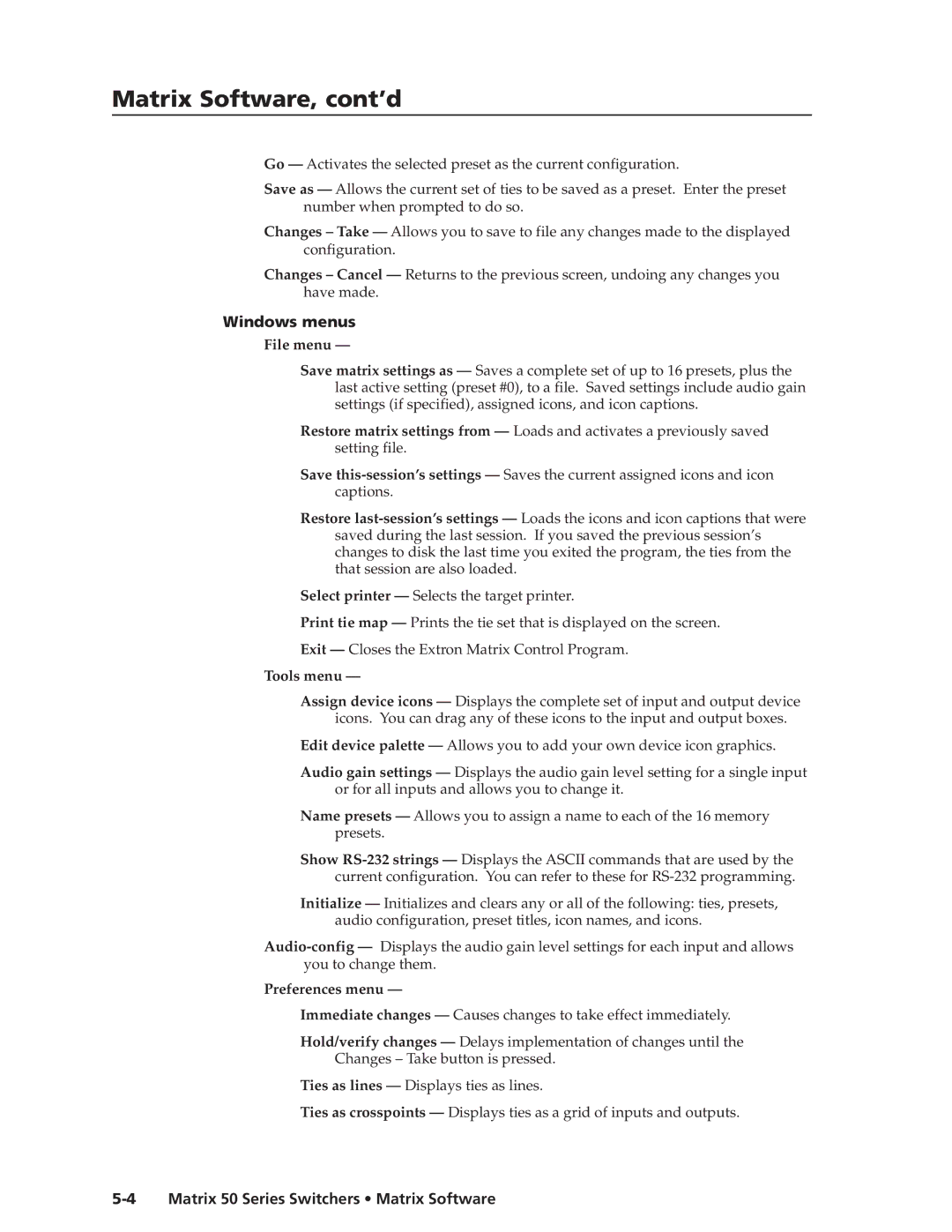Matrix Software, cont’d
Go — Activates the selected preset as the current configuration.
Save as — Allows the current set of ties to be saved as a preset. Enter the preset number when prompted to do so.
Changes – Take — Allows you to save to file any changes made to the displayed configuration.
Changes – Cancel — Returns to the previous screen, undoing any changes you have made.
Windows menus
File menu —
Save matrix settings as — Saves a complete set of up to 16 presets, plus the last active setting (preset #0), to a file. Saved settings include audio gain settings (if specified), assigned icons, and icon captions.
Restore matrix settings from — Loads and activates a previously saved setting file.
Save
Restore
Select printer — Selects the target printer.
Print tie map — Prints the tie set that is displayed on the screen.
Exit — Closes the Extron Matrix Control Program.
Tools menu —
Assign device icons — Displays the complete set of input and output device icons. You can drag any of these icons to the input and output boxes.
Edit device palette — Allows you to add your own device icon graphics.
Audio gain settings — Displays the audio gain level setting for a single input or for all inputs and allows you to change it.
Name presets — Allows you to assign a name to each of the 16 memory presets.
Show
Initialize — Initializes and clears any or all of the following: ties, presets, audio configuration, preset titles, icon names, and icons.
Preferences menu —
Immediate changes — Causes changes to take effect immediately.
Hold/verify changes — Delays implementation of changes until the Changes – Take button is pressed.
Ties as lines — Displays ties as lines.
Ties as crosspoints — Displays ties as a grid of inputs and outputs.