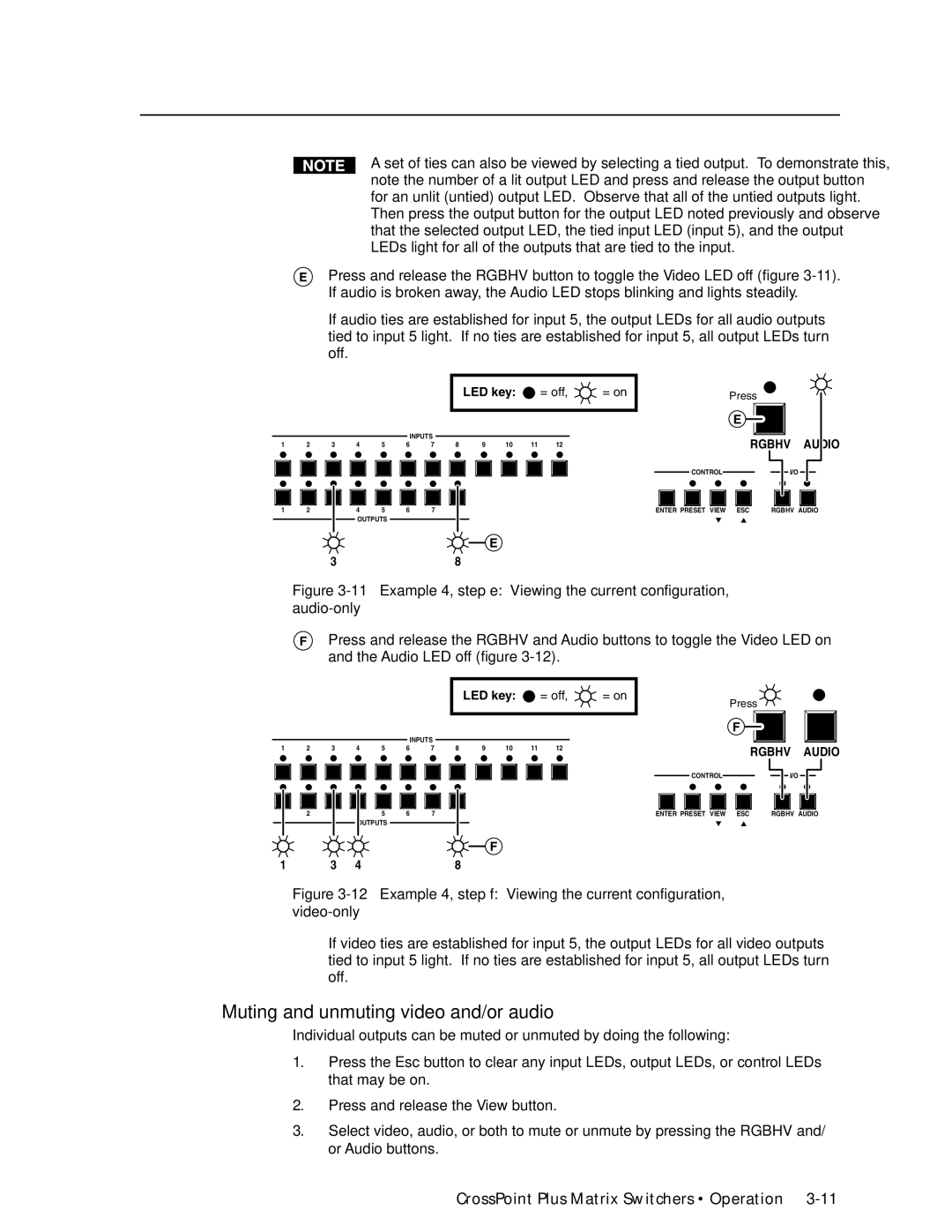A set of ties can also be viewed by selecting a tied output. To demonstrate this, note the number of a lit output LED and press and release the output button for an unlit (untied) output LED. Observe that all of the untied outputs light. Then press the output button for the output LED noted previously and observe that the selected output LED, the tied input LED (input 5), and the output LEDs light for all of the outputs that are tied to the input.
EPress and release the RGBHV button to toggle the Video LED off (figure
If audio ties are established for input 5, the output LEDs for all audio outputs tied to input 5 light. If no ties are established for input 5, all output LEDs turn off.
|
|
|
|
|
|
|
| LED key: |
| = off, | = on | |
|
|
|
|
| INPUTS |
|
|
|
|
|
| |
1 | 2 | 3 | 4 | 5 | 6 | 7 | 8 | 9 | 10 | 11 | 12 |
|
1 | 2 | 3 | 4 | 5 | 6 | 7 | 8 |
|
|
|
|
|
|
|
| OUTPUTS |
|
|
|
|
|
|
|
| |
E
38
| Press |
| E |
| RGBHV AUDIO |
CONTROL | I/O |
ENTER PRESET VIEW | ESC RGBHV AUDIO |
Figure 3-11 — Example 4, step e: Viewing the current configuration, audio-only
FPress and release the RGBHV and Audio buttons to toggle the Video LED on and the Audio LED off (figure
|
|
|
|
|
|
|
| LED key: |
| = off, | = on | |
|
|
|
|
| INPUTS |
|
|
|
|
|
| |
1 | 2 | 3 | 4 | 5 | 6 | 7 | 8 | 9 | 10 | 11 | 12 |
|
1 | 2 | 3 | 4 | 5 | 6 | 7 | 8 |
|
|
|
|
|
|
|
| OUTPUTS |
|
|
|
|
|
|
|
| |
|
|
|
|
|
|
|
|
| F |
|
|
|
1 |
| 3 | 4 |
|
|
| 8 |
|
|
|
|
|
| Press |
| F |
| RGBHV AUDIO |
CONTROL | I/O |
ENTER PRESET VIEW | ESC RGBHV AUDIO |
Figure 3-12 — Example 4, step f: Viewing the current configuration, video-only
If video ties are established for input 5, the output LEDs for all video outputs tied to input 5 light. If no ties are established for input 5, all output LEDs turn off.
Muting and unmuting video and/or audio
Individual outputs can be muted or unmuted by doing the following:
1. | Press the Esc button to clear any input LEDs, output LEDs, or control LEDs |
| that may be on. |
2. | Press and release the View button. |
3. | Select video, audio, or both to mute or unmute by pressing the RGBHV and/ |
| or Audio buttons. |