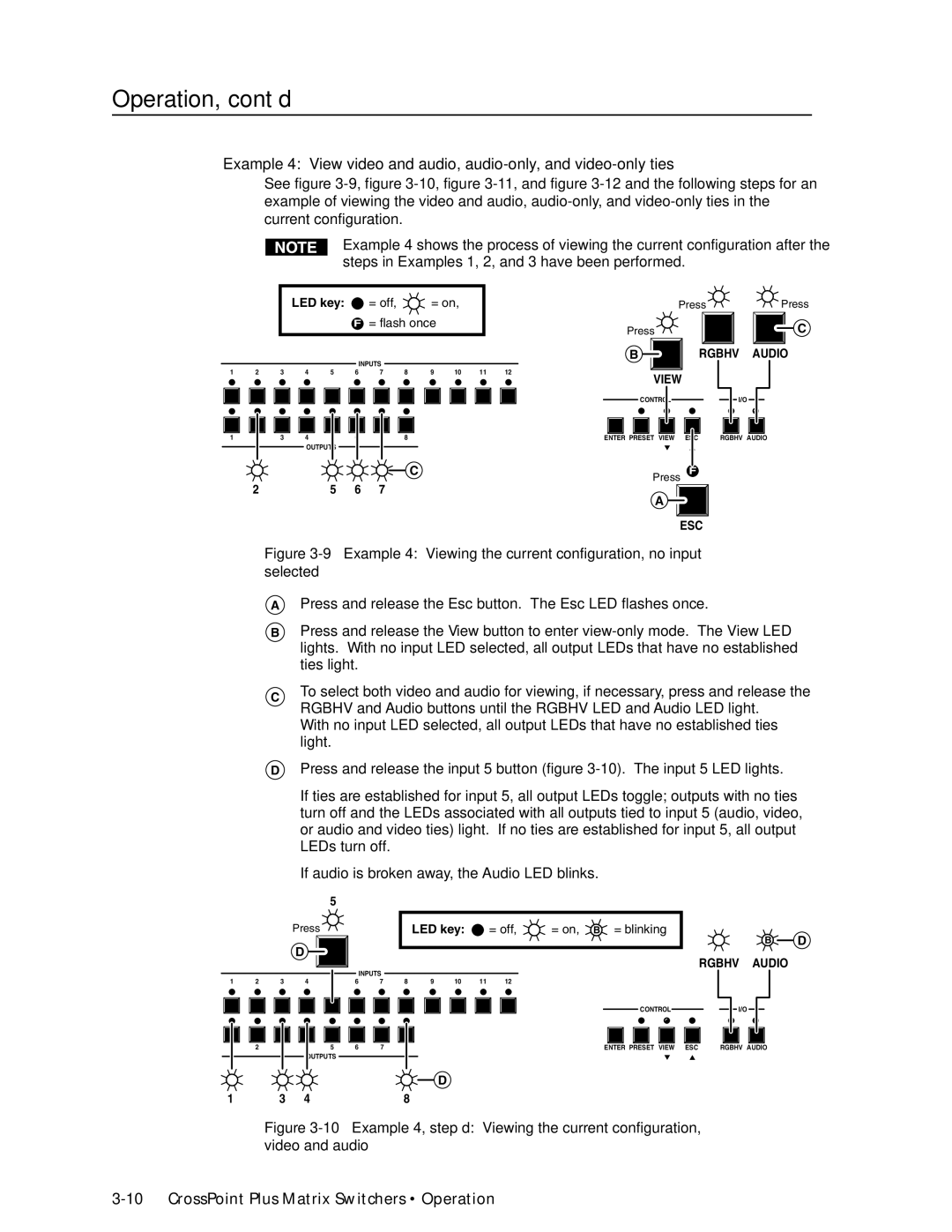Operation, cont’d
Example 4: View video and audio,
See figure
Example 4 shows the process of viewing the current configuration after the steps in Examples 1, 2, and 3 have been performed.
|
|
| LED key: |
| = off, |
| = on, |
|
| Press | Press | ||
|
|
|
|
| F = flash once |
|
| Press |
| C | |||
|
|
|
|
|
|
|
|
|
|
|
| ||
|
|
|
|
| INPUTS |
|
|
|
| B | RGBHV | AUDIO | |
|
|
|
|
|
|
|
|
|
|
|
| ||
1 | 2 | 3 | 4 | 5 | 6 | 7 | 8 | 9 | 10 | 11 | 12 |
|
|
VIEW
CONTROL
I/O
1
2 | 3 | 4 | 5 | 6 | 7 | 8 | ENTER PRESET VIEW ESC | RGBHV AUDIO |
OUTPUTS
C | Press | F |
|
|
2 | 5 | 6 | 7 |
A
ESC
Figure 3-9 — Example 4: Viewing the current configuration, no input selected
APress and release the Esc button. The Esc LED flashes once.
BPress and release the View button to enter
CTo select both video and audio for viewing, if necessary, press and release the RGBHV and Audio buttons until the RGBHV LED and Audio LED light. With no input LED selected, all output LEDs that have no established ties light.
DPress and release the input 5 button (figure
If ties are established for input 5, all output LEDs toggle; outputs with no ties turn off and the LEDs associated with all outputs tied to input 5 (audio, video, or audio and video ties) light. If no ties are established for input 5, all output LEDs turn off.
If audio is broken away, the Audio LED blinks.
|
|
|
| 5 |
|
|
|
|
|
|
|
|
|
|
| Press |
|
|
|
| LED key: |
| = off, | = on, B = blinking | |
|
|
| D |
|
|
|
|
|
|
|
|
|
|
|
|
|
| INPUTS |
|
|
|
|
|
| |
1 | 2 | 3 | 4 | 5 | 6 | 7 | 8 | 9 | 10 | 11 | 12 |
|
B D
RGBHV AUDIO
CONTROL
I/O
1 | 2 | 3 |
4 | 5 | 6 | 7 | 8 |
OUTPUTS
ENTER PRESET VIEW ESC | RGBHV AUDIO |
D
1 | 3 | 4 | 8 |