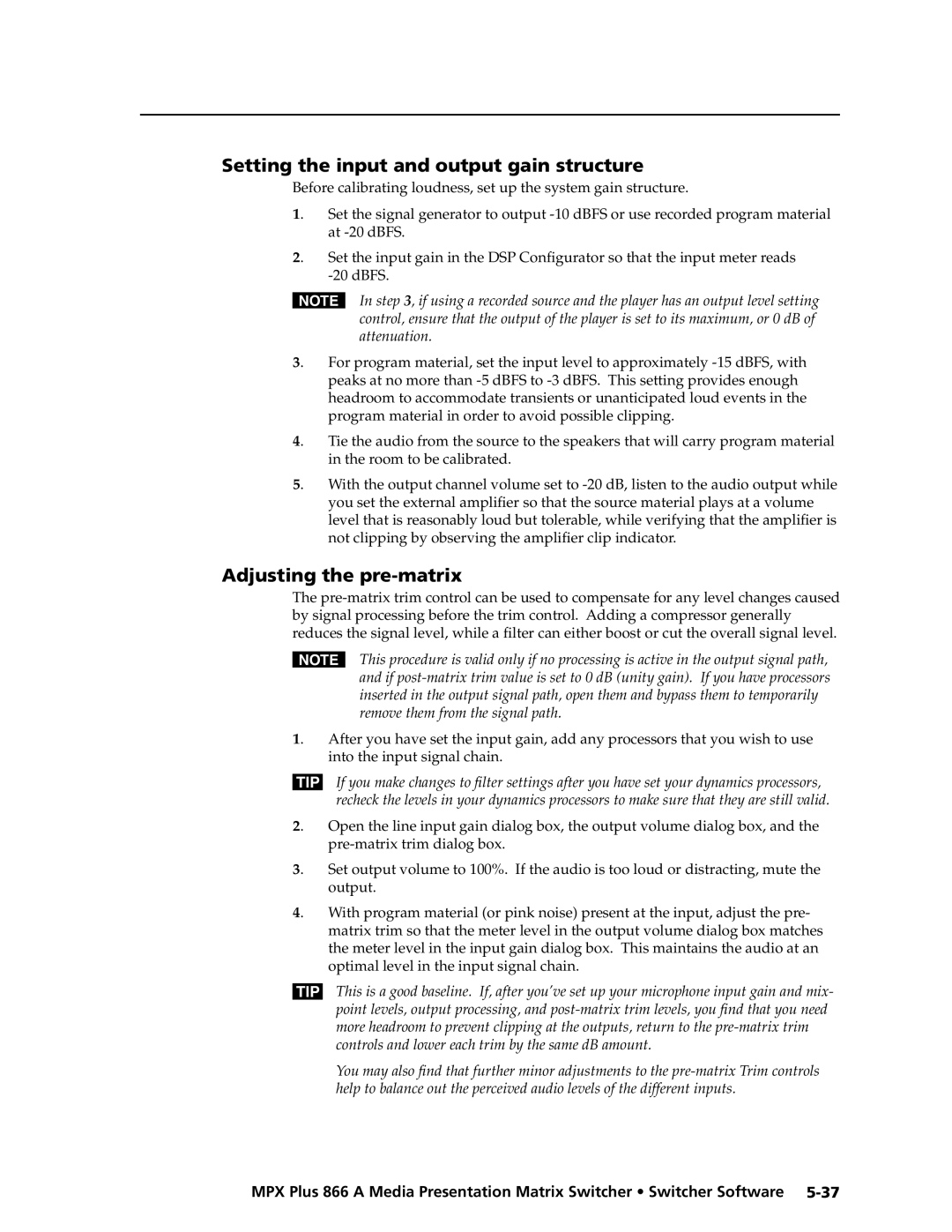MPX Plus 866 a
Media Presentation Matrix Switcher
Instrucciones de seguridad Español
Safety Instructions English
Consignes de Sécurité Français
Sicherheitsanleitungen Deutsch
FCC Class a Notice
Page
Preliminary
Table of Contents, cont’d
Matrix block C\ Mic mixer block E\
Preliminary
Us � ing the help s � ys � tem
68-1193-01 B
One
About this Manual
About the Media Presentation Matrix Switcher
Preliminary
Definitions
Introduction, cont’d
Output
Features
Video features
Video format
Dsvp data display
Audio features
Tie any input to any or all outputs within a video group
General features
Preliminary
Preliminary
Two
Mounting instructions
Mounting the Switcher
UL guidelines
Computer video group
Rear Panel Connection and Settings
Video input and output connections
Audio input and output connections
Low resolution video group
Supply the audio cable
Audio inputs both input groups
Audio outputs
Mic/line audio input group
Pin Function
Serial connections
Ethernet connection
Cabling and RJ-45 connector wiring
Reset button and LED The Reset button initiates four levels
Reset button
Power
Part #70-335-01 -10 can be used for this connection
Front Panel Configuration Port
Three
Computer/Audio Outputs buttons See
Front Panel Controls and Indicators
Secondary functions
Input and output buttons
Primary functions
Output buttons
Input buttons
Control buttons
Secondary functions
Computer video group only on
Controls
Secondary functions
Button icons
Front Panel Operations
Front panel security lockouts
Definitions
Creating a configuration
Preliminary
Select an input Press and release the input 5 button
Example 1 Creating a set of computer video and audio ties
Confirm the change Press and release the Enter button
Current configuration is now
Select the output Press and release the output 1 button
3 4 5
Preliminary
Select the output Press and release the output 4 button
Example 3 Removing a tie from a set of video and audio ties
Preliminary
Clear all selections Press and release the Esc button
10 11 12 13
10 11
Viewing a configuration
Amber if no inputs are tied
Indicate that only
Setting RGB delay computer video group only
Select an input Press and release the output 1 button
Example 6 Setting the RGB delay for an output
Deselect Video mode Press and release the Video button
RGB delay by a half second
Format
Select Video mode Press and hold the Video button
Selecting S-video or composite video
10 11 12 13 14 7 8 9 10 11
10 11
Using presets
Preset Assigned
Example 8 Saving a global ties preset
Preliminary
Example 9 Recalling a global or partial preset
Press and release the View button
Muting and unmuting video and/or audio outputs
Individual outputs can be muted or unmuted as follows
Button and/or the Audio button
Select View-onlymode Press and release the View button
Example 10 Muting and unmuting an output
Mute outputs one at a time
VCR
Viewing and adjusting the input audio level
Input audio level adjustment displays
3 F 4 5 9 10 11
Example 11 Viewing and adjusting an input audio level
2 3 4 5 9 10 11
Deselect Audio mode Press and release the Audio button
Audio volume
Viewing and adjusting the output volume
Fewer buttons that are lit, the lower the volume
Displayed volume on the next
Reading the displayed volume
Audio volume adjustment settings
Select an output Press and release the output 1 button
Example 12 Viewing and adjusting an output volume level
Selecting the RS-232 Primary port’s baud rate
Baud rate
Change the Lock mode, as shown
Setting the front panel locks Executive modes
Selecting Lock mode 2 or toggling between mode 2 and mode
Background illumination
Power
Performing a system reset from the front panel
Rear Panel Operations
Reset Mode Comparison/Summary
Within 1 second
Performing soft system resets resets 3, 4,
Optimizing the Audio
Performing a hard reset reset
If necessary, turn off power to the switcher
To the switcher
Troubleshooting
Worksheet example 1 System equipment
Configuration Worksheets
Audio from her microphone input 16 is
Worksheet example 2 Daily configuration
Preliminary
Worksheet example 3 Test configuration
MPX Plus 866 a Media Presentation Matrix
Blank configuration worksheet
Four
RS-232 Ports
Default protocol for all ports is as follows
Rear panel Remote ports
Front panel Configuration port
Ethernet LAN Port
Default IP parameters
Number of connections
Connection timeouts
Verbose mode
Establishing a connection
Switcher-Initiated Messages
Host-to-Switcher Instructions
Using the Command/Response Tables
Switcher Error Responses
X1@ =
Symbol definitions for basic SIS commands
Description
Command Ascii command Response Additional
X2$
@*XV OutX@VolX
#*X&G InX#AudX
+X1 P0 SprX1
EVM
X! 2 X! 3 ... X! 16Vid
EX@D
EZG
X1 -X1
X3! =
Symbol definitions for IP SIS commands
Command/response table for IP SIS commands
Special Characters
Preliminary
Five
Click the Software tab figure
Installing the software
Scroll to the desired program and click Install figure
Control Software
Software operation via Ethernet
Ethernet protocol settings
Software operation via serial port
Starting the program
DSP Configurator Program
Using the program
D E F G
Accessing a typical gain control dialog box
Audio signal processor chains and control blocks
Sample processor dialog box
Trim settings are not indicated in the front panel display
Program audio input signal controls a
Preliminary
Mic/line input signal controls B
Paging mic needs to attenuate all other signals
Output signal, pre mic mixer, controls D
Output signal, post mic mixer, controls F
Audio I/O or View Video I/O on the task bar
Matrix block C
Mic mixer block and mic mixing dialog box
Mic mixer block E
Sample fader group master and associated gain controls
Group masters
Configure a group as follows
Configuring a group master
Click Yes in the Confirm Deletion dialog box
Viewing and using a group master
Deleting a group master
Delete a group as follows
13 Increment/Decrement Simulator dialog box
Video-only I/O page controls
Save a Preset
Presets
Click OK
Save the preset
Recall a Preset
Click Recall to load and make active the selected preset
Synchronizing pull vs. push
Selecting Live mode and pulling data
Switch from Emulate mode to Live mode as follows
If the IP Address field is correct, proceed to b
If you selected TCP/IP in step
18 Selecting Live mode
DSP Configurator File menu
DSP Configurator Windows menus
DSP Configurator View menu
DSP Configurator Edit menu
Clear Marked Items Unmark deselect
DSP Configurator Tools menu
DSP Configurator Presets dropbox
DSP Configurator Window menu
DSP Configurator Help selection
Opens the DSP Configurator program Help file
DSP usage
DSP capacity and design rule verification
DSP capacity
Maximum # Potential total Processor type Usage
Design rule verification
Keyboard navigation
20 DSP Configurator program window
Keyboard keys navigate and function as follows
Standard Windows navigation
Exit the set ties operation
DSP Configurator-unique navigation Making ties
Number
To the Preset Number field and type a specific preset
To the Preset Name field and type a preset name
As desired , Tab Tab
Shift-Up/down arrow Shift
Setting group master soft limits
Input clipping and clipping meters
Adjusting the pre-matrix
Setting the input and output gain structure
Finalizing the output gain structure
Setting the mic input and mic mix-point levels
Calibrating loudness
Adjusting the post-matrix trim
Setting the volume control for the amplifier stage
Setting loudness using a meter
Alternate method
Setting loudness by ear
22 Comm port selection window
Matrix Switchers Control Program
If the IP address is correct Proceed to b
24 Sample Program window no icons or ties
Address and Name fields
IP Settings/Options window
Sync Time to PC button
Hardware Address field
Use Dhcp checkbox
Date, Time local, and GMT offset fields
Use Daylight Savings checkbox
Update firmware
Administrator Password and User Password fields
Update the switcher firmware as follows
Firmware file
Firmware to your computer
28 Downloading firmware upgrade files
Starting on
Start the Matrix Switchers Control Program and connect to
Click Finish to exit the program
Details
30 Firmware loading
Serial-port-connected firmware upload
31 Confirm window
Upload Html files
WCP File menu
WCP Windows buttons, drop boxes, and trash
WCP Windows menus
WCP Tools menu
WCP Preferences menu
WCP Audio-input Configuration menu bar selection
Icons in I/O Boxes Erases any numbers in the I/O boxes
Set this option to None
Button-Label Generator Program
Using Emulate mode
Using the help system
WCP Master-Reset menu bar selection
36 Location of software on the web site
Using the Button-Label Generator software
Html Operation
Protected
Access the switcher using Html pages as follows
Download the Startup
System Status
Status Tab
Dsvp
Html Operation, cont’d
System Settings
Configuration Tab
IP Address field
IP Settings fields
Unit Name field
Dhcp radio buttons
Click the Submit button
Date/Time Settings fields
Video Input Settings
Video Input Settings
Passwords
Passwords
Then click the Firmware link -9 on the next
Firmware Upgrade
Location of firmware upgrade files on the Web site
10 Downloading firmware upgrade files
Preliminary
File Management
File Management Tab
Gray buttons indicate no ties
Control Tab
Set and View Ties
View Ties page by clicking the Control tab
Creating or deleting a tie
Change the input gain and attenuation
Video and Audio Settings
Mute and unmute one or all outputs
Click the Output drop box. a drop-down box appears figure
Change the RGB delay computer group video outputs only
New input for the selected output
Click the desired output volume step value
Change the output volume level
Preliminary
22 Global Presets
Global Presets
Space + ~ , @ = ‘ ’ semicolon colon \ and ?
Preliminary
Ethernet Connection
Ethernet Link
Default address
Rear panel Ethernet connector on the switcher can be
Pinging to determine Web IP address
Pinging to determine Extron IP address
Open
Connecting as a Telnet client
Telnet tips
Close
Escape character and Esc key
Local echo
Set carriage return-line feed
IP addresses and octets
Subnetting a Primer
Gateways
Local and remote devices
Unmasked octets are compared indicated by ? in figure A-6
Determining whether devices are on the same subnet
Preliminary
AppendixBB
Command/Response Table for DSP SIS Commands
DSP SIS commands
X6! =
Symbol definitions
DSP SIS Commands, cont’d
X6 Gain control or mic mix-point contined
Mix
Value
Only
Command/response table for DSP SIS commands
EDX6$*X6-GRPM
ESX6PCFG
Preliminary
AppendixCC
Reference Information
Specifications
Video output
Reference Information, cont’d
Control/remote switcher
Included parts
Part Numbers and Accessories
Replacement parts
Optional accessories
Terminated cable assemblies VGA male-to-male cables
RG6 super high resolution cable Part number
Termination tools and connectors Part number
Cables
Video cables Part number
VGA male-to-male with audio cables
VGA male-to-female cables Part number
VGA male-to-female with audio cables
Button Labels
Installing labels in the matrix switcher’s buttons
Preliminary
Button label blanks
Preliminary
East Ball Road
Japan Extron Electronics, Japan
Extron Electronics
Kyodo Building, 16 Ichibancho
Extron USA West