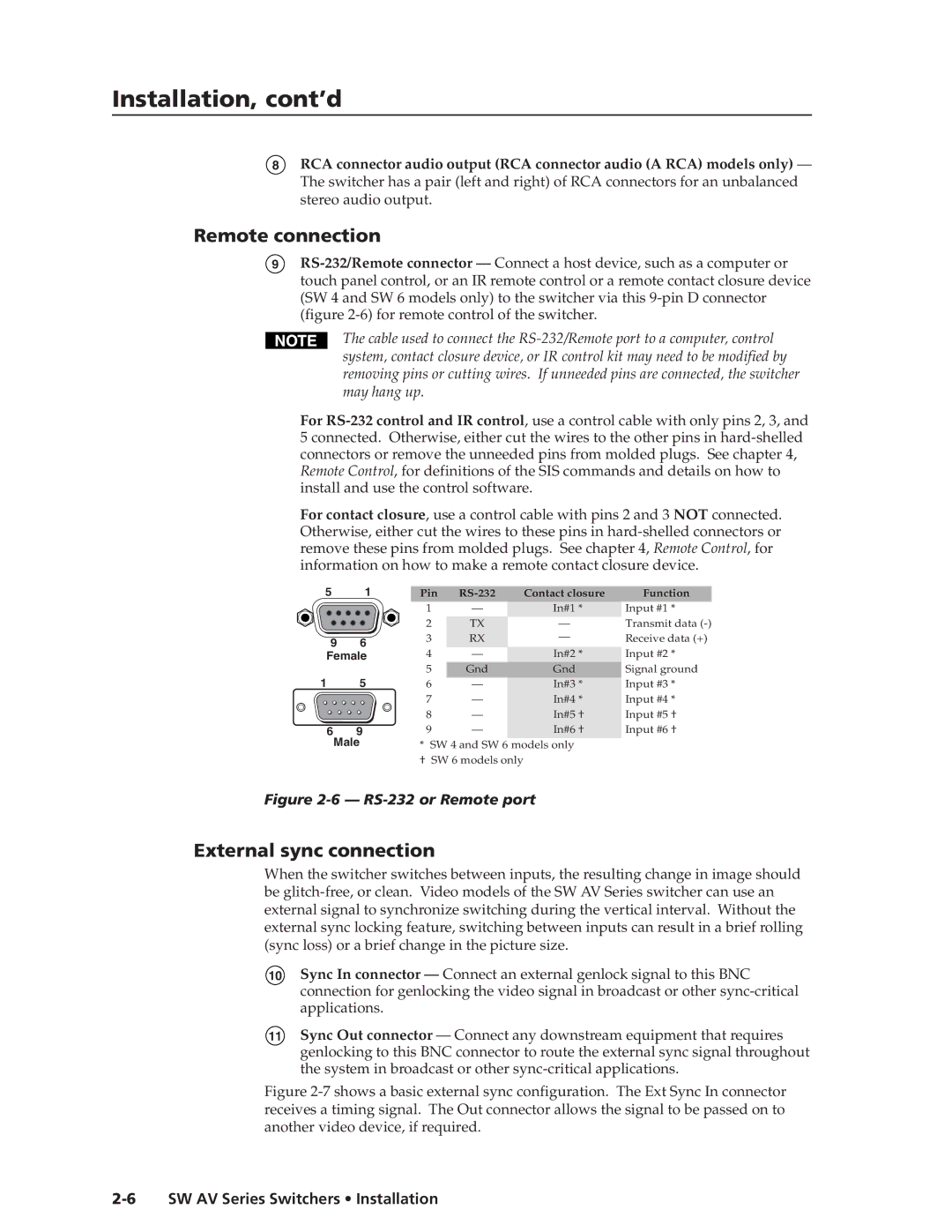8RCA connector audio output (RCA connector audio (A RCA) models only) — The switcher has a pair (left and right) of RCA connectors for an unbalanced stereo audio output.
Remote connection
9RS-232/Remote connector — Connect a host device, such as a computer or touch panel control, or an IR remote control or a remote contact closure device (SW 4 and SW 6 models only) to the switcher via this 9-pin D connector (figure 2-6) for remote control of the switcher.
The cable used to connect the RS-232/Remote port to a computer, control system, contact closure device, or IR control kit may need to be modified by removing pins or cutting wires. If unneeded pins are connected, the switcher may hang up.
For RS-232 control and IR control, use a control cable with only pins 2, 3, and 5 connected. Otherwise, either cut the wires to the other pins in hard-shelled connectors or remove the unneeded pins from molded plugs. See chapter 4, Remote Control, for definitions of the SIS commands and details on how to install and use the control software.
For contact closure, use a control cable with pins 2 and 3 NOT connected. Otherwise, either cut the wires to these pins in hard-shelled connectors or remove these pins from molded plugs. See chapter 4, Remote Control, for information on how to make a remote contact closure device.
| 5 | 1 | Pin | RS-232 | Contact closure | Function |
| | | 1 | — | In#1 * | Input #1 * |
| | | 2 | TX | — | Transmit data (-) |
| 9 | 6 | 3 | RX | — | Receive data (+) |
| 4 | — | In#2 * | Input #2 * |
| Female |
| | | 5 | Gnd | Gnd | Signal ground |
| 1 | 5 | 6 | — | In#3 * | Input #3 * |
| | | 7 | — | In#4 * | Input #4 * |
| | | 8 | — | In#5 † | Input #5 † |
| 6 | 9 | 9 | — | In#6 † | Input #6 † |
| Male | * SW 4 and SW 6 models only | |
† SW 6 models only
Figure 2-6 — RS-232 or Remote port
External sync connection
When the switcher switches between inputs, the resulting change in image should be glitch-free, or clean. Video models of the SW AV Series switcher can use an external signal to synchronize switching during the vertical interval. Without the external sync locking feature, switching between inputs can result in a brief rolling (sync loss) or a brief change in the picture size.
10Sync In connector — Connect an external genlock signal to this BNC connection for genlocking the video signal in broadcast or other sync-critical applications.
11Sync Out connector — Connect any downstream equipment that requires genlocking to this BNC connector to route the external sync signal throughout the system in broadcast or other sync-critical applications.
Figure 2-7 shows a basic external sync configuration. The Ext Sync In connector receives a timing signal. The Out connector allows the signal to be passed on to another video device, if required.