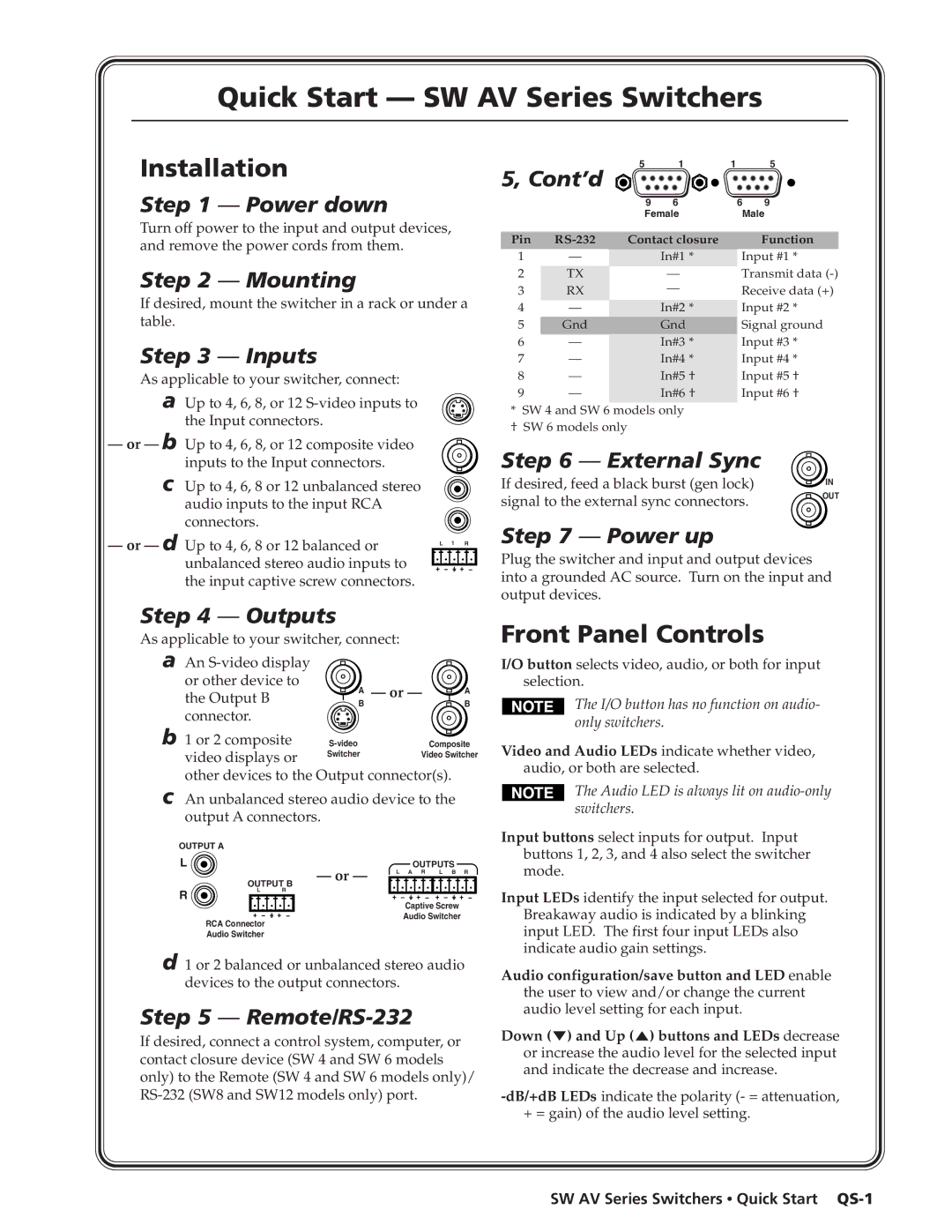Quick Start — SW AV Series Switchers
Installation
Step 1 — Power down
Turn off power to the input and output devices, and remove the power cords from them.
5 | 1 | 1 | 5 |
5, Cont’d |
|
|
|
9 | 6 | 6 | 9 |
Female | Male | ||
Pin |
| Function | |
Step 2 — Mounting
If desired, mount the switcher in a rack or under a table.
Step 3 — Inputs
As applicable to your switcher, connect:
a Up to 4, 6, 8, or 12
1 | — | In#1 * |
2 | TX | — |
3 | RX | — |
|
|
|
4 | — | In#2 * |
5 | Gnd | Gnd |
6 | — | In#3 * |
7 | — | In#4 * |
8 | — | In#5 † |
9 | — | In#6 † |
|
|
|
*SW 4 and SW 6 models only
† SW 6 models only
Input #1 * Transmit data
—or — b Up to 4, 6, 8, or 12 composite video inputs to the Input connectors.
c Up to 4, 6, 8 or 12 unbalanced stereo audio inputs to the input RCA connectors.
— or — d Up to 4, 6, 8 or 12 balanced or |
| L 1 | R | |||
unbalanced stereo audio inputs to |
| |||||
the input captive screw connectors. |
| |||||
Step 4 — Outputs |
|
|
| |||
As applicable to your switcher, connect: |
|
| ||||
a An |
|
|
|
| ||
or other device to | A — or — | A | ||||
the Output B | ||||||
B |
|
| B | |||
connector. |
|
|
|
| ||
b 1 or 2 composite |
| Composite | ||||
video displays or | Switcher |
| Video Switcher | |||
|
|
|
| |||
other devices to the Output connector(s). |
| |||||
c An unbalanced stereo audio device to the |
| |||||
output A connectors. |
|
|
| |||
OUTPUT A |
|
|
|
| ||
L |
| — or — |
| OUTPUTS |
| |
|
| L | A R L B | R | ||
| OUTPUT B |
|
|
|
| |
R | L R |
|
|
|
| |
|
|
| Captive Screw |
| ||
|
|
|
|
| ||
| RCA Connector |
|
| Audio Switcher |
| |
|
|
|
|
| ||
| Audio Switcher |
|
|
|
| |
d 1 or 2 balanced or unbalanced stereo audio devices to the output connectors.
Step 5 — Remote/RS-232
If desired, connect a control system, computer, or contact closure device (SW 4 and SW 6 models only) to the Remote (SW 4 and SW 6 models only)/
Step 6 — External Sync
If desired, feed a black burst (gen lock) | IN |
| |
signal to the external sync connectors. | OUT |
|
Step 7 — Power up
Plug the switcher and input and output devices into a grounded AC source. Turn on the input and output devices.
Front Panel Controls
I/O button selects video, audio, or both for input selection.
The I/O button has no function on audio- only switchers.
Video and Audio LEDs indicate whether video, audio, or both are selected.
The Audio LED is always lit on audio-only switchers.
Input buttons select inputs for output. Input buttons 1, 2, 3, and 4 also select the switcher mode.
Input LEDs identify the input selected for output.
Breakaway audio is indicated by a blinking input LED. The first four input LEDs also indicate audio gain settings.
Audio configuration/save button and LED enable the user to view and/or change the current audio level setting for each input.
Down (![]() ) and Up (
) and Up (![]() ) buttons and LEDs decrease or increase the audio level for the selected input and indicate the decrease and increase.
) buttons and LEDs decrease or increase the audio level for the selected input and indicate the decrease and increase.