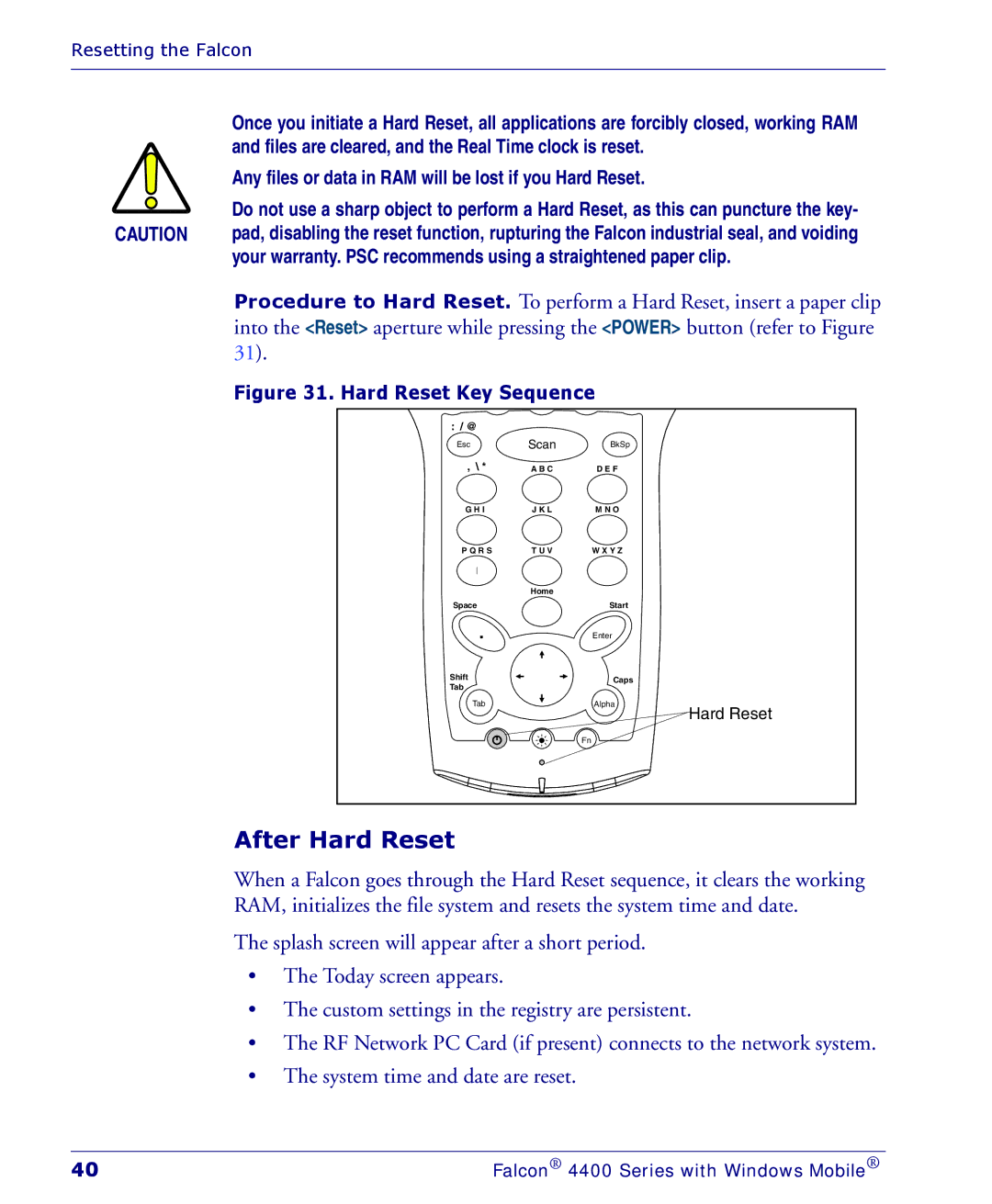Resetting the Falcon
Once you initiate a Hard Reset, all applications are forcibly closed, working RAM and files are cleared, and the Real Time clock is reset.
Any files or data in RAM will be lost if you Hard Reset.
Do not use a sharp object to perform a Hard Reset, as this can puncture the key-
CAUTION pad, disabling the reset function, rupturing the Falcon industrial seal, and voiding your warranty. PSC recommends using a straightened paper clip.
Procedure to Hard Reset. To perform a Hard Reset, insert a paper clip into the <Reset> aperture while pressing the <POWER> button (refer to Figure 31).
Figure 31. Hard Reset Key Sequence
: / @
Esc | Scan | BkSp |
, \ * | A B C | D E F |
G H I | J K L | M N O |
P Q R S | T U V | W X Y Z |
| Home |
|
Space |
| Start |
. |
| Enter |
Shift |
| Caps |
Tab |
| |
|
| |
Tab |
| Alpha |
|
| Hard Reset |
|
| Fn |
After Hard Reset
When a Falcon goes through the Hard Reset sequence, it clears the working RAM, initializes the file system and resets the system time and date.
The splash screen will appear after a short period.
•The Today screen appears.
•The custom settings in the registry are persistent.
•The RF Network PC Card (if present) connects to the network system.
•The system time and date are reset.
40 | Falcon® 4400 Series with Windows Mobile® |