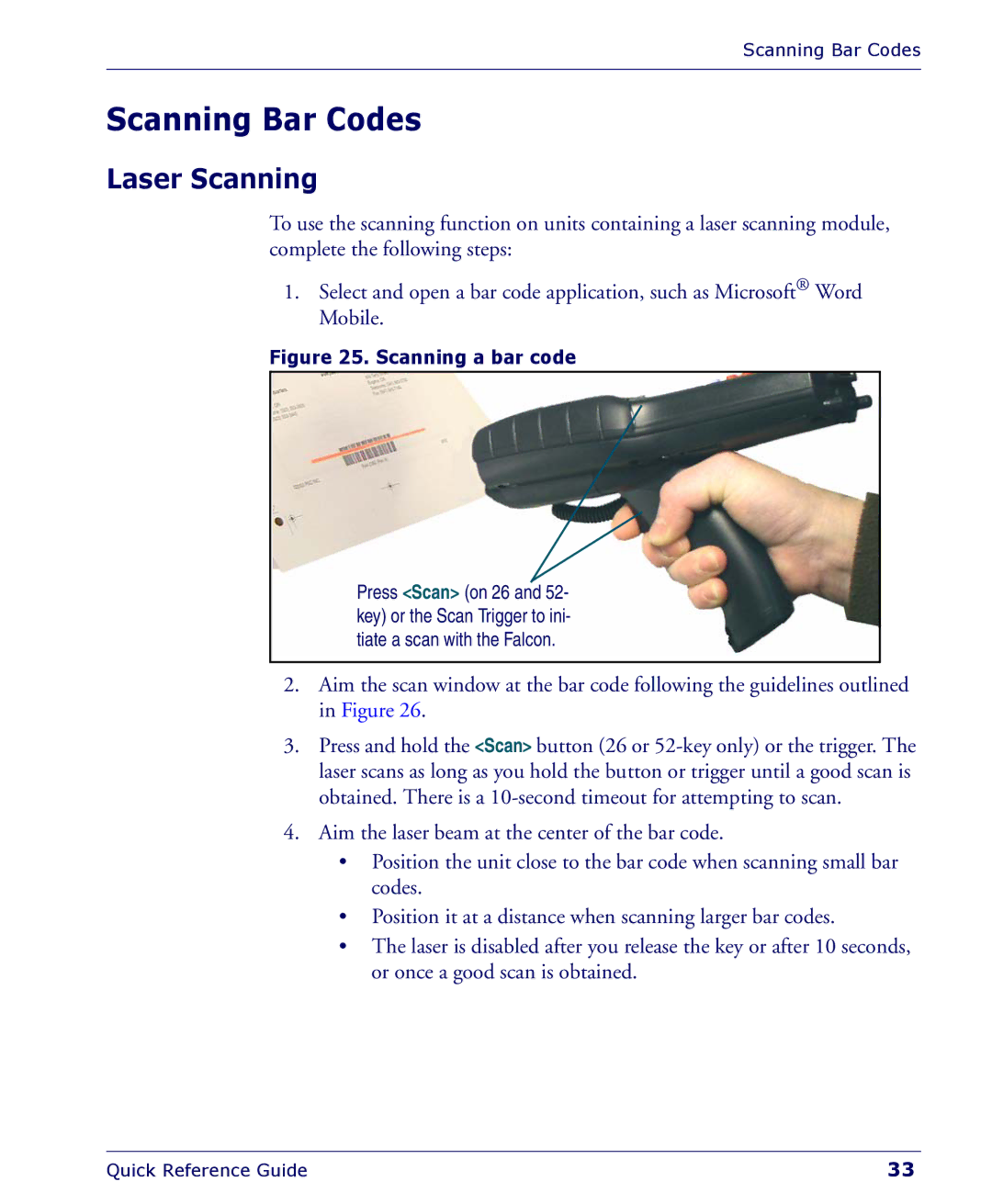Scanning Bar Codes
Scanning Bar Codes
Laser Scanning
To use the scanning function on units containing a laser scanning module, complete the following steps:
1.Select and open a bar code application, such as Microsoft® Word Mobile.
Figure 25. Scanning a bar code
Press <Scan> (on 26 and 52- key) or the Scan Trigger to ini- tiate a scan with the Falcon.
2.Aim the scan window at the bar code following the guidelines outlined in Figure 26.
3.Press and hold the <Scan> button (26 or
4.Aim the laser beam at the center of the bar code.
•Position the unit close to the bar code when scanning small bar codes.
•Position it at a distance when scanning larger bar codes.
•The laser is disabled after you release the key or after 10 seconds, or once a good scan is obtained.
Quick Reference Guide | 33 |