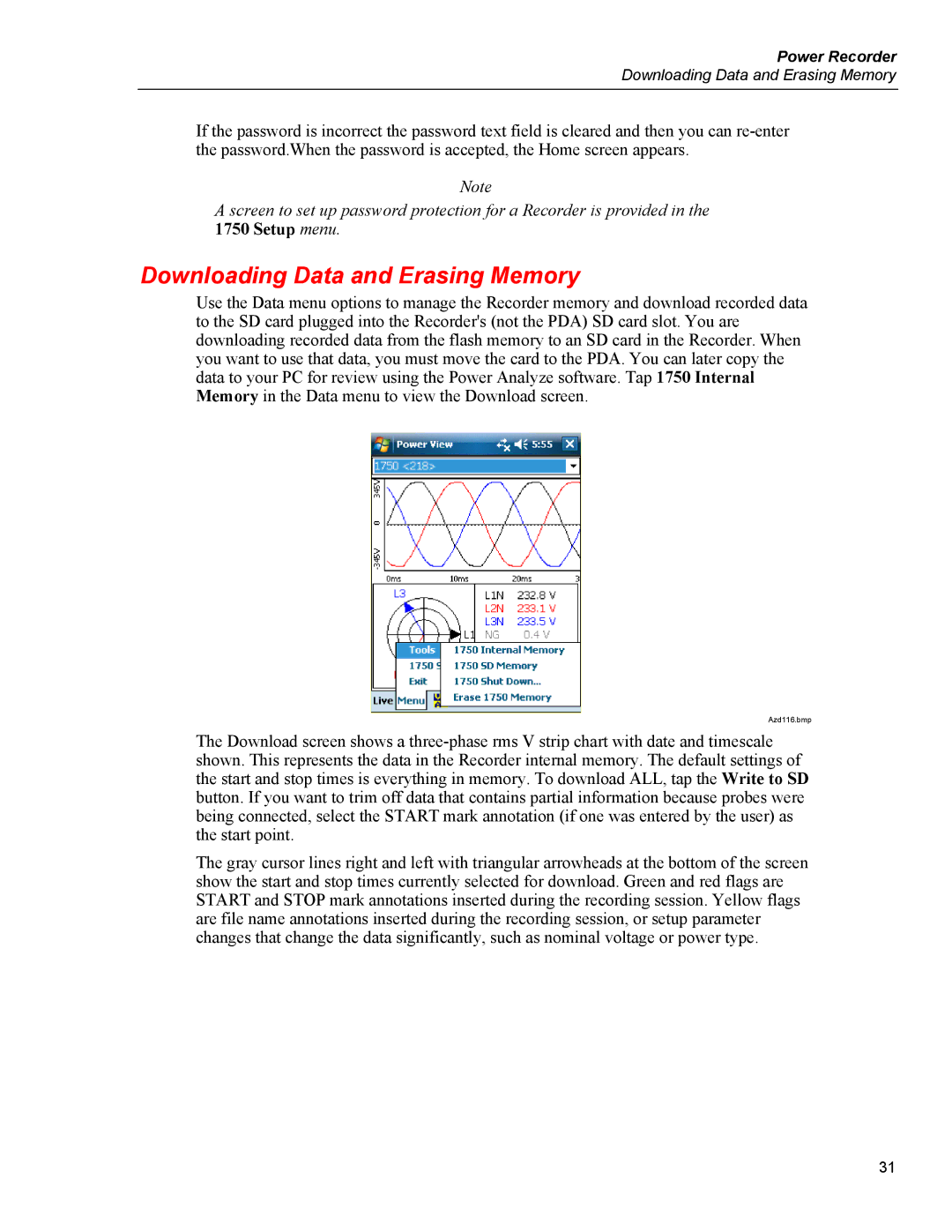Power Recorder
Downloading Data and Erasing Memory
If the password is incorrect the password text field is cleared and then you can
Note
A screen to set up password protection for a Recorder is provided in the 1750 Setup menu.
Downloading Data and Erasing Memory
Use the Data menu options to manage the Recorder memory and download recorded data to the SD card plugged into the Recorder's (not the PDA) SD card slot. You are downloading recorded data from the flash memory to an SD card in the Recorder. When you want to use that data, you must move the card to the PDA. You can later copy the data to your PC for review using the Power Analyze software. Tap 1750 Internal Memory in the Data menu to view the Download screen.
Azd116.bmp
The Download screen shows a
The gray cursor lines right and left with triangular arrowheads at the bottom of the screen show the start and stop times currently selected for download. Green and red flags are START and STOP mark annotations inserted during the recording session. Yellow flags are file name annotations inserted during the recording session, or setup parameter changes that change the data significantly, such as nominal voltage or power type.
31