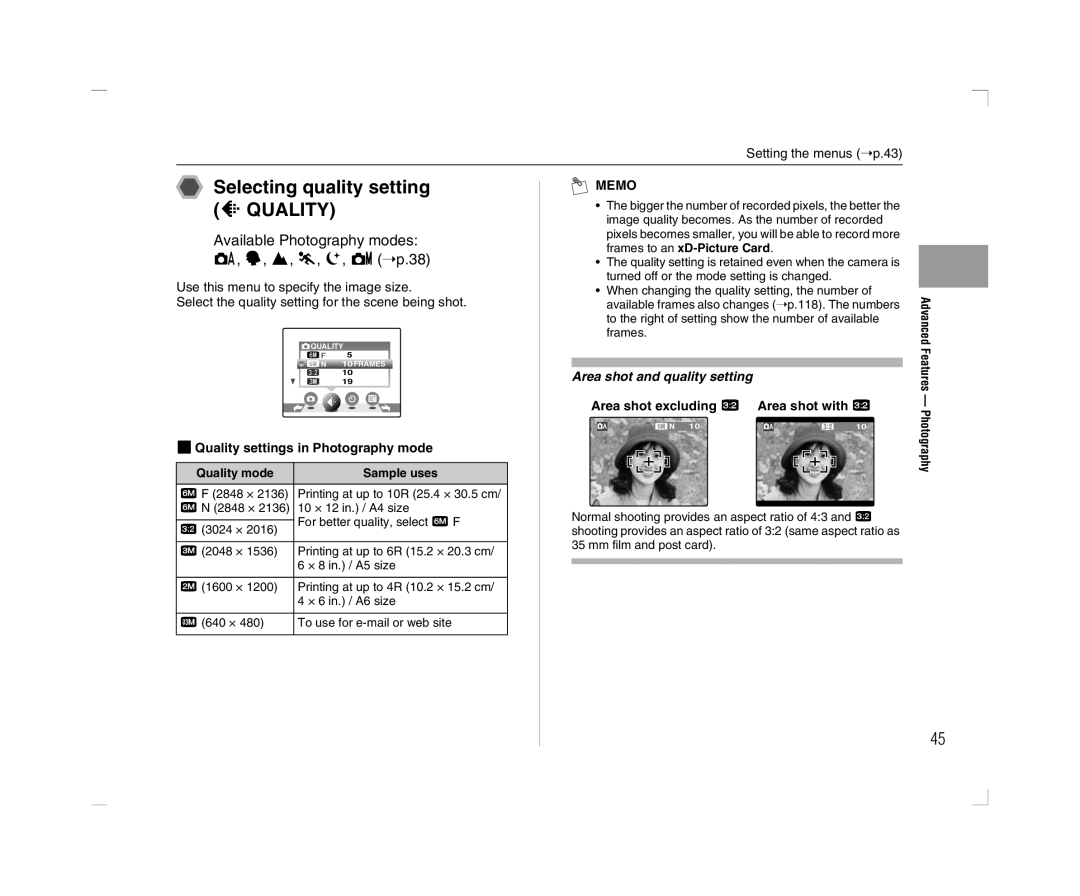Setting the menus (➝p.43)
Selecting quality setting (y QUALITY)
Available Photography modes: a, H, ,, ., 8, s (➝p.38)
Use this menu to specify the image size.
Select the quality setting for the scene being shot.
![]() QUALITY
QUALITY
5
10 FRAMES
10
19
ZQuality settings in Photography mode
Quality mode | Sample uses |
5 F (2848 × 2136) | Printing at up to 10R (25.4 × 30.5 cm/ |
5 N (2848 × 2136) | 10 × 12 in.) / A4 size |
%For better quality, select 5 F
(3024 × 2016)
3 (2048 × 1536) | Printing at up to 6R (15.2 × 20.3 cm/ |
| 6 × 8 in.) / A5 size |
|
|
2 (1600 × 1200) | Printing at up to 4R (10.2 × 15.2 cm/ |
| 4 × 6 in.) / A6 size |
`(640 × 480) To use for
MEMO
•The bigger the number of recorded pixels, the better the image quality becomes. As the number of recorded pixels becomes smaller, you will be able to record more frames to an
•The quality setting is retained even when the camera is turned off or the mode setting is changed.
•When changing the quality setting, the number of available frames also changes (➝p.118). The numbers to the right of setting show the number of available frames.
Area shot and quality setting
Area shot excluding % Area shot with %
10 | 10 |
Normal shooting provides an aspect ratio of 4:3 and % shooting provides an aspect ratio of 3:2 (same aspect ratio as 35 mm film and post card).
Advanced Features — Photography
45