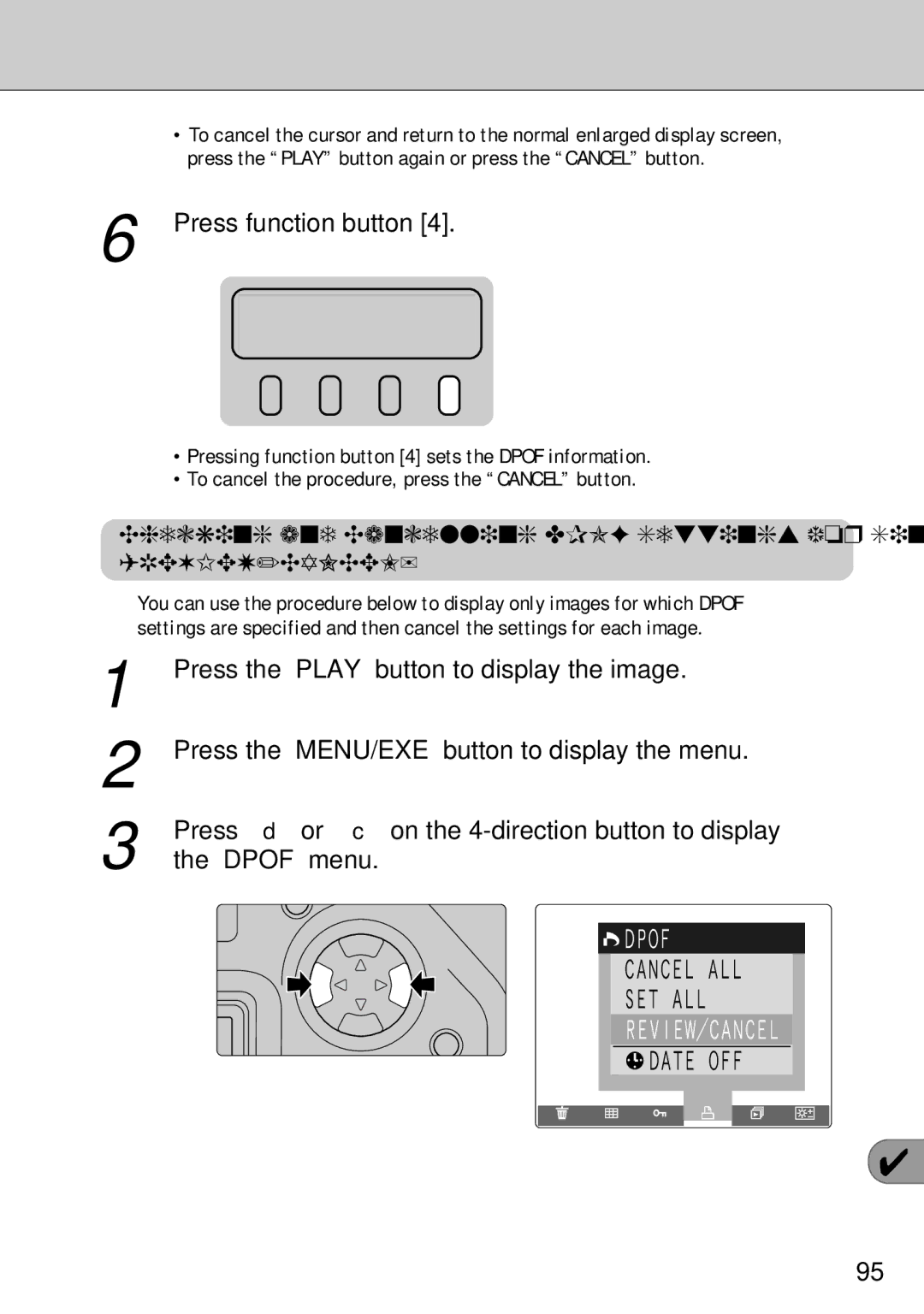Preference
Basic Photography Setup Advanced Photography
For customers in the U.S.A FCC Statement
EC Declaration of Conformity
For customers in Canada
Contents
Shooting Using 5-Vari Programs
Setting the Image Size Number of Pixels
Specifying a Custom WB Setting
Focus Lock Photography Shooting Using Exposure Modes
Contents
Reference
Preparatory Trial Shots
Preface
Camera Body Cap
Camera Features and Accessories
Features
Accessories
Nomenclature
AE lock button P.70 Command dial
Nomenclature
Display during photography
Rear Display Panel Screens
Liquid crystal in the display panels and viewfinder display
Top Display Panel
Viewfinder Display
Pass the end of the strap through the fastener a
Attaching the Shoulder Strap
Pass the end of the shoulder strap through the strap
Mount on the camera body
Loading the Lithium Batteries
On the lithium battery compartment cover
Loading the Camera Batteries
Loading the AA Batteries
Loading the Camera Batteries
5V socket on the camera and plug the AC-5VH into
Insert the battery adapter as shown in the figure
Firmly close the battery compartment cover
Power socket
Aperture ring
Switch the camera off and mount the camera lens
Mounting the Camera Lens
To detach the lens from the camera body
When the camera is stored with the lens detached
Camera on, the battery check icon I appears
Switching the Camera On and Off
To switch the camera on or off, set the power switch to
On or OFF respectively. When you switch
Appears on the color LCD monitor
Setting the Date and Time
Press the MENU/EXE button. The SET-UP menu
Close the slot cover
Switch the camera OFF, open the slot cover
Loading Media
Insert the media. Load a Microdrive or a CompactFlash
Eject the media
Switch the camera OFF and open the slot cover
Removing Media
Exposure Modes on the FinePix S1 Pro
Symbol Name Features and Typical Uses
Focus
Setting the Exposure Mode Dial
Set the focus mode selector switch to AF auto
Camera shake and shutter speed
Holding the Camera and Focusing
Hold the camera correctly
Halfway to set the focus
Compose your shot and press the shutter button
Press the shutter button fully
Check that the focus indicator is lit and then gently
Releasing the Shutter
Press the shutter button halfway and check
Playing Back Photographed Images
Playing Back Photographed Images
Press the MENU/EXE button to display the menu
Multi-frame Playback
Press the Play button to display the recorded image
On the color LCD monitor
Press the MENU/EXE button to begin multi-frame
Press a or b on the 4-direction button to select
Multi or 9-MULTI
Confirmation
When you press function button 2, the image is
Erasing Single Recorded Images
Displayed on the rear display panel for erase
Images in the usual way
Input socket on the TV and switch on the camera
Plug the pin-plug end of the video cable into the video
TV. You can then take pictures and play back
Focus and Depth of Field
Background a Brief Guide Focusing and Exposure
Setting Display Factory Description Default
Setup Functions
Preview OFF
Rear display panel. Press function button
Rear Display Panel Setting the White Balance
Press the Func button
Light source for the shot is the sun
Display Name Description
Icon for the ISO sensitivity setting appears on
Rear Display Panel Setting the Sensitivity
Icon for the quality setting appears on
Rear Display Panel Setting the Image Quality
Function button
Setting appears on the rear display panel. Press
Display panel. Press function button
Icon for the color setting appears on the rear
Press the Func button twice
Hard
Icon for the tone setting appears on the rear
Icon for the sharpness setting appears on
Rear Display Panel Setting the Sharpness
On the rear display panel. Press function button
Rear Display Panel Setting Multi-exposure
Icon for the multi-exposure setting appears
Press the MENU/EXE button
Button to select the Preview setting
When you have selected the setting, select END
Preview and then use d or c on the 4-direction
White paper, that occupies an area larger than
SET-UP Menu Part 1 Specifying a Custom WB Setting
Press a or b on the 4-direction button to select Hi
Hi Mode
Mode and then press d or c on the 4-direction
Button to select the Hi Mode setting
SET-UP Menu Part 1 Self TIMER/AUTO Power OFF
Used
Frame No. and then press d or c on
Direction button to select the frame number memory
Beep and then press d or c on the 4-direction
PC Mode and then press d or c on
Direction button to select the PC Mode setting
Button to select the beep setting
Language
Aperture button g for 2 or more seconds
Reset /Camera Reset
Camera Reset
Hold down the exposure compensation button h
Auxiliary AF Light
Focusing Modes
When the Focusing Mode is Set to AF auto focus
Nikon flash units and active auxiliary flash
Focusing Modes
When M manual focus is Selected
Continuous use of the auxiliary AF light
Focus Lock Photography
Auto
Shooting Using Exposure Modes
Set the exposure mode dial to z
Check that the focus indicator is lit and take
Program Shift
Programmed Auto
Shutter-priority Auto
Shooting Using Exposure Modes
Speed on the command dial 1/2000 to 30 sec
Aperture-priority Auto
Setting narrowest aperture to widest aperture on
Manual
Set the shutter speed and aperture setting while
Exposure Indicator
Vari Programs
Shooting Using 5-Vari Programs
Points to note when using 5-vari programs
Portrait mode
Vari Program Types and Features
Sport mode continuous shooting
Shooting Using 5-Vari Programs
Multi-pattern Metering and 3D 6-zone Multi-pattern Metering
Center-weighted Metering
Metering Modes
Shutter button halfway and press the AE-L AE
AE Lock Photography
Position your subject in the center of the image, hold
320 400
Set the amount of compensation on the command dial
Exposure Compensation
Compose the picture, focus and shoot
Compose the shot, focus and then press the shutter
Self-timer Photography
Press the self-timer button !. The ! icon appears
On the top display panel
Points to watch when sliding the diopter adjustment knob
Diopter Adjustment Function/Eyepiece Cap
Flash Control Range Effective Flash range
Flash Photography
Built-in Flash and TTL-BL Flash Control
Red-eye reduction mode
Synchro Mode Types and Features
Flash Photography
Set the exposure mode and check the shutter speed
Aperture setting
Exposure Mode Valid Shutter Speeds Valid Apertures Ref.
Lenses that Can Be Used with the Built-in Flash
Check that the Ready icon j is displayed
Stay within the flash control range P.74
Flash Intensity
Nikon Flash Units that Can Be Used
Selected Sensitivity ISO 320 400
Combining Modes
Press function button 1 or press the MENU/EXE
Preview Setup
Shooting and Recording Previews
Take a picture in the normal way
Standard Chart Display
Want to view
Histogram Display
Display the preview image P.49
Press function button 3 to select the histogram you
Or press the MENU/EXE button
Multi-exposure Setup
Multi-exposure
To record the overlaid images, press function button
Function Description
Playback Functions
Page
Execute Erase ALL or Format
Erase ALL or Format procedure ends
Press the MENU/EXE button and then select YES to
Protection Settings
Or removed
Protecting and Unprotecting All Images
On the rear display panel, check the media type
Containing the images for which protection is to be set
ALL is selected
Protection Settings
ALL if you want to protect the images or
Check the confirmation message and then press
Dpof file
Dpof Settings
Button to display the menu
Dpof Settings
Setting or Cancelling Date/Time Imprinting
Press the Play button and then the MENU/EXE
Press d or c on the 4-direction button to select
Either Date on or Date OFF. The selected setting
Specifying Dpof Settings for Single Frame
You want to specify the Dpof settings Press function button
Press a on the 4-direction button. The trimming
Settings screen appears. Press a on the 4-direction
Press function button 1 or 3 to specify the number
Prints for the image
Press function button
REVIEW/CANCEL
Which you want to store Dpof information
Setting Dpof Settings for All the Images SET ALL
Check the number of stored Dpof prints and then
Which you want to cancel the Dpof information
Cancelling Dpof Settings for All Frames Cancel ALL
100
Check the number of prints for which Dpof settings
Are to be canceled and then press the MENU/EXE
101
Auto Play Settings
Auto Play Automatic Playback
102
Auto Play time setting and then press d or c to set
Auto Play Automatic Playback
103
Adjusting the Color LCD Monitor Brightness
Brightness menu
Brightness
Adjusting the Color LCD Monitor Brightness
Press d or c on the 4-direction button to adjust
Press the MENU/EXE button to confirm the setting
Reference
System Expansion Options
105
106
Lenses that Can Be Used with this Camera
107
108
Optional Accessories Guide
FD-A2
109
Compatible OS Compatible SmartMedia FD-A1/A1S/A1N
110
Explanation of Terms
Using the USB Cable and Software Included
Digital USB socket on the camera and then plug
Using the USB Cable and Software Included
Computer. When you switch on the computer,
Plug the small plug on the cable provided into
Places to Avoid
113
Preventing Soiling of the CCD
Cleaning the CCD
114
Dust inside the camera and on the surface of the CCD
115
Use a blower to remove any soiling on the CCD surface
Cleaning the CCD
Hold down both the self-timer button ! and the AE
Points to Note when Cleaning the CCD
117
Power Supply Notes
Batteries that Can Be Used
118
Power Supply Notes
SmartMedia
119
120
SmartMedia Specifications
121
Problem Cause Solution
122
123
124
Troubleshooting
125
126
Specifications
Specifications
127
Standard Number of Available Shots Recorded Images
Specifications
Batteries Uses and Symptoms When Batteries are Depleted
Uses Symptoms When Depleted
Do not put the camera down on an unstable surface
Safety Notes
129
Do not allow water or foreign objects to enter the camera
130
Safety Notes
Do not place heavy objects on the camera
Regularly request internal inspections and cleaning
131
Do not leave the camera in unusually hot locations
26-30, Nishiazabu 2-chome, Minato-ku, Tokyo 106-8620, Japan