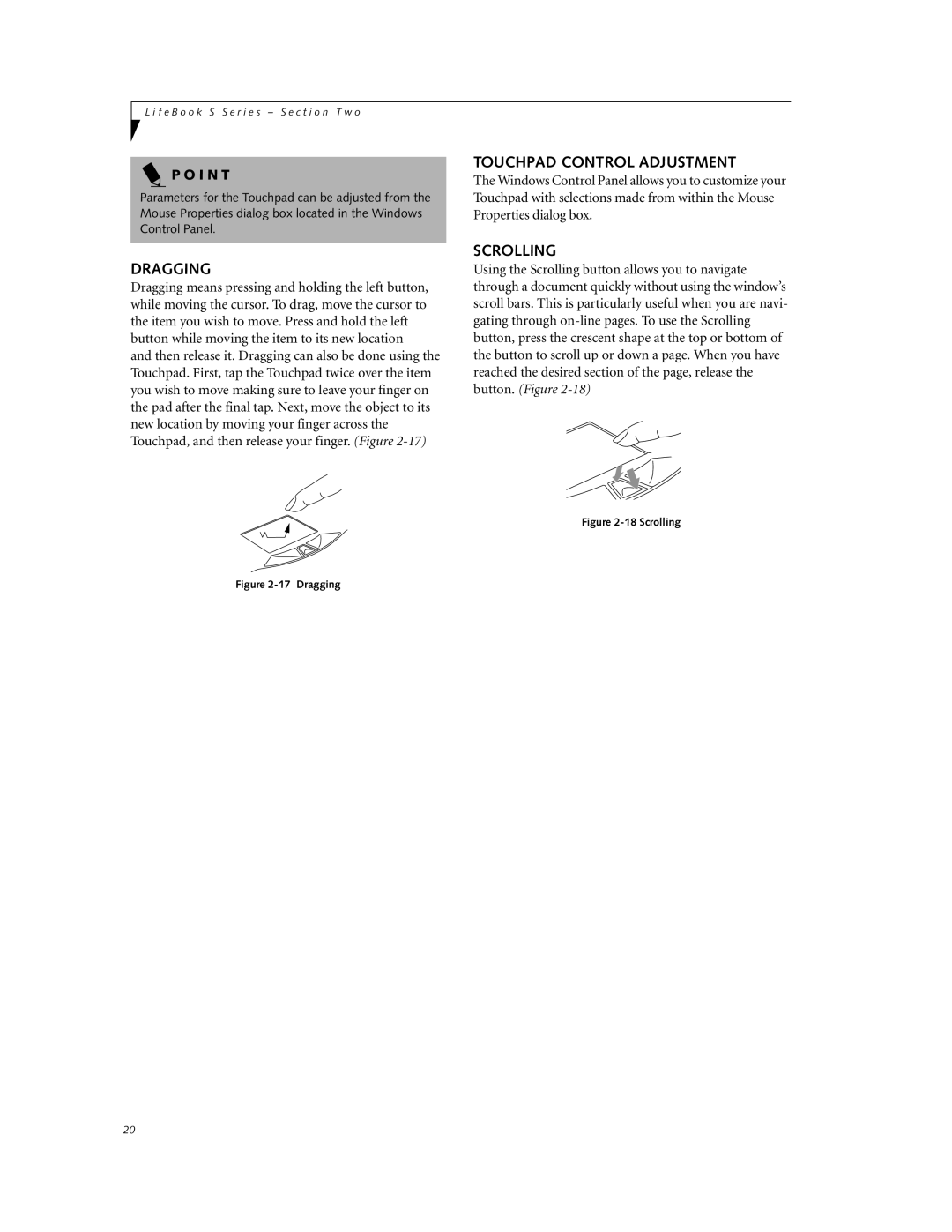L i f e B o o k S S e r i e s – S e c t i o n T w o
P O I N T
Parameters for the Touchpad can be adjusted from the Mouse Properties dialog box located in the Windows Control Panel.
DRAGGING
Dragging means pressing and holding the left button, while moving the cursor. To drag, move the cursor to the item you wish to move. Press and hold the left button while moving the item to its new location
and then release it. Dragging can also be done using the Touchpad. First, tap the Touchpad twice over the item you wish to move making sure to leave your finger on the pad after the final tap. Next, move the object to its new location by moving your finger across the Touchpad, and then release your finger. (Figure
Figure 2-17 Dragging
TOUCHPAD CONTROL ADJUSTMENT
The Windows Control Panel allows you to customize your Touchpad with selections made from within the Mouse Properties dialog box.
SCROLLING
Using the Scrolling button allows you to navigate through a document quickly without using the window’s scroll bars. This is particularly useful when you are navi- gating through
Figure 2-18 Scrolling
20