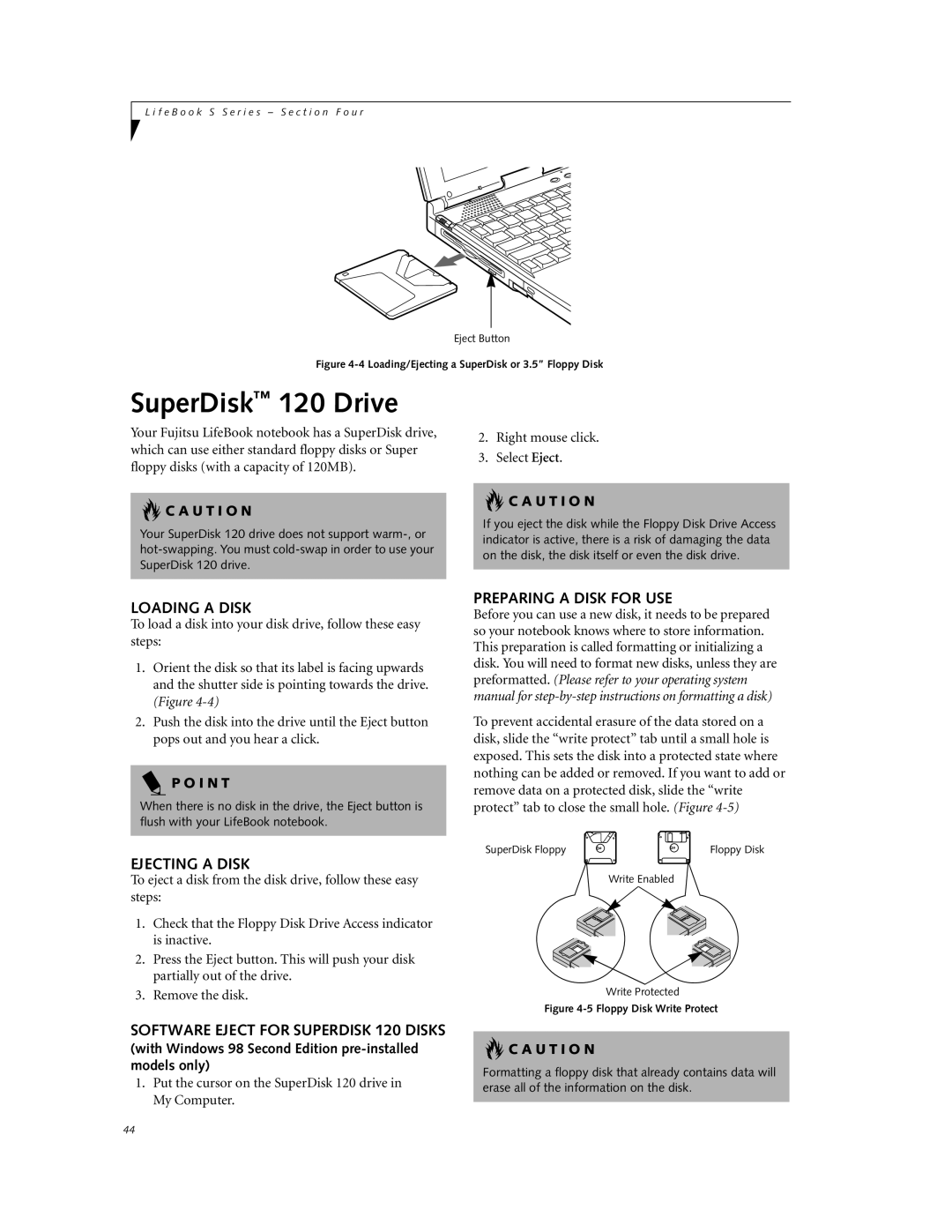L i f e B o o k S S e r i e s – S e c t i o n F o u r
Eject Button
Figure 4-4 Loading/Ejecting a SuperDisk or 3.5” Floppy Disk
SuperDisk™ 120 Drive
Your Fujitsu LifeBook notebook has a SuperDisk drive, which can use either standard floppy disks or Super floppy disks (with a capacity of 120MB).
 C A U T I O N
C A U T I O N
Your SuperDisk 120 drive does not support
2.Right mouse click.
3.Select Eject.
 C A U T I O N
C A U T I O N
If you eject the disk while the Floppy Disk Drive Access indicator is active, there is a risk of damaging the data on the disk, the disk itself or even the disk drive.
LOADING A DISK
To load a disk into your disk drive, follow these easy steps:
1.Orient the disk so that its label is facing upwards and the shutter side is pointing towards the drive. (Figure
2.Push the disk into the drive until the Eject button pops out and you hear a click.
P O I N T
When there is no disk in the drive, the Eject button is flush with your LifeBook notebook.
EJECTING A DISK
To eject a disk from the disk drive, follow these easy steps:
1.Check that the Floppy Disk Drive Access indicator is inactive.
2.Press the Eject button. This will push your disk partially out of the drive.
3.Remove the disk.
SOFTWARE EJECT FOR SUPERDISK 120 DISKS
(with Windows 98 Second Edition pre-installed models only)
1.Put the cursor on the SuperDisk 120 drive in My Computer.
PREPARING A DISK FOR USE
Before you can use a new disk, it needs to be prepared so your notebook knows where to store information. This preparation is called formatting or initializing a disk. You will need to format new disks, unless they are preformatted. (Please refer to your operating system manual for
To prevent accidental erasure of the data stored on a disk, slide the “write protect” tab until a small hole is exposed. This sets the disk into a protected state where nothing can be added or removed. If you want to add or remove data on a protected disk, slide the “write protect” tab to close the small hole. (Figure
SuperDisk Floppy | Floppy Disk |
Write Enabled
Write Protected
Figure 4-5 Floppy Disk Write Protect
 C A U T I O N
C A U T I O N
Formatting a floppy disk that already contains data will erase all of the information on the disk.
44