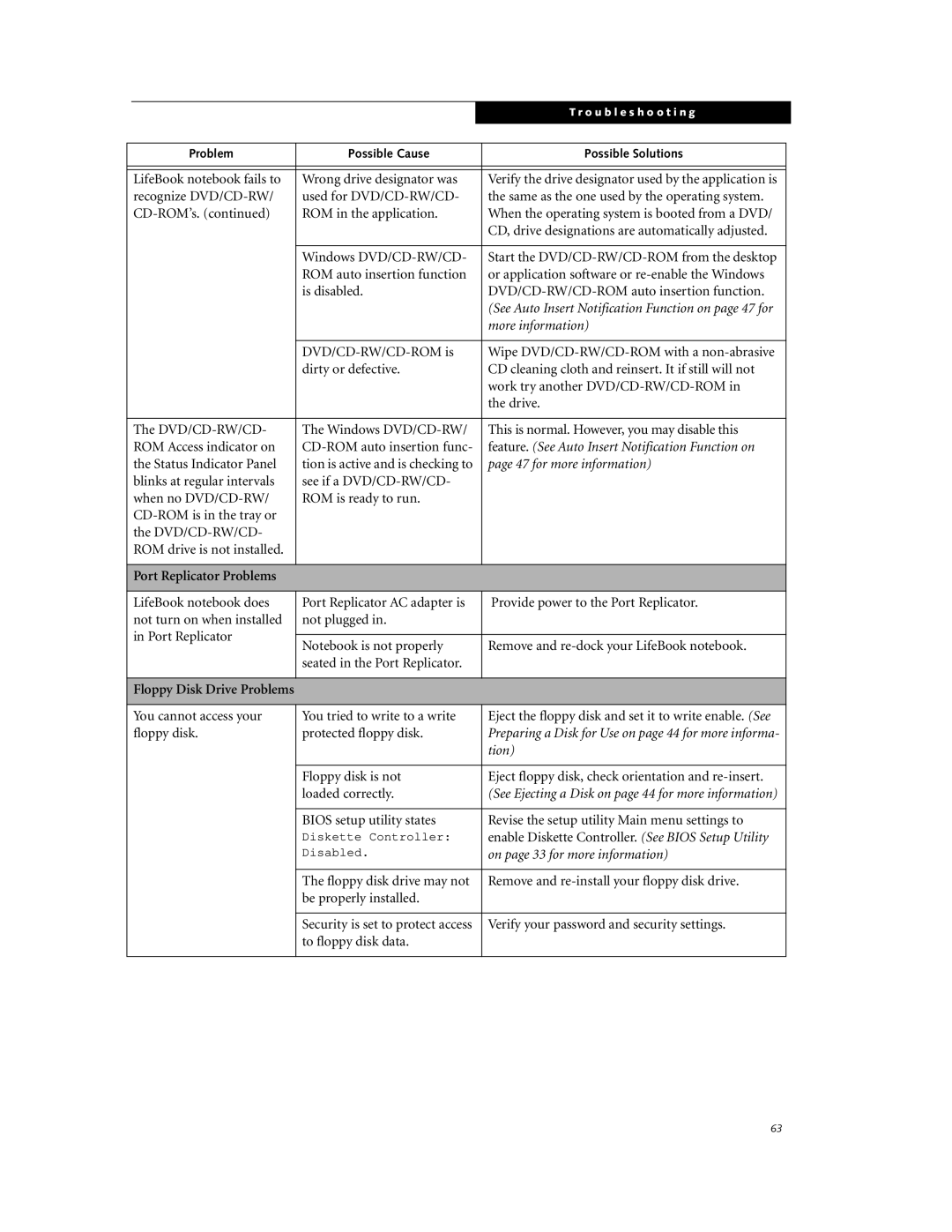|
|
|
| T r o u b l e s h o o t i n g | |
|
|
|
|
|
|
|
|
|
|
|
|
| Problem | Possible Cause |
| Possible Solutions |
|
|
|
|
|
|
|
|
|
|
|
|
|
| LifeBook notebook fails to | Wrong drive designator was |
| Verify the drive designator used by the application is |
|
| recognize | used for |
| the same as the one used by the operating system. |
|
| ROM in the application. |
| When the operating system is booted from a DVD/ |
| |
|
|
|
| CD, drive designations are automatically adjusted. |
|
|
|
|
|
|
|
|
| Windows |
| Start the |
|
|
| ROM auto insertion function |
| or application software or |
|
|
| is disabled. |
|
| |
|
|
|
| (See Auto Insert Notification Function on page 47 for |
|
|
|
|
| more information) |
|
|
|
|
|
|
|
|
|
| Wipe |
| |
|
| dirty or defective. |
| CD cleaning cloth and reinsert. It if still will not |
|
|
|
|
| work try another |
|
|
|
|
| the drive. |
|
|
|
|
|
|
|
| The | The Windows |
| This is normal. However, you may disable this |
|
| ROM Access indicator on |
| feature. (See Auto Insert Notification Function on |
| |
| the Status Indicator Panel | tion is active and is checking to |
| page 47 for more information) |
|
| blinks at regular intervals | see if a |
|
|
|
| when no | ROM is ready to run. |
|
|
|
|
|
|
|
| |
| the |
|
|
|
|
| ROM drive is not installed. |
|
|
|
|
|
|
|
|
|
|
| Port Replicator Problems |
|
|
|
|
|
|
|
|
|
|
| LifeBook notebook does | Port Replicator AC adapter is |
| Provide power to the Port Replicator. |
|
| not turn on when installed | not plugged in. |
|
|
|
| in Port Replicator |
|
|
|
|
| Notebook is not properly |
| Remove and |
| |
|
|
|
| ||
|
| seated in the Port Replicator. |
|
|
|
|
|
|
|
|
|
| Floppy Disk Drive Problems |
|
|
|
|
|
|
|
|
|
|
| You cannot access your | You tried to write to a write |
| Eject the floppy disk and set it to write enable. (See |
|
| floppy disk. | protected floppy disk. |
| Preparing a Disk for Use on page 44 for more informa- |
|
|
|
|
| tion) |
|
|
|
|
|
|
|
|
| Floppy disk is not |
| Eject floppy disk, check orientation and |
|
|
| loaded correctly. |
| (See Ejecting a Disk on page 44 for more information) |
|
|
|
|
|
|
|
|
| BIOS setup utility states |
| Revise the setup utility Main menu settings to |
|
|
| Diskette Controller: |
| enable Diskette Controller. (See BIOS Setup Utility |
|
|
| Disabled. |
| on page 33 for more information) |
|
|
|
|
|
|
|
|
| The floppy disk drive may not |
| Remove and |
|
|
| be properly installed. |
|
|
|
|
|
|
|
|
|
|
| Security is set to protect access |
| Verify your password and security settings. |
|
|
| to floppy disk data. |
|
|
|
|
|
|
|
|
|
63