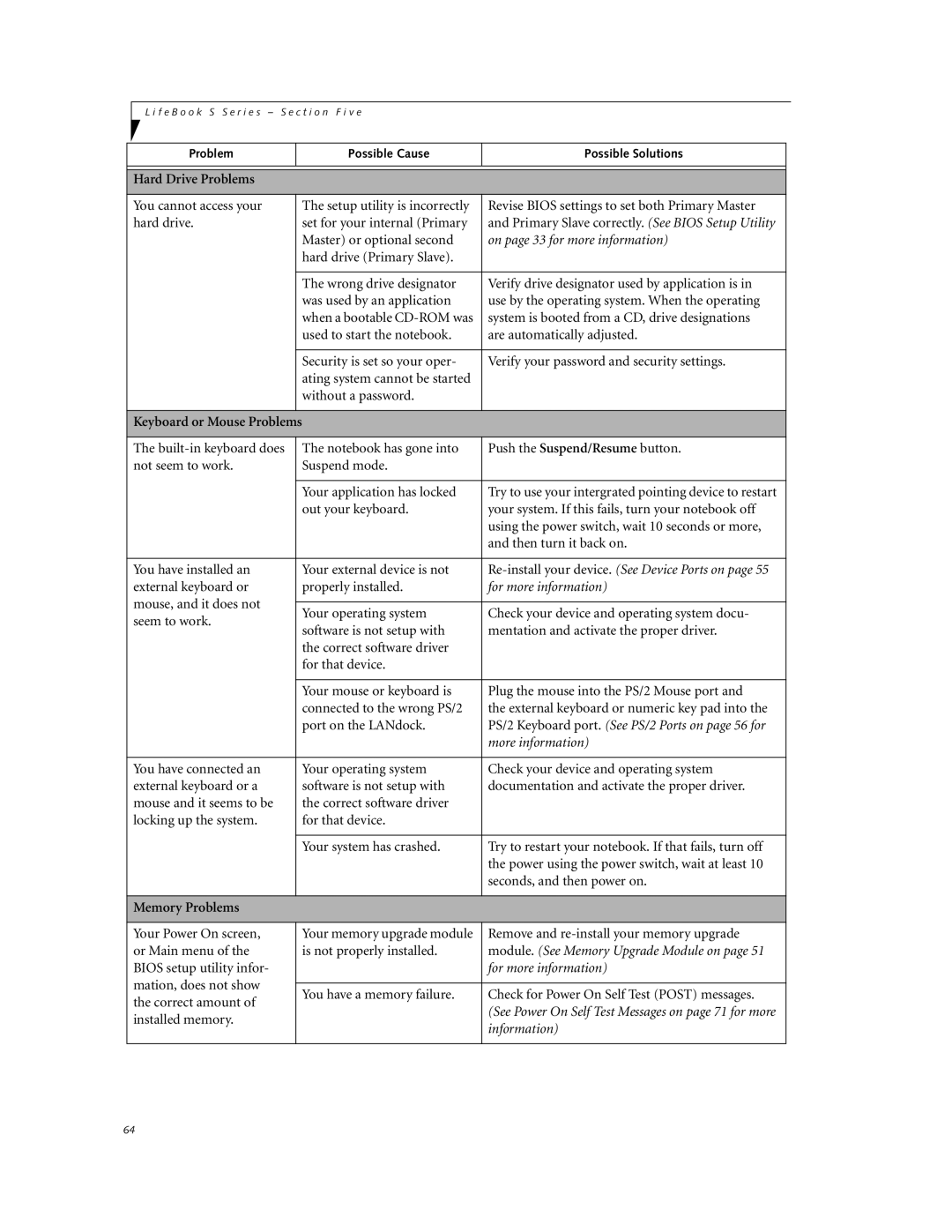L i f e B o o k S S e r i e s – S e c t i o n F i v e
Problem |
| Possible Cause | Possible Solutions |
|
|
|
|
|
|
|
|
Hard Drive Problems |
|
| |
|
|
|
|
You cannot access your |
| The setup utility is incorrectly | Revise BIOS settings to set both Primary Master |
hard drive. |
| set for your internal (Primary | and Primary Slave correctly. (See BIOS Setup Utility |
|
| Master) or optional second | on page 33 for more information) |
|
| hard drive (Primary Slave). |
|
|
|
|
|
|
| The wrong drive designator | Verify drive designator used by application is in |
|
| was used by an application | use by the operating system. When the operating |
|
| when a bootable | system is booted from a CD, drive designations |
|
| used to start the notebook. | are automatically adjusted. |
|
|
|
|
|
| Security is set so your oper- | Verify your password and security settings. |
|
| ating system cannot be started |
|
|
| without a password. |
|
|
|
|
|
Keyboard or Mouse Problems |
|
| |
|
|
|
|
The |
| The notebook has gone into | Push the Suspend/Resume button. |
not seem to work. |
| Suspend mode. |
|
|
|
|
|
|
| Your application has locked | Try to use your intergrated pointing device to restart |
|
| out your keyboard. | your system. If this fails, turn your notebook off |
|
|
| using the power switch, wait 10 seconds or more, |
|
|
| and then turn it back on. |
|
|
|
|
You have installed an |
| Your external device is not | |
external keyboard or |
| properly installed. | for more information) |
mouse, and it does not |
|
|
|
| Your operating system | Check your device and operating system docu- | |
seem to work. |
| ||
| software is not setup with | mentation and activate the proper driver. | |
|
| ||
|
| the correct software driver |
|
|
| for that device. |
|
|
|
|
|
|
| Your mouse or keyboard is | Plug the mouse into the PS/2 Mouse port and |
|
| connected to the wrong PS/2 | the external keyboard or numeric key pad into the |
|
| port on the LANdock. | PS/2 Keyboard port. (See PS/2 Ports on page 56 for |
|
|
| more information) |
|
|
|
|
You have connected an |
| Your operating system | Check your device and operating system |
external keyboard or a |
| software is not setup with | documentation and activate the proper driver. |
mouse and it seems to be |
| the correct software driver |
|
locking up the system. |
| for that device. |
|
|
|
|
|
|
| Your system has crashed. | Try to restart your notebook. If that fails, turn off |
|
|
| the power using the power switch, wait at least 10 |
|
|
| seconds, and then power on. |
|
|
|
|
Memory Problems |
|
| |
|
|
|
|
Your Power On screen, |
| Your memory upgrade module | Remove and |
or Main menu of the |
| is not properly installed. | module. (See Memory Upgrade Module on page 51 |
BIOS setup utility infor- |
|
| for more information) |
mation, does not show |
|
|
|
| You have a memory failure. | Check for Power On Self Test (POST) messages. | |
the correct amount of |
| ||
|
| (See Power On Self Test Messages on page 71 for more | |
installed memory. |
|
| |
|
| information) | |
|
|
| |
|
|
|
|
64