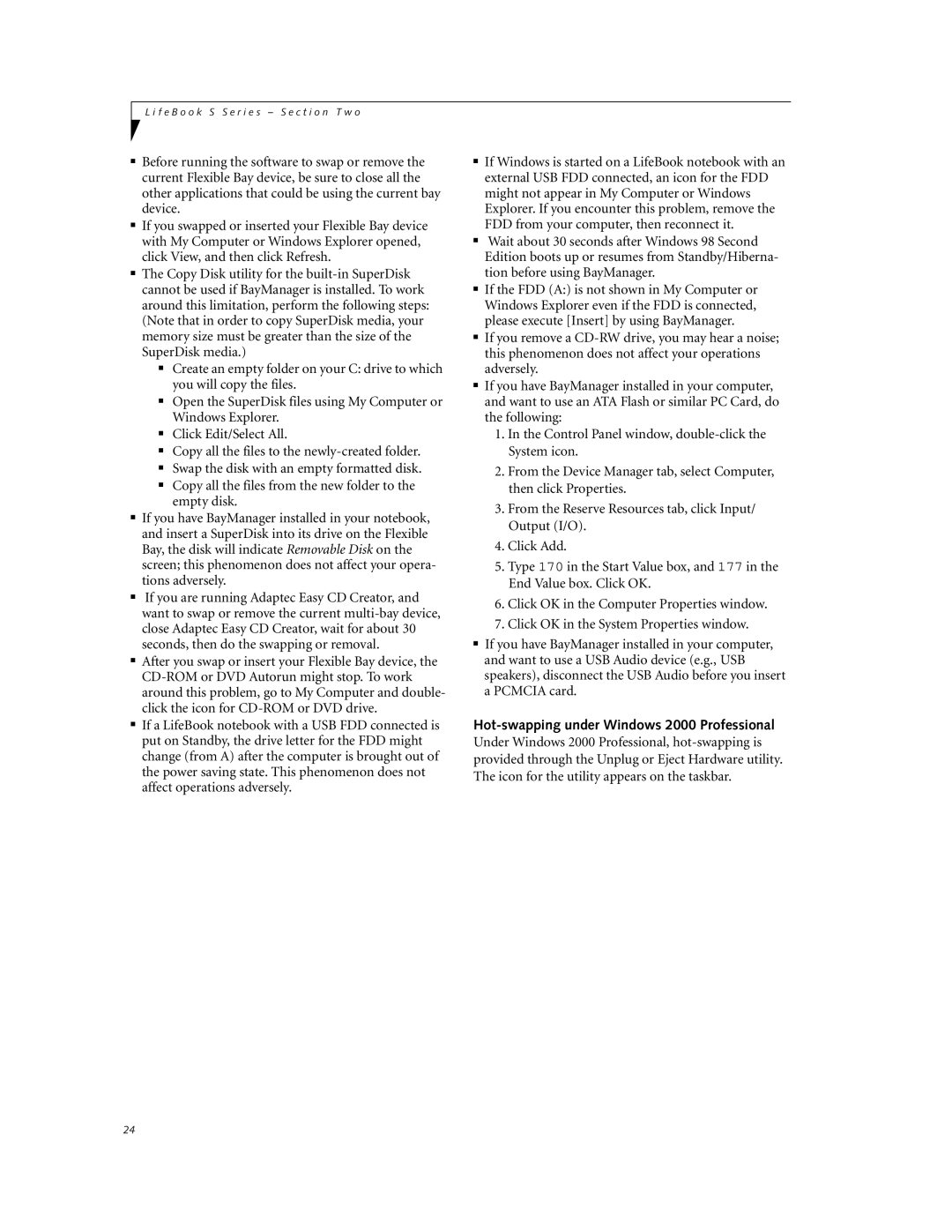L i f e B o o k S S e r i e s – S e c t i o n T w o
■Before running the software to swap or remove the current Flexible Bay device, be sure to close all the other applications that could be using the current bay device.
■If you swapped or inserted your Flexible Bay device with My Computer or Windows Explorer opened, click View, and then click Refresh.
■The Copy Disk utility for the
■Create an empty folder on your C: drive to which you will copy the files.
■Open the SuperDisk files using My Computer or Windows Explorer.
■Click Edit/Select All.
■Copy all the files to the
■Swap the disk with an empty formatted disk.
■Copy all the files from the new folder to the empty disk.
■If you have BayManager installed in your notebook, and insert a SuperDisk into its drive on the Flexible Bay, the disk will indicate Removable Disk on the screen; this phenomenon does not affect your opera- tions adversely.
■If you are running Adaptec Easy CD Creator, and want to swap or remove the current
■After you swap or insert your Flexible Bay device, the
■If a LifeBook notebook with a USB FDD connected is put on Standby, the drive letter for the FDD might change (from A) after the computer is brought out of the power saving state. This phenomenon does not affect operations adversely.
■If Windows is started on a LifeBook notebook with an external USB FDD connected, an icon for the FDD might not appear in My Computer or Windows Explorer. If you encounter this problem, remove the FDD from your computer, then reconnect it.
■Wait about 30 seconds after Windows 98 Second Edition boots up or resumes from Standby/Hiberna- tion before using BayManager.
■If the FDD (A:) is not shown in My Computer or Windows Explorer even if the FDD is connected, please execute [Insert] by using BayManager.
■If you remove a
■If you have BayManager installed in your computer, and want to use an ATA Flash or similar PC Card, do the following:
1.In the Control Panel window,
2.From the Device Manager tab, select Computer, then click Properties.
3.From the Reserve Resources tab, click Input/ Output (I/O).
4.Click Add.
5.Type 170 in the Start Value box, and 177 in the End Value box. Click OK.
6.Click OK in the Computer Properties window.
7.Click OK in the System Properties window.
■If you have BayManager installed in your computer, and want to use a USB Audio device (e.g., USB speakers), disconnect the USB Audio before you insert a PCMCIA card.
Hot-swapping under Windows 2000 Professional
Under Windows 2000 Professional,
24