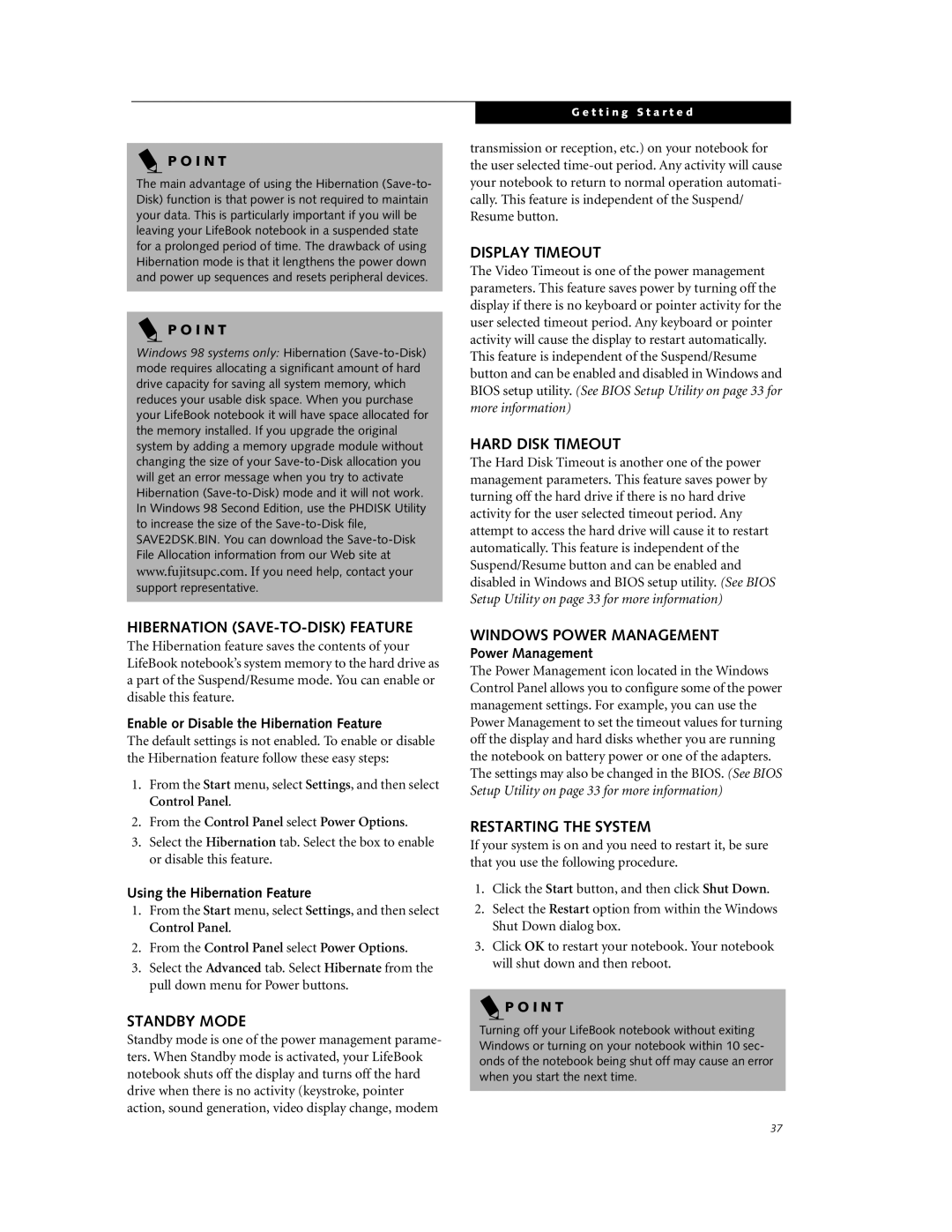P O I N T
The main advantage of using the Hibernation
P O I N T
Windows 98 systems only: Hibernation
HIBERNATION (SAVE-TO-DISK) FEATURE
The Hibernation feature saves the contents of your LifeBook notebook’s system memory to the hard drive as a part of the Suspend/Resume mode. You can enable or disable this feature.
Enable or Disable the Hibernation Feature
The default settings is not enabled. To enable or disable the Hibernation feature follow these easy steps:
1.From the Start menu, select Settings, and then select Control Panel.
2.From the Control Panel select Power Options.
3.Select the Hibernation tab. Select the box to enable or disable this feature.
Using the Hibernation Feature
1.From the Start menu, select Settings, and then select Control Panel.
2.From the Control Panel select Power Options.
3.Select the Advanced tab. Select Hibernate from the pull down menu for Power buttons.
STANDBY MODE
Standby mode is one of the power management parame- ters. When Standby mode is activated, your LifeBook notebook shuts off the display and turns off the hard drive when there is no activity (keystroke, pointer action, sound generation, video display change, modem
G e t t i n g S t a r t e d
transmission or reception, etc.) on your notebook for the user selected
DISPLAY TIMEOUT
The Video Timeout is one of the power management parameters. This feature saves power by turning off the display if there is no keyboard or pointer activity for the user selected timeout period. Any keyboard or pointer activity will cause the display to restart automatically. This feature is independent of the Suspend/Resume button and can be enabled and disabled in Windows and BIOS setup utility. (See BIOS Setup Utility on page 33 for more information)
HARD DISK TIMEOUT
The Hard Disk Timeout is another one of the power management parameters. This feature saves power by turning off the hard drive if there is no hard drive activity for the user selected timeout period. Any attempt to access the hard drive will cause it to restart automatically. This feature is independent of the Suspend/Resume button and can be enabled and disabled in Windows and BIOS setup utility. (See BIOS Setup Utility on page 33 for more information)
WINDOWS POWER MANAGEMENT
Power Management
The Power Management icon located in the Windows Control Panel allows you to configure some of the power management settings. For example, you can use the Power Management to set the timeout values for turning off the display and hard disks whether you are running the notebook on battery power or one of the adapters. The settings may also be changed in the BIOS. (See BIOS Setup Utility on page 33 for more information)
RESTARTING THE SYSTEM
If your system is on and you need to restart it, be sure that you use the following procedure.
1.Click the Start button, and then click Shut Down.
2.Select the Restart option from within the Windows Shut Down dialog box.
3.Click OK to restart your notebook. Your notebook will shut down and then reboot.
 P O I N T
P O I N T
Turning off your LifeBook notebook without exiting Windows or turning on your notebook within 10 sec- onds of the notebook being shut off may cause an error when you start the next time.
37