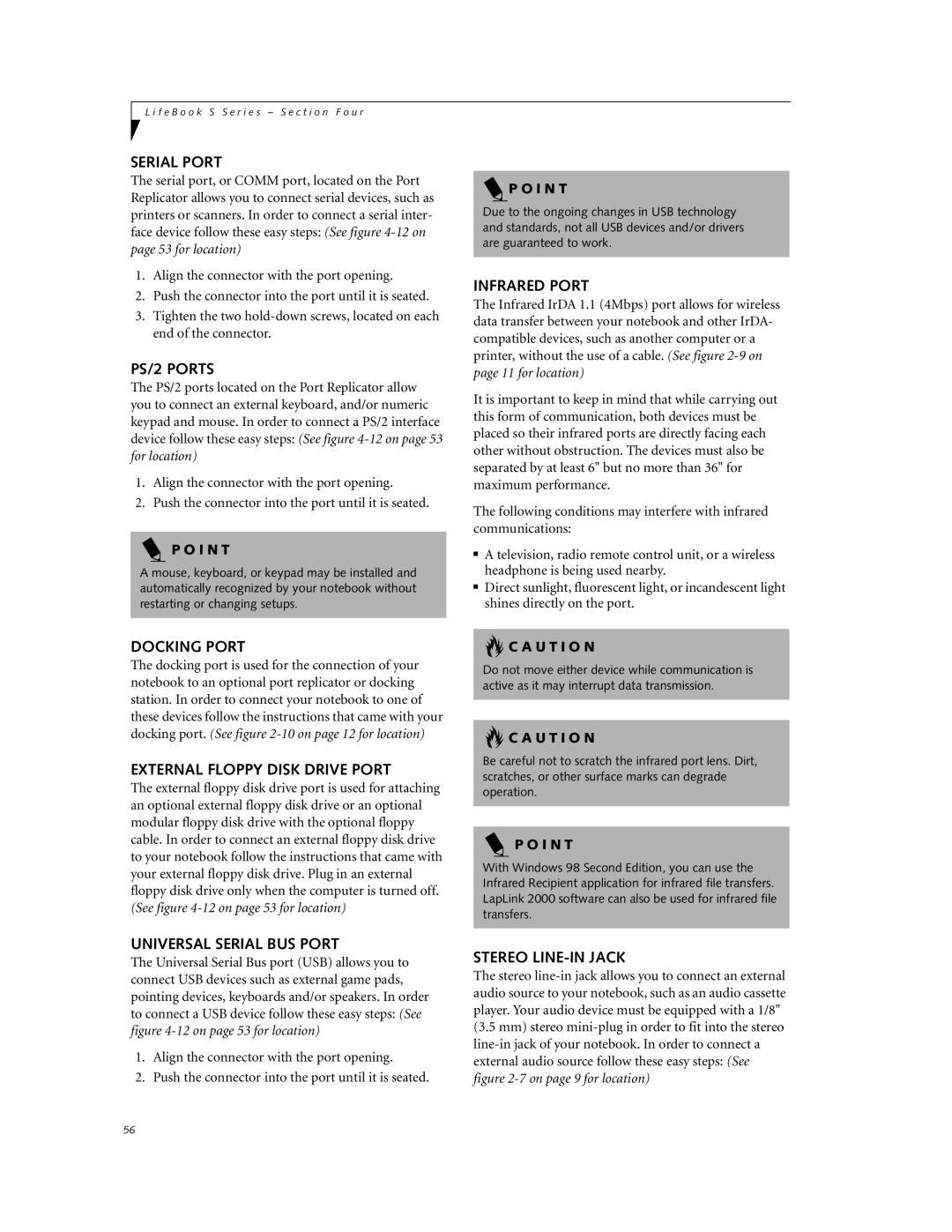L i f e B o o k S S e r i e s – S e c t i o n F o u r
SERIAL PORT
The serial port, or COMM port, located on the Port Replicator allows you to connect serial devices, such as printers or scanners. In order to connect a serial inter- face device follow these easy steps: (See figure
1.Align the connector with the port opening.
2.Push the connector into the port until it is seated.
3.Tighten the two
PS/2 PORTS
The PS/2 ports located on the Port Replicator allow you to connect an external keyboard, and/or numeric keypad and mouse. In order to connect a PS/2 interface device follow these easy steps: (See figure
1.Align the connector with the port opening.
2.Push the connector into the port until it is seated.
P O I N T
A mouse, keyboard, or keypad may be installed and automatically recognized by your notebook without restarting or changing setups.
DOCKING PORT
The docking port is used for the connection of your notebook to an optional port replicator or docking station. In order to connect your notebook to one of these devices follow the instructions that came with your docking port. (See figure
EXTERNAL FLOPPY DISK DRIVE PORT
The external floppy disk drive port is used for attaching an optional external floppy disk drive or an optional modular floppy disk drive with the optional floppy cable. In order to connect an external floppy disk drive to your notebook follow the instructions that came with your external floppy disk drive. Plug in an external floppy disk drive only when the computer is turned off. (See figure
UNIVERSAL SERIAL BUS PORT
The Universal Serial Bus port (USB) allows you to connect USB devices such as external game pads, pointing devices, keyboards and/or speakers. In order to connect a USB device follow these easy steps: (See figure
1.Align the connector with the port opening.
2.Push the connector into the port until it is seated.
 P O I N T
P O I N T
Due to the ongoing changes in USB technology and standards, not all USB devices and/or drivers are guaranteed to work.
INFRARED PORT
The Infrared IrDA 1.1 (4Mbps) port allows for wireless data transfer between your notebook and other IrDA- compatible devices, such as another computer or a printer, without the use of a cable. (See figure
It is important to keep in mind that while carrying out this form of communication, both devices must be placed so their infrared ports are directly facing each other without obstruction. The devices must also be separated by at least 6" but no more than 36" for maximum performance.
The following conditions may interfere with infrared communications:
■A television, radio remote control unit, or a wireless headphone is being used nearby.
■Direct sunlight, fluorescent light, or incandescent light shines directly on the port.
 C A U T I O N
C A U T I O N
Do not move either device while communication is active as it may interrupt data transmission.
 C A U T I O N
C A U T I O N
Be careful not to scratch the infrared port lens. Dirt, scratches, or other surface marks can degrade operation.
P O I N T
With Windows 98 Second Edition, you can use the Infrared Recipient application for infrared file transfers. LapLink 2000 software can also be used for infrared file transfers.
STEREO LINE-IN JACK
The stereo
56