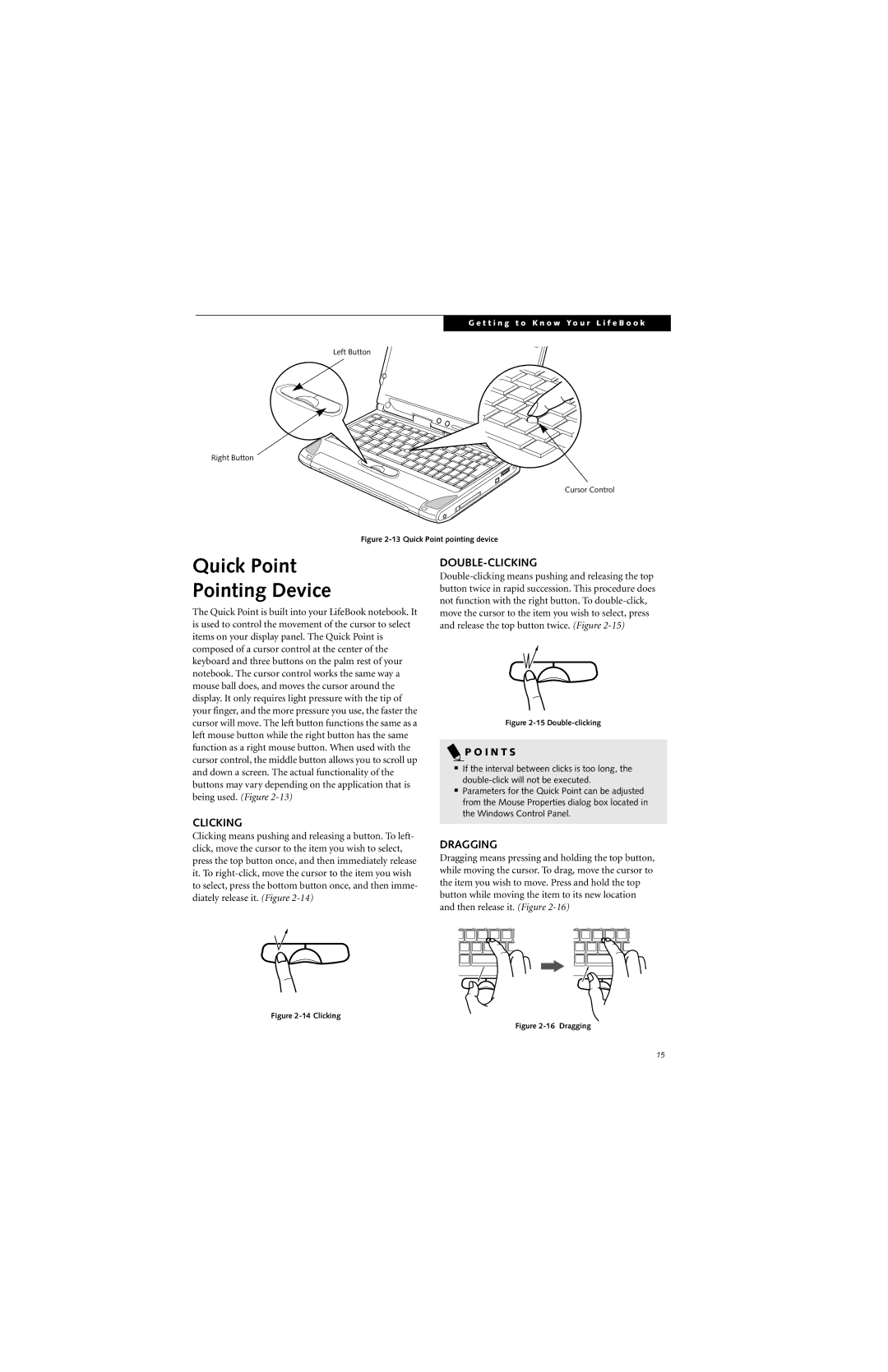G e t t i n g t o K n o w Y o u r L i f e B o o k
Left Button
Right Button
Cursor Control
Figure 2-13 Quick Point pointing device
Quick Point
Pointing Device
The Quick Point is built into your LifeBook notebook. It is used to control the movement of the cursor to select items on your display panel. The Quick Point is composed of a cursor control at the center of the keyboard and three buttons on the palm rest of your notebook. The cursor control works the same way a mouse ball does, and moves the cursor around the display. It only requires light pressure with the tip of your finger, and the more pressure you use, the faster the cursor will move. The left button functions the same as a left mouse button while the right button has the same function as a right mouse button. When used with the cursor control, the middle button allows you to scroll up and down a screen. The actual functionality of the buttons may vary depending on the application that is being used. (Figure
CLICKING
Clicking means pushing and releasing a button. To left- click, move the cursor to the item you wish to select, press the top button once, and then immediately release it. To
DOUBLE-CLICKING
Figure 2-15 Double-clicking
 P O I N T S
P O I N T S
■If the interval between clicks is too long, the
■Parameters for the Quick Point can be adjusted from the Mouse Properties dialog box located in the Windows Control Panel.
DRAGGING
Dragging means pressing and holding the top button, while moving the cursor. To drag, move the cursor to the item you wish to move. Press and hold the top button while moving the item to its new location and then release it. (Figure
Figure 2-14 Clicking
Figure 2-16 Dragging
15