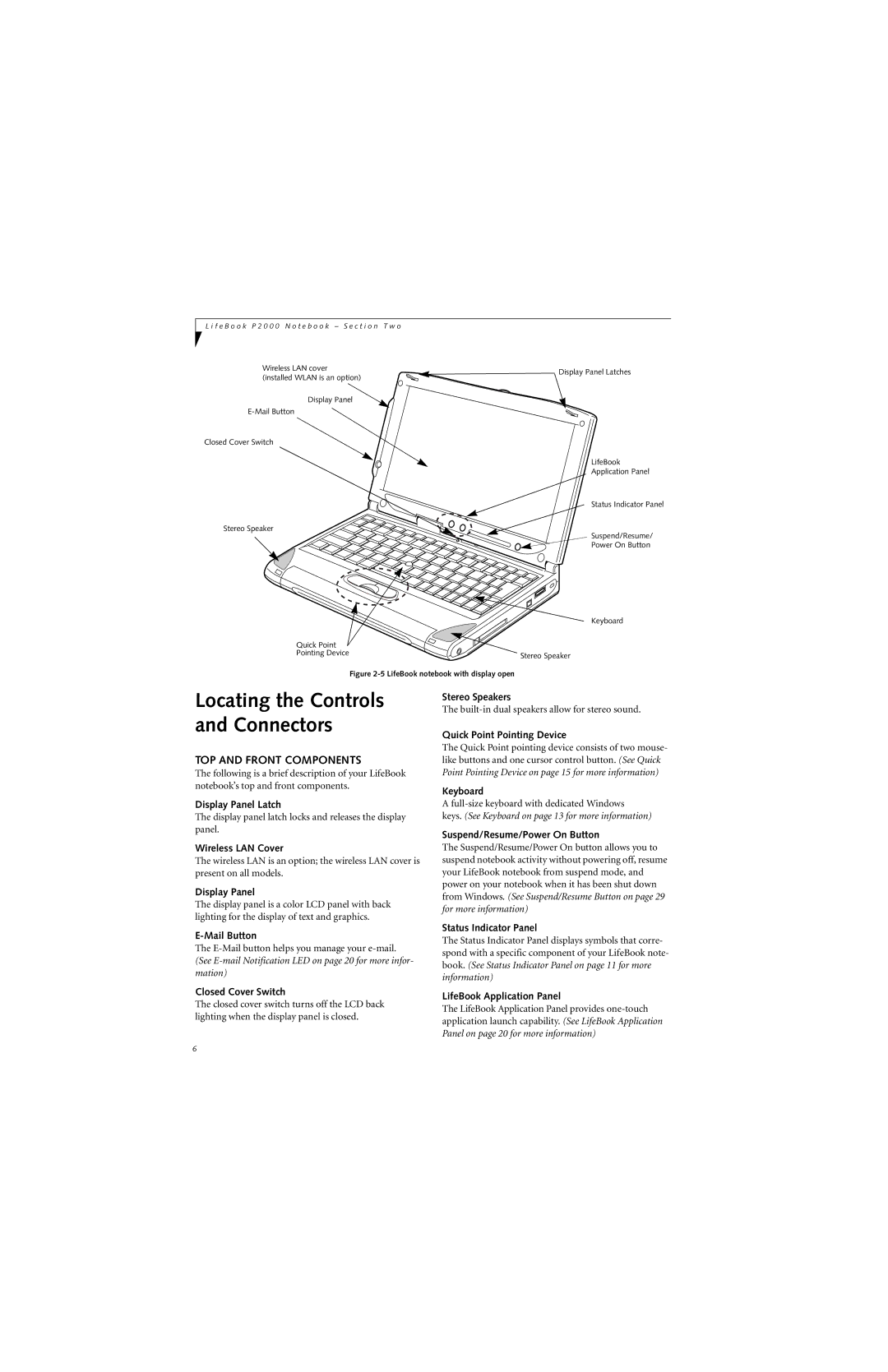L i f e B o o k P 2 0 0 0 N o t e b o o k – S e c t i o n T w o
Wireless LAN cover | Display Panel Latches | |
(installed WLAN is an option) | ||
|
Display Panel
Closed Cover Switch
LifeBook
Application Panel
Status Indicator Panel
Stereo Speaker
Suspend/Resume/
Power On Button
Keyboard
Quick Point |
|
Pointing Device | Stereo Speaker |
| |
| Figure |
Locating the Controls and Connectors
TOP AND FRONT COMPONENTS
The following is a brief description of your LifeBook notebook’s top and front components.
Display Panel Latch
The display panel latch locks and releases the display panel.
Wireless LAN Cover
The wireless LAN is an option; the wireless LAN cover is present on all models.
Display Panel
The display panel is a color LCD panel with back lighting for the display of text and graphics.
E-Mail Button
The
Closed Cover Switch
The closed cover switch turns off the LCD back lighting when the display panel is closed.
Stereo Speakers
The
Quick Point Pointing Device
The Quick Point pointing device consists of two mouse- like buttons and one cursor control button. (See Quick Point Pointing Device on page 15 for more information)
Keyboard
A
keys. (See Keyboard on page 13 for more information)
Suspend/Resume/Power On Button
The Suspend/Resume/Power On button allows you to suspend notebook activity without powering off, resume your LifeBook notebook from suspend mode, and power on your notebook when it has been shut down from Windows. (See Suspend/Resume Button on page 29 for more information)
Status Indicator Panel
The Status Indicator Panel displays symbols that corre- spond with a specific component of your LifeBook note- book. (See Status Indicator Panel on page 11 for more information)
LifeBook Application Panel
The LifeBook Application Panel provides
6