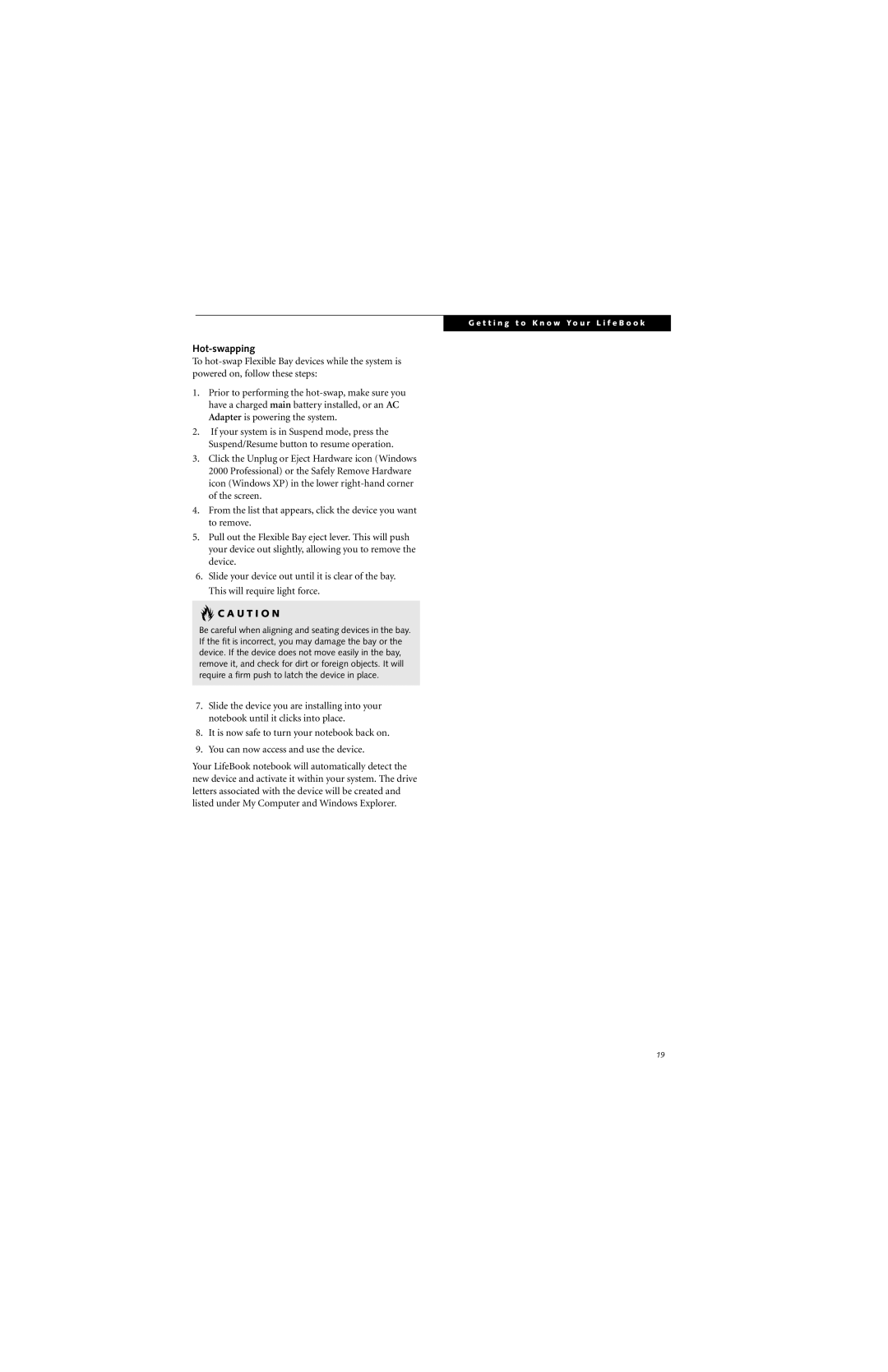G e t t i n g t o K n o w Y o u r L i f e B o o k
Hot-swapping
To
1.Prior to performing the
2.If your system is in Suspend mode, press the Suspend/Resume button to resume operation.
3.Click the Unplug or Eject Hardware icon (Windows 2000 Professional) or the Safely Remove Hardware icon (Windows XP) in the lower
4.From the list that appears, click the device you want to remove.
5.Pull out the Flexible Bay eject lever. This will push your device out slightly, allowing you to remove the device.
6.Slide your device out until it is clear of the bay. This will require light force.
![]() C A U T I O N
C A U T I O N
Be careful when aligning and seating devices in the bay. If the fit is incorrect, you may damage the bay or the device. If the device does not move easily in the bay, remove it, and check for dirt or foreign objects. It will require a firm push to latch the device in place.
7.Slide the device you are installing into your notebook until it clicks into place.
8.It is now safe to turn your notebook back on.
9.You can now access and use the device.
Your LifeBook notebook will automatically detect the new device and activate it within your system. The drive letters associated with the device will be created and listed under My Computer and Windows Explorer.
19