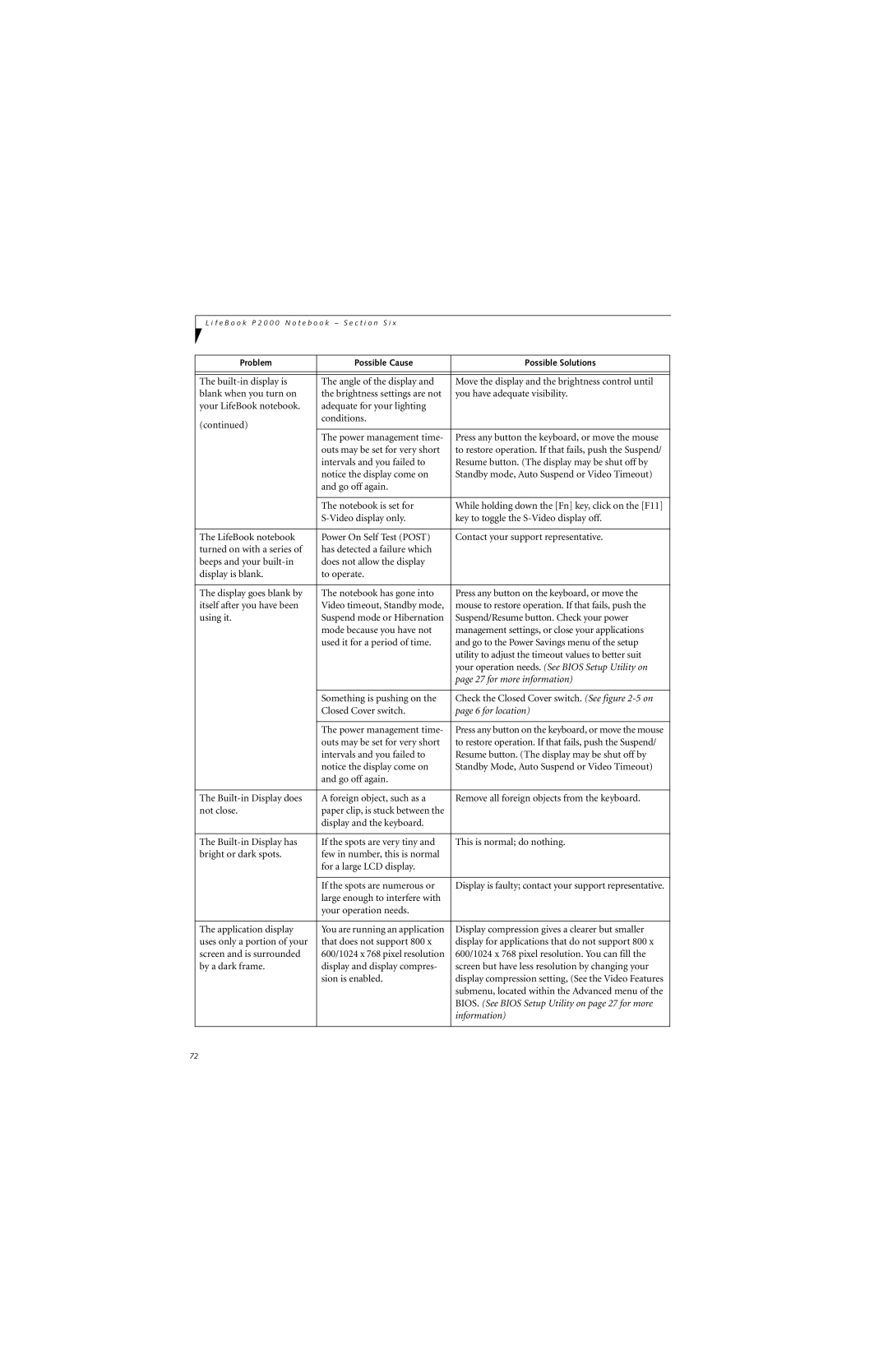L i f e B o o k P 2 0 0 0 N o t e b o o k – S e c t i o n S i x
Problem | Possible Cause | Possible Solutions |
|
|
|
|
|
|
The | The angle of the display and | Move the display and the brightness control until |
blank when you turn on | the brightness settings are not | you have adequate visibility. |
your LifeBook notebook. | adequate for your lighting |
|
(continued) | conditions. |
|
|
| |
| The power management time- | Press any button the keyboard, or move the mouse |
| outs may be set for very short | to restore operation. If that fails, push the Suspend/ |
| intervals and you failed to | Resume button. (The display may be shut off by |
| notice the display come on | Standby mode, Auto Suspend or Video Timeout) |
| and go off again. |
|
|
|
|
| The notebook is set for | While holding down the [Fn] key, click on the [F11] |
| key to toggle the | |
|
|
|
The LifeBook notebook | Power On Self Test (POST) | Contact your support representative. |
turned on with a series of | has detected a failure which |
|
beeps and your | does not allow the display |
|
display is blank. | to operate. |
|
|
|
|
The display goes blank by | The notebook has gone into | Press any button on the keyboard, or move the |
itself after you have been | Video timeout, Standby mode, | mouse to restore operation. If that fails, push the |
using it. | Suspend mode or Hibernation | Suspend/Resume button. Check your power |
| mode because you have not | management settings, or close your applications |
| used it for a period of time. | and go to the Power Savings menu of the setup |
|
| utility to adjust the timeout values to better suit |
|
| your operation needs. (See BIOS Setup Utility on |
|
| page 27 for more information) |
|
|
|
| Something is pushing on the | Check the Closed Cover switch. (See figure |
| Closed Cover switch. | page 6 for location) |
|
|
|
| The power management time- | Press any button on the keyboard, or move the mouse |
| outs may be set for very short | to restore operation. If that fails, push the Suspend/ |
| intervals and you failed to | Resume button. (The display may be shut off by |
| notice the display come on | Standby Mode, Auto Suspend or Video Timeout) |
| and go off again. |
|
|
|
|
The | A foreign object, such as a | Remove all foreign objects from the keyboard. |
not close. | paper clip, is stuck between the |
|
| display and the keyboard. |
|
|
|
|
The | If the spots are very tiny and | This is normal; do nothing. |
bright or dark spots. | few in number, this is normal |
|
| for a large LCD display. |
|
|
|
|
| If the spots are numerous or | Display is faulty; contact your support representative. |
| large enough to interfere with |
|
| your operation needs. |
|
|
|
|
The application display | You are running an application | Display compression gives a clearer but smaller |
uses only a portion of your | that does not support 800 x | display for applications that do not support 800 x |
screen and is surrounded | 600/1024 x 768 pixel resolution | 600/1024 x 768 pixel resolution. You can fill the |
by a dark frame. | display and display compres- | screen but have less resolution by changing your |
| sion is enabled. | display compression setting, (See the Video Features |
|
| submenu, located within the Advanced menu of the |
|
| BIOS. (See BIOS Setup Utility on page 27 for more |
|
| information) |
|
|
|
72