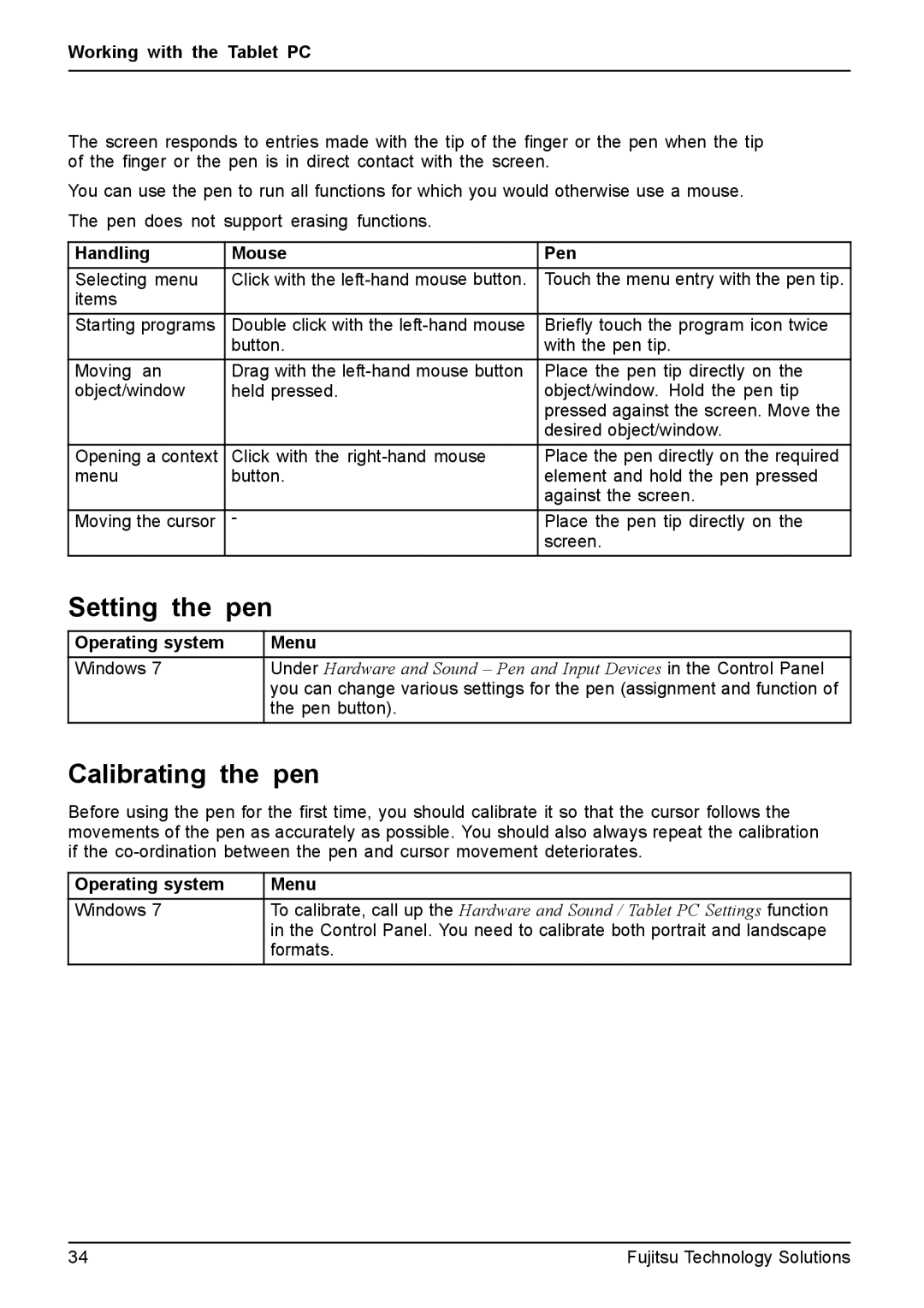Working with the Tablet PC
The screen responds to entries made with the tip of the finger or the pen when the tip of the finger or the pen is in direct contact with the screen.
You can use the pen to run all functions for which you would otherwise use a mouse. The pen does not support erasing functions.
Handling | Mouse | Pen |
Selecting menu | Click with the | Touch the menu entry with the pen tip. |
items |
|
|
Starting programs | Double click with the | Briefly touch the program icon twice |
| button. | with the pen tip. |
Moving an | Drag with the | Place the pen tip directly on the |
object/window | held pressed. | object/window. Hold the pen tip |
|
| pressed against the screen. Move the |
|
| desired object/window. |
Opening a context | Click with the | Place the pen directly on the required |
menu | button. | element and hold the pen pressed |
|
| against the screen. |
Moving the cursor | - | Place the pen tip directly on the |
|
| screen. |
Setting the pen
Operating system | Menu |
Windows 7 | Under Hardware and Sound – Pen and Input Devices in the Control Panel |
| you can change various settings for the pen (assignment and function of |
| the pen button). |
Calibrating the pen
Before using the pen for the first time, you should calibrate it so that the cursor follows the movements of the pen as accurately as possible. You should also always repeat the calibration if the
Operating system | Menu |
Windows 7 | To calibrate, call up the Hardware and Sound / Tablet PC Settings function |
| in the Control Panel. You need to calibrate both portrait and landscape |
| formats. |
34 | Fujitsu Technology Solutions |