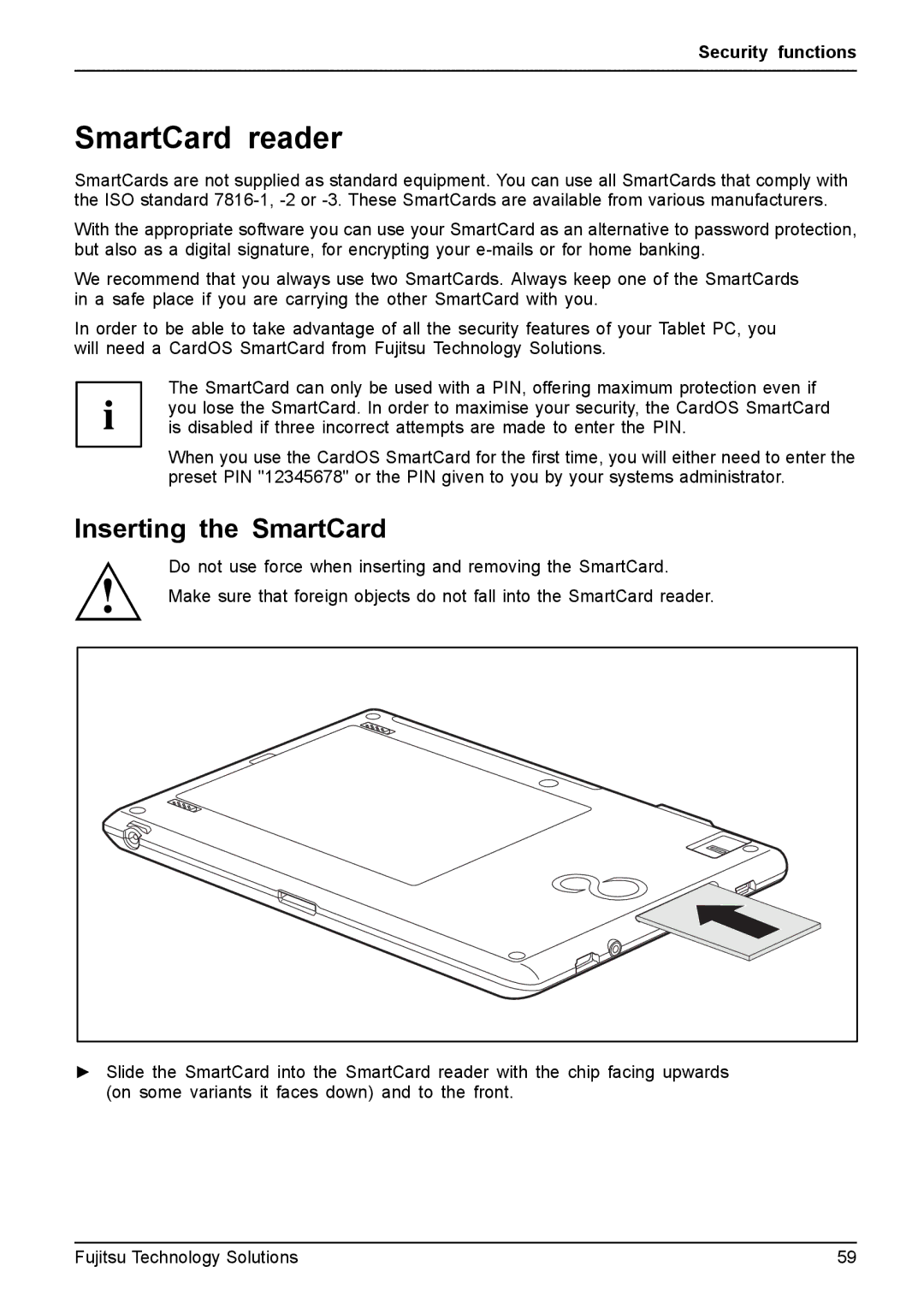Security functions
SmartCard reader
SmartCards are not supplied as standard equipment. You can use all SmartCards that comply with the ISO standard
With the appropriate software you can use your SmartCard as an alternative to password protection, but also as a digital signature, for encrypting your
We recommend that you always use two SmartCards. Always keep one of the SmartCards in a safe place if you are carrying the other SmartCard with you.
In order to be able to take advantage of all the security features of your Tablet PC, you will need a CardOS SmartCard from Fujitsu Technology Solutions.
The SmartCard can only be used with a PIN, offering maximum protection even if you lose the SmartCard. In order to maximise your security, the CardOS SmartCard is disabled if three incorrect attempts are made to enter the PIN.
When you use the CardOS SmartCard for the first time, you will either need to enter the preset PIN "12345678" or the PIN given to you by your systems administrator.
Inserting the SmartCard
Do not use force when inserting and removing the SmartCard.
Make sure that foreign objects do not fall into the SmartCard reader.
►Slide the SmartCard into the SmartCard reader with the chip facing upwards (on some variants it faces down) and to the front.
Fujitsu Technology Solutions | 59 |