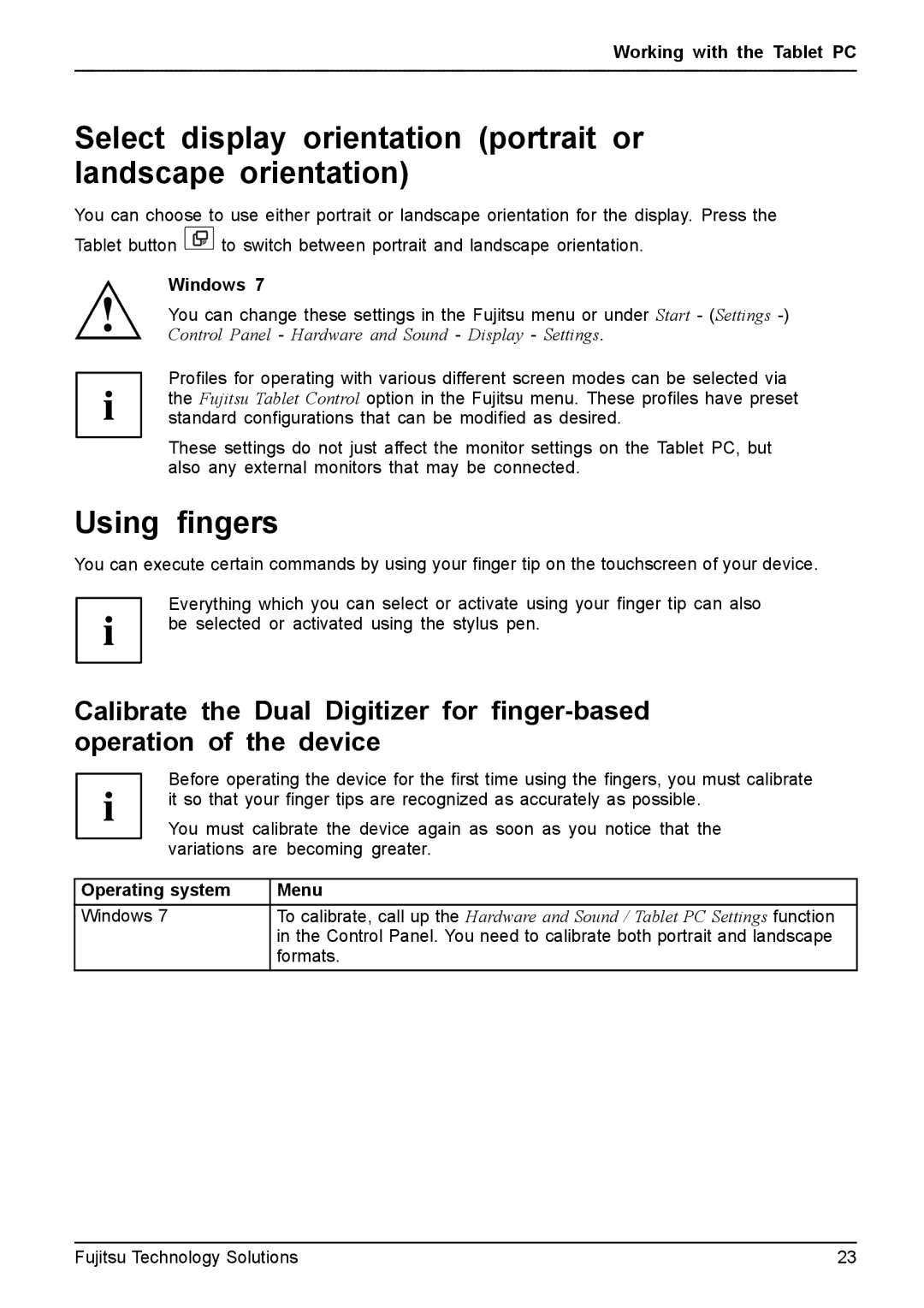Working with the Tablet PC
Select display orientation (portrait or landscape orientation)
You can choose to use either portrait or landscape orientation for the display. Press the
Tablet button ![]() to switch between portrait and landscape orientation.
to switch between portrait and landscape orientation.
Windows 7
You can change these settings in the Fujitsu menu or under Start - (Settings
Profiles for operating with various different screen modes can be selected via the Fujitsu Tablet Control option in the Fujitsu menu. These profiles have preset standard configurations that can be modified as desired.
These settings do not just affect the monitor settings on the Tablet PC, but also any external monitors that may be connected.
Using fingers
You can execute certain commands by using your finger tip on the touchscreen of your device.
Everything which you can select or activate using your finger tip can also be selected or activated using the stylus pen.
Calibrate the Dual Digitizer for
Before operating the device for the first time using the fingers, you must calibrate it so that your finger tips are recognized as accurately as possible.
You must calibrate the device again as soon as you notice that the variations are becoming greater.
Operating system | Menu |
Windows 7 | To calibrate, call up the Hardware and Sound / Tablet PC Settings function |
| in the Control Panel. You need to calibrate both portrait and landscape |
| formats. |
Fujitsu Technology Solutions | 23 |