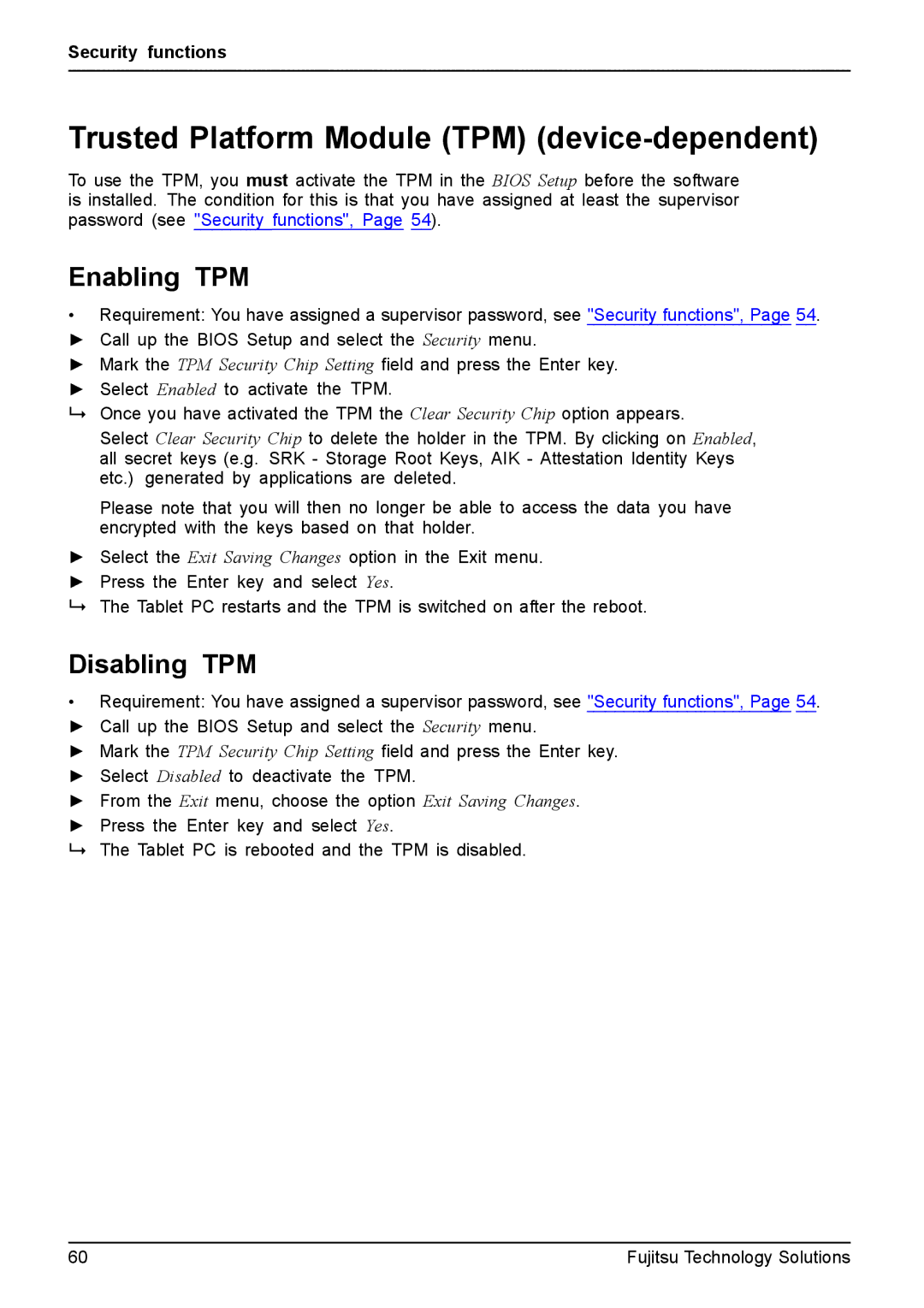Security functions
Trusted Platform Module (TPM) (device-dependent)
To use the TPM, you must activate the TPM in the BIOS Setup before the software is installed. The condition for this is that you have assigned at least the supervisor password (see "Security functions", Page 54).
Enabling TPM
•Requirement: You have assigned a supervisor password, see "Security functions", Page 54. ► Call up the BIOS Setup and select the Security menu.
► Mark the TPM Security Chip Setting field and press the Enter key. ► Select Enabled to activate the TPM.
Once you have activated the TPM the Clear Security Chip option appears.
Select Clear Security Chip to delete the holder in the TPM. By clicking on Enabled, all secret keys (e.g. SRK - Storage Root Keys, AIK - Attestation Identity Keys etc.) generated by applications are deleted.
Please note that you will then no longer be able to access the data you have encrypted with the keys based on that holder.
►Select the Exit Saving Changes option in the Exit menu.
►Press the Enter key and select Yes.
The Tablet PC restarts and the TPM is switched on after the reboot.
Disabling TPM
•Requirement: You have assigned a supervisor password, see "Security functions", Page 54. ► Call up the BIOS Setup and select the Security menu.
► Mark the TPM Security Chip Setting field and press the Enter key. ► Select Disabled to deactivate the TPM.
► From the Exit menu, choose the option Exit Saving Changes. ► Press the Enter key and select Yes.
The Tablet PC is rebooted and the TPM is disabled.
60 | Fujitsu Technology Solutions |