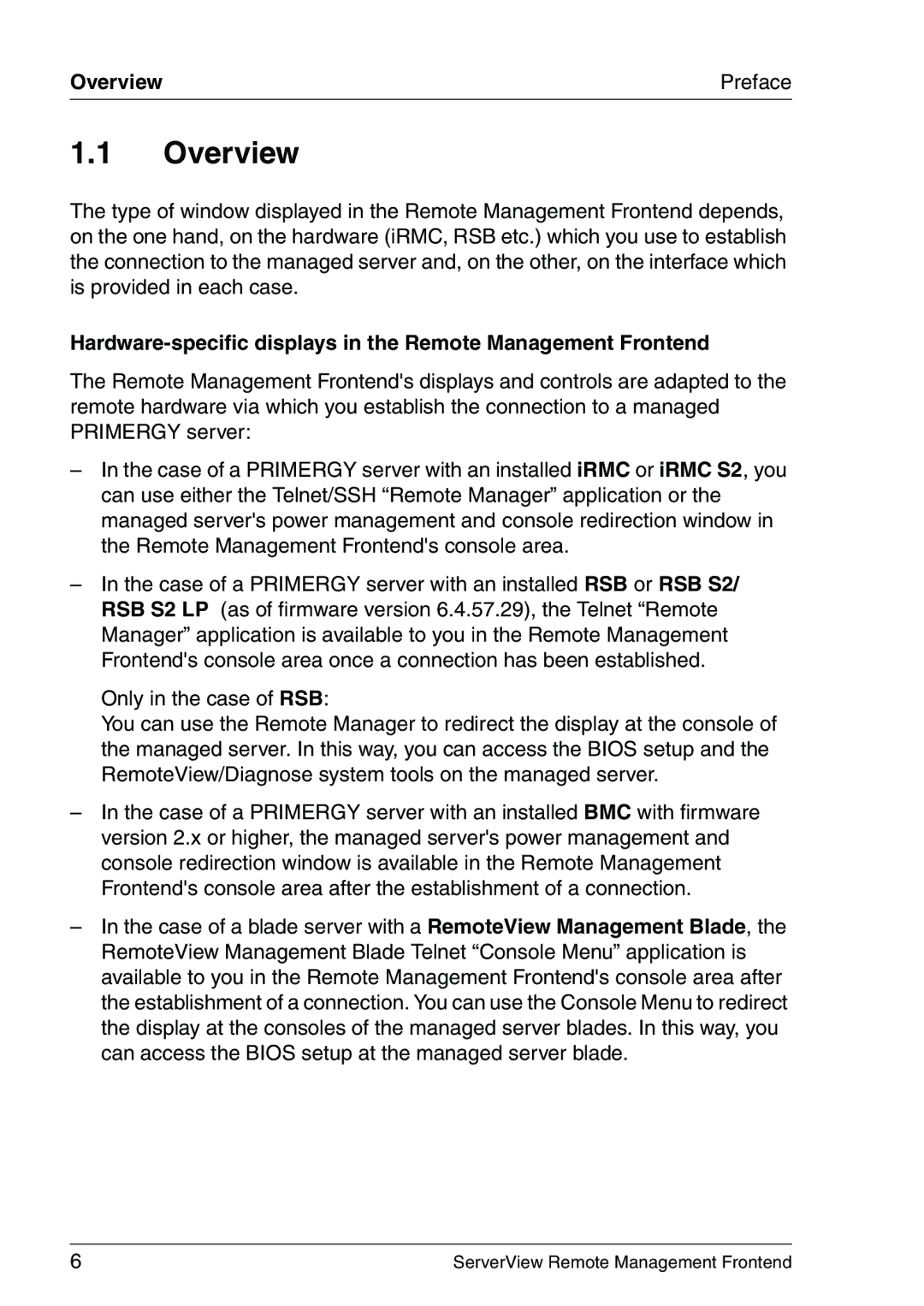Overview | Preface |
1.1Overview
The type of window displayed in the Remote Management Frontend depends, on the one hand, on the hardware (iRMC, RSB etc.) which you use to establish the connection to the managed server and, on the other, on the interface which is provided in each case.
The Remote Management Frontend's displays and controls are adapted to the remote hardware via which you establish the connection to a managed PRIMERGY server:
–In the case of a PRIMERGY server with an installed iRMC or iRMC S2, you can use either the Telnet/SSH “Remote Manager” application or the managed server's power management and console redirection window in the Remote Management Frontend's console area.
–In the case of a PRIMERGY server with an installed RSB or RSB S2/ RSB S2 LP (as of firmware version 6.4.57.29), the Telnet “Remote Manager” application is available to you in the Remote Management Frontend's console area once a connection has been established.
Only in the case of RSB:
You can use the Remote Manager to redirect the display at the console of the managed server. In this way, you can access the BIOS setup and the RemoteView/Diagnose system tools on the managed server.
–In the case of a PRIMERGY server with an installed BMC with firmware version 2.x or higher, the managed server's power management and console redirection window is available in the Remote Management Frontend's console area after the establishment of a connection.
–In the case of a blade server with a RemoteView Management Blade, the RemoteView Management Blade Telnet “Console Menu” application is available to you in the Remote Management Frontend's console area after the establishment of a connection. You can use the Console Menu to redirect the display at the consoles of the managed server blades. In this way, you can access the BIOS setup at the managed server blade.
6 | ServerView Remote Management Frontend |