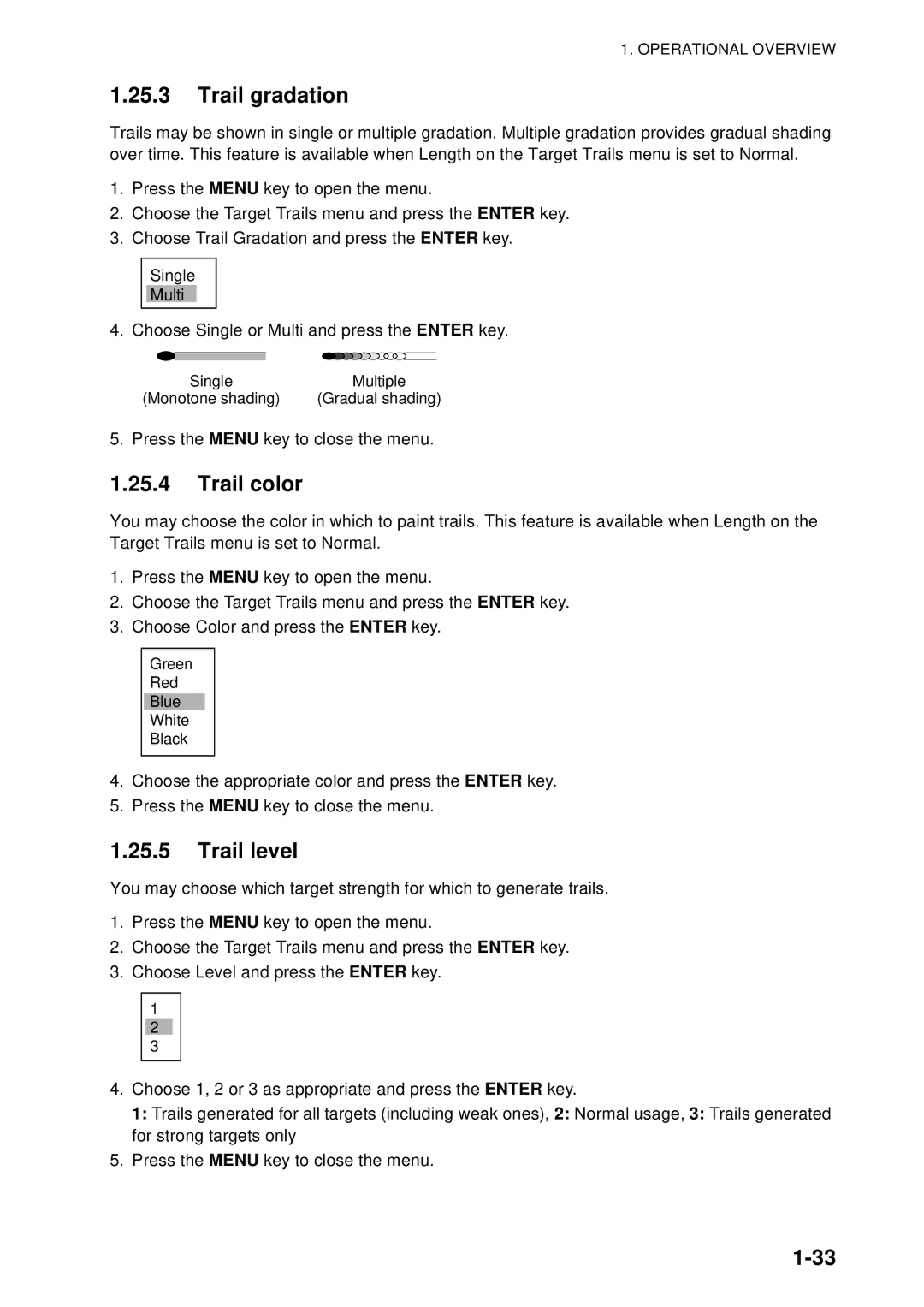FR-8062 FR-8122 Model FR-8252
00015331616
USA
How to discard this product How to discard a used battery
General
European Union
Safety Instructions
Electrical Shock Hazard
Iii
TFT LCD
Table of Contents
Table of Contents
Radar Observation
Vii
Viii
SP-1
IN-1
Model, output, range, antenna
Features
Foreword
Word to the Owner of the FR-8xx2 Marine Radar
Description Specification River Sea
Radar Specifications and Function Availability
Specification and function availability
FR-8252
System Configuration
FR-8122, FR-8062
Xii
Display unit
Operational Overview
Controls
Remote controller
Remote controller
FR-8252
Turning the Radar On/Off, Transmitting
Quick start
Start-up screen
Watchman
Display Indications
Menu
Adjusting Display Brilliance, Panel Dimmer
Menu Overview
Brill/Panel dialog box
System
Menu description
Tuning
Tuning
Tuning options
Tuning indicator
Description of presentation modes
Choosing presentation mode
Presentation Modes
True motion mode
North-up mode
Choosing a Range Scale
Automatic resetting of own ship marker in true motion mode
Echo
Choosing a Pulse Length
Manual gain adjustment
Adjusting the Gain sensitivity
Choosing gain adjustment method
Setting automatic gain level
Suppressing Sea Clutter
Choosing sea clutter adjustment method
Setting automatic sea clutter suppression level
SEA indicator
Suppressing Rain Clutter
Manual sea clutter adjustment
Choosing rain clutter adjustment method
Rain indicator
Appearance of rain clutter
Setting automatic rain clutter suppression level
Manual rain clutter adjustment
Automatic Suppression of Sea and Rain Clutters
Cursor data
Cursor
Cursor data
Interference
Interference Rejector
Measuring range by the variable range marker VRM
Measuring the Range to a Target
Choosing VRM unit
Brill/Color
Turning Range Rings On/Off, Adjusting Range Ring Brilliance
Measuring the bearing with an EBL
How to measure the bearing to a target with the EBL
Measuring the Bearing to a Target
EBL reference
Measuring the Range and Bearing Between Two Targets
How to set a target alarm zone
Target Alarm
Setting a target alarm
Silencing the audio alarm
Out alarms
Choosing alarm type
Temporarily deactivating a target alarm
Deactivating a target alarm
Choosing speed to use
Choosing target strength which triggers target alarm
Off Centering the Display
Automatic off center
Activating automatic off center
How to zoom
Zoom
Manual off center
Key to erase the message
Zoom mode
Relative or true zoom mode
Target zoom mode
Stretch in range direction Stretch in bearing direction
Echo stretch settings
Echo Stretch
Detection can result
Is automatically disabled
Echo Averaging
Trail indications
Tively, execute All Cancel on the Trails menu
Target Trails
Starting, stopping trails
Target Trails
Trail mode
Trail level
Trail gradation
Trail color
How trail copy works
Trail copy
Narrow trails
Own ship trail
Trail length
Restart feature Trail copy feature Action
Restarting trails
Parallel index lines
Adjusting parallel index line orientation and interval
Parallel Index Lines
Turning parallel index lines on or off
Outputting Target Position, Inscribing Origin Mark
Parallel index lines mode
TLL key mode
Temporarily Hiding the Heading Line
Custom Setup
Origin mark mode
About custom setup
Menu item Available settings
Description of custom setup items
Description of custom setup items
Custom
Setting custom setups
Sample custom setups
Menu item Application
Function list
Programming Function Keys F1 and F2 keys
Function key operation
Changing function key program
How 2nd trace echoes are produced
Noise Rejector
Suppressing Second-trace Echoes
How watchman works
Watchman
Display item, color scheme and color
Preset color schemes
Color Schemes
User color scheme
Navigation data display at standby
Navigation Data
Navigation data during standby
Navigation data
Depth and water temperature graphs
Navigation data at the bottom of the screen
Wind graph
Display curve
Characteristics Curve
Dynamic Range
Antenna Speed
Waypoint mark
Waypoint Marker
List of alarm messages
Alarm Message Display
List of alarm messages
AIS system
Alarm category Alarm name AIS alarm
Echo Area
Initial menu
Customizing Initial Menu
Opening the Initial menu
Description of Initial sub menu
Available ranges
Sector Blank
Sector Blank
Appearance of sector blank
GPS buoy menu
GPS buoy symbols
GPS Buoy
Displaying GPS buoys
History display
Choosing symbol color
Erasing all GPS buoys symbols
Erasing GPS buoy symbols
Erasing individual GPS buoy symbols
Display appearance
Remote Display
Unavailable menu items
Menu items not available with the remote display
Total TX time indication
Items unavailable with Function key F1, F2
This page intentionally left blank
Minimum range
Radar Observation
General
Minimum and maximum ranges
Bearing accuracy
Radar resolution
Bearing resolution
Range resolution
Sidelobe echoes
False Echoes
Multiple echoes
Sidelobe echoes
Shadow sectors
Virtual image
Shadow sector
Virtual image
Appearance of Sart echo
Sart Search and Rescue Transponder
Sart description
Radar side lobes
Sart range errors
General remarks on receiving Sart
Radar bandwidth
ARP Operation
Usage Precautions
ARP
Controls for Use with ARP
ARP Display On/Off
ARP menu
ARP target mark
Acquiring and Tracking Targets
Manual acquisition
Automatic acquisition
Terminating tracking of all targets
Terminating Tracking of ARP Targets
Terminating tracking of selected targets
Vector
What is a vector?
Vector Attributes
Vector time, vector reference
Target movement and history display
History Display target past position
ARP target data
ARP Target Data
CPA/TCPA Alarm
Lost target mark
Proximity Alarm
Canceling a lost target
Lost Target
Symbol Color
AIS menu
AIS Operation
Controls for Use with AIS
Turning the AIS Display On or Off
Appearance of an activated target
AIS Symbols
Is changed while using the head-up mode
Activating, Sleeping Targets
AIS data
Displaying AIS Target Data
Sorting Targets
Display Range
Number of Targets to Display
Displaying Targets Within a Specific Sector
Vector Attributes
History Display target past position
12 CPA/TCPA Alarm
Proximity Alarm
Ship speed Reporting interval
Lost target symbol
Removing all lost AIS targets from the display
Ship speed and reporting interval
GPS
GPS Operation
Navigator Type
GPS menu
Datum
Waas Setup
Satellite monitor
Satellite Monitor
Type 16 message
Weather Information
GPS Sensor Installation Position Offset
To perform cold start, do the following
Cold Start
Do not open the equipment
Maintenance & Troubleshooting
Interval Check point Remedy
Preventive Maintenance
Maintenance
Unit and fuses
Fuse Replacement
Magnetron Life
LCD Backlight Life
Display unit
Trackball Maintenance
STBY/TX key to
Simple Troubleshooting
Simple troubleshooting
But Then
Down to component level are not practical by users
Advanced-level Troubleshooting
Advanced-level troubleshooting
Cessful, replacement of the keypad may
Problem Probable cause or Remedy Check points
Factory
Diagnostic Test
Factory menu
㪇㪊㪌㪐㪉㪉㪐㪄㪯㪯㪅㪯㪯
DIagnostics screen
LCD test screens
LCD Test
GPS Test
Appendix
Choices for Function 1 Setup, Function 2 Setup
Nm for distance 0.1 nm or greater
ARP*1 AIS*2
GPS*1
FR-8062/FR-8122/FR-8252
Furuno Specifications of Marine Radar
Furuno
Coating Color
FR-8xx2 Series E3539S01G
AIS
Index
VRM
IN-2
Declaration of Conformity