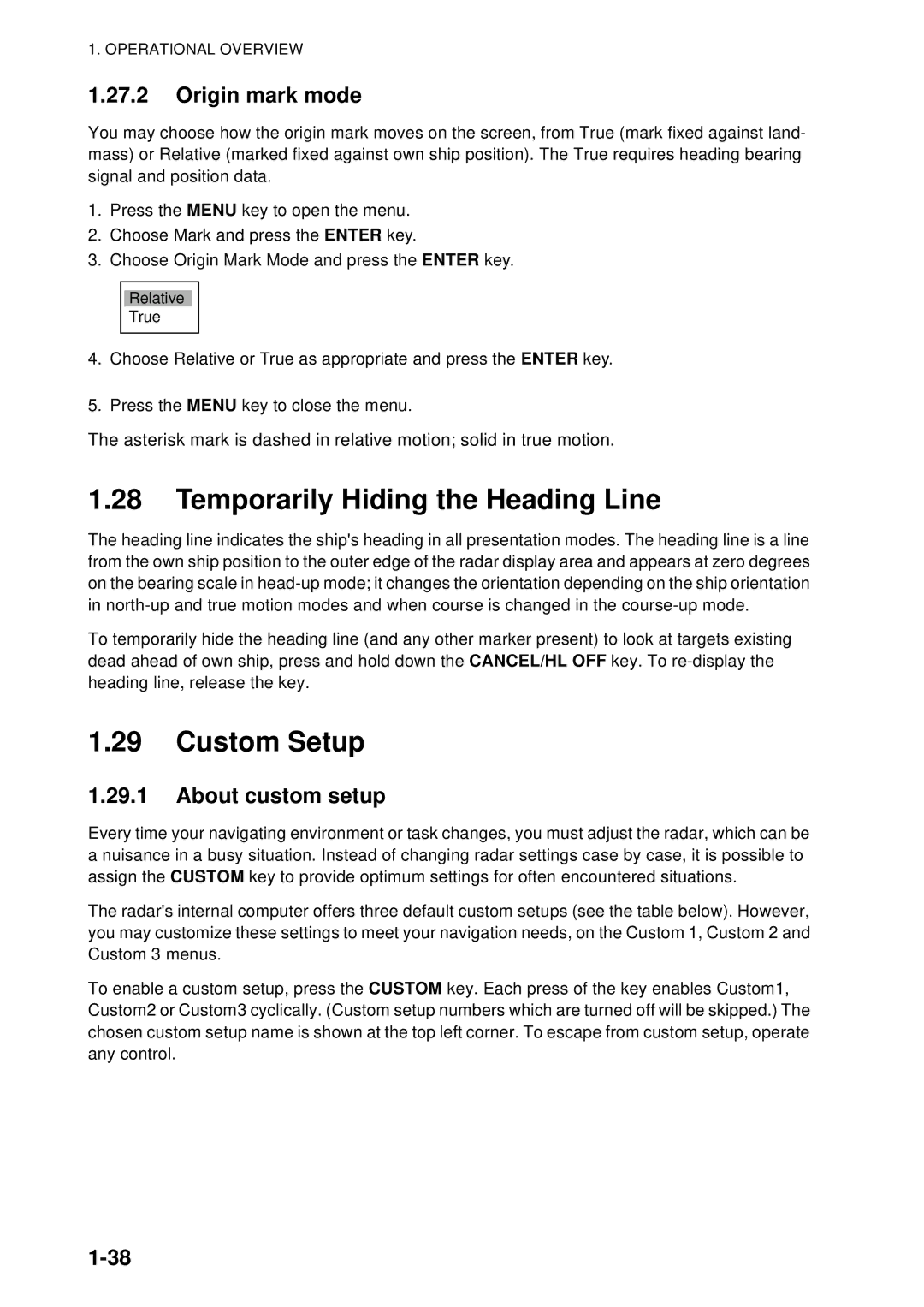1. OPERATIONAL OVERVIEW
1.27.2Origin mark mode
You may choose how the origin mark moves on the screen, from True (mark fixed against land- mass) or Relative (marked fixed against own ship position). The True requires heading bearing signal and position data.
1.Press the MENU key to open the menu.
2.Choose Mark and press the ENTER key.
3.Choose Origin Mark Mode and press the ENTER key.
Relative
True
4.Choose Relative or True as appropriate and press the ENTER key.
5.Press the MENU key to close the menu.
The asterisk mark is dashed in relative motion; solid in true motion.
1.28Temporarily Hiding the Heading Line
The heading line indicates the ship's heading in all presentation modes. The heading line is a line from the own ship position to the outer edge of the radar display area and appears at zero degrees on the bearing scale in
To temporarily hide the heading line (and any other marker present) to look at targets existing dead ahead of own ship, press and hold down the CANCEL/HL OFF key. To
1.29Custom Setup
1.29.1About custom setup
Every time your navigating environment or task changes, you must adjust the radar, which can be a nuisance in a busy situation. Instead of changing radar settings case by case, it is possible to assign the CUSTOM key to provide optimum settings for often encountered situations.
The radar's internal computer offers three default custom setups (see the table below). However, you may customize these settings to meet your navigation needs, on the Custom 1, Custom 2 and Custom 3 menus.
To enable a custom setup, press the CUSTOM key. Each press of the key enables Custom1, Custom2 or Custom3 cyclically. (Custom setup numbers which are turned off will be skipped.) The chosen custom setup name is shown at the top left corner. To escape from custom setup, operate any control.