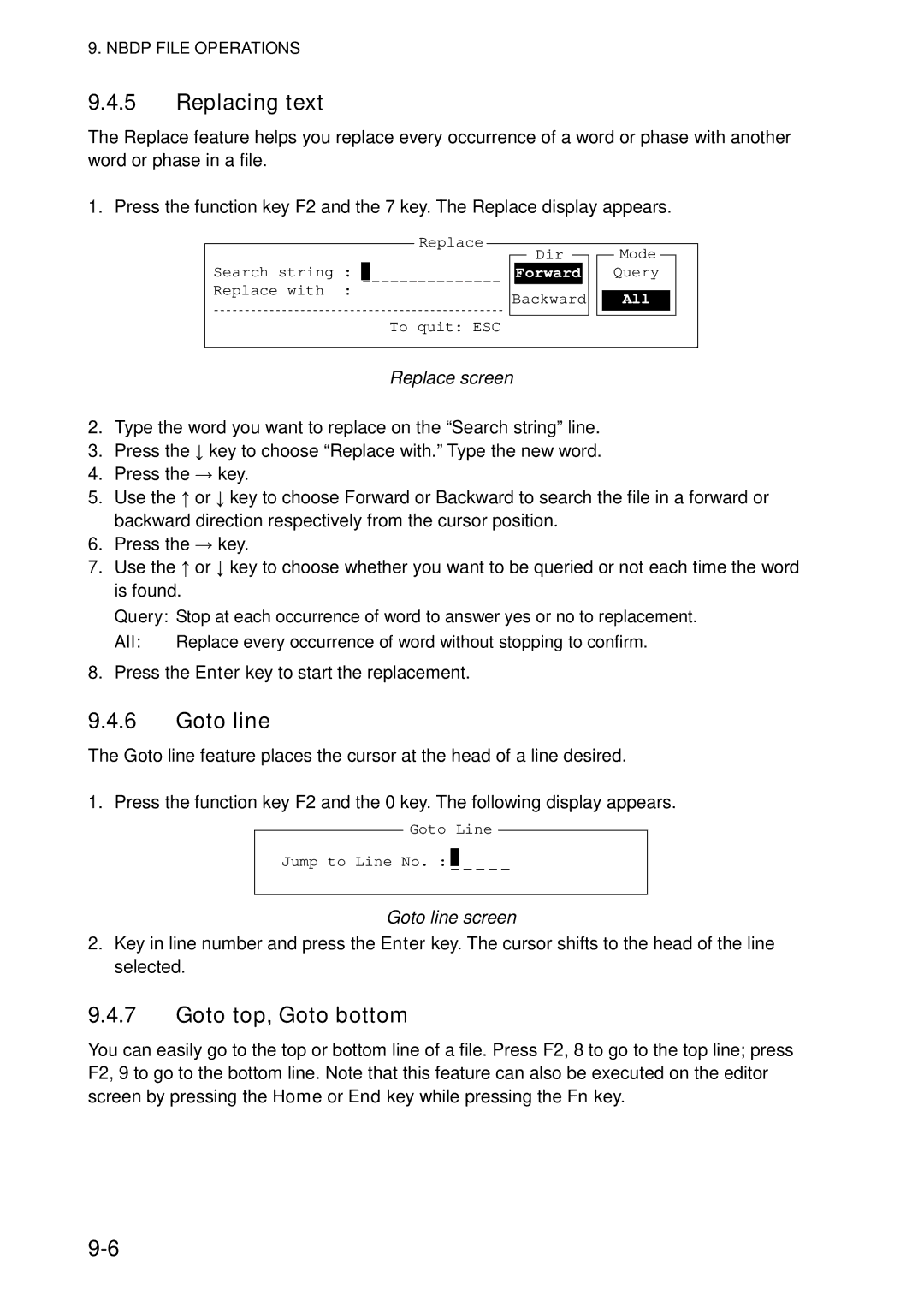Model FS-5070
00016050113
Important Notice
How to discard this product How to discard a used battery
General
Safety Instructions
Iii
Distress Alert Message Procedure
For IC-302 option operation
Canceling Distress Alert
Distress Cancellation Proc. Select frequency Push Enter
Send cancel msg. by voice on 2182.0 kHz
Communicate, via radiotelephone, with the coast station
Table of Contents
Viii
Send calls
Menu Operation
Nbdp TRANSMITTING, Receiving
11.1
11-1
11.2
11-2
Features
Foreword
Xii
General
Program Number
Xiii
System Configurations
Standard configuration is shown with solid line
Xiv
FS-1570
FS-2570
Terminal Unit
Xvi
FS-5070
PWR/VOL knob Turns the power on/off Adjusts volume
Operational Overview
Controls
Description of controls
Radiotelephone RT Screen
Turning the Power On/Off
Radiotelephone RT screen
Indication
DSC Standby Screen
DSC standby screen
Control Unit Dimmer, Contrast
Setting Scan Frequencies
Loudspeaker
Setting for Auto Acknowledgement
System Characteristics
Equipment priority
Controls become inoperative
Automatic setting of working frequency
Intercom
SSB Radiotelephone
Choosing Class of Emission
Choosing Channel, Frequency
Choosing channel
Choosing band and band channel with the Enter knob
Rotate the Enter knob to set band or channel desired
Transmitting procedure
Transmitting
Choosing frequency
Entering frequency with the numeric keys
Reducing transmitter power
Condition of the transmitting unit
RF gain sensitivity adjustment
Checking the transmitting power
Rotate the Enter to adjust and then push the Enter knob
Receiving
Receiving AM broadcasting stations
Squelch function
Noise blanker
Squelch on/off
When Automatic Tuning Fails
High Tension Hazard
User Channels
What is DSC?
DSC Overview
DSC Message
Call Description
Contents of a DSC call
Audio Alarms
Alarm Frequency interval
Receive calls
Interpreting Call Displays
Distress receive call
Send calls
Individual receive call
Received message
View message
Individual send call
Compose msg
Distress Operations
Sending Distress Alert
Distress operation overview
Ship in Distress
Distress Operations
Received message
Twice and then go to step
Push the Enter knob to open the Input Type menu
Push the Enter knob to open the latitude input window
Push the Enter knob to open the time input window
Compose msg
Display changes as below example
Communicating by Nbdp Terminal Unit
Receiving a Distress Alert
Distress alert received on MF band
Action for ship receiving distress alert on MF band
Distress alert message received
Distress alert received on HF band
Distress acknowledge message in progress
Action for ships receiving distress alert on HF band
Agree
Sending the distress relay to coast station on HF band
Push the Enter knob to open the DSC FREQ. Menu
Wait for distress relay acknowledge
Sending Distress Relay on Behalf of a Ship in Distress
Sending distress relay to coast station
Push the Enter knob to open the Ship ID in Dist window
Ship ID in Dist
Telephone
Press the Cancel key to silence the audio alarm
Priority distress Transmit sure?
Distress relay coast message in progress
Distress relay ack message received
Sending distress relay to area ships
Area Circle
Ship ID in Dist Nature Telephone
Distress relay area message in progress
Cancelling Distress Call
Receiving Distress Relay from Coast Station
Distress Cancellation Proc. Select frequency Push Enter
Routine Message CALLING, Receiving
Individual Call
Sending an individual call
Operation overview
Push the Enter knob to open the Priority menu
NBDP-ARQ
Safety or urgency priority
How to Set Working Frequency, Channel
Routine priority
How to Set DSC Frequency
Compose msg
Press Call key for forced transmission
Able acknowledge message received
Able acknowledge call received
Unable acknowledge call received
Receiving an individual call
No response! Try calling again?
Send Able acknowledge Send Unable acknowledge Manually
Sending automatic acknowledge ACK BQ with comply type Able
Sending automatic acknowledge ACK BQ with comply type Unable
Unable acknowledge message in progress
Manually acknowledging individual call with Able
Manually acknowledging individual call with Unable
No Reason Reason Busy
Sending a group call
Group Call
Press the 2/DSC key Select Message
MHZ
Receiving a group call
Sending message by Nbdp Terminal Unit
Geographical Area Call
Receiving message by Nbdp Terminal Unit
Sending a geographical area call
Area
Receiving a geographical area call
Geographical Area Sender ID
Neutral Craft Call
Sending a neutral craft call
Receiving a neutral craft call
Medical Transport Call
Sending a medical transport call
2187.5
Receiving a medical transport call
Receiving a Polling Request
Press the Cancel key to return to the radiotelephone screen
Automatic reply
Manual reply
Position Call
Requesting other ship’s position
Finding position of other station
Sending own ship’s position to other station
Station ID
Cancel call Press the Cancel key
Position call other ship requests your position
Acknowledge message received
Automatic reply
If canceling to send the reply, press the Cancel key
Manual reply
Pstn Call
Sending a Pstn call, receiving acknowledge back ACK BQ
Push the Enter knob to open the TEL NO. menu
To scroll
Waiting for acknowledgement
Then, one of the following displays appears
Receiving a Pstn call, sending acknowledge back ACK BQ
Unable acknowledge message received
Shortly thereafter, one of the following messages appears
No response! charge information
Manual
To return to the log selected, press the Cancel key
To view the contents of a file, do the following
Deleting log files
This page is intentionally left blank
Setup
Adjusting Handset Volume
Menu Operation
Noise Blanker
Squelch Frequency
Registering user channels
User ch entry
Push the Enter knob to open the user channel options window
User ch
Preparing TX Message
Deleting user channels
Preparing individual calls
Deleting individual user channels
Push the Enter knob to open the Station ID entry window
Frequency
How to Enter File Name and Number
Push the Enter knob to open the file name entry window
Preparing group calls
Push the Enter knob to continue
Message 2 MHZ
Preparing Pstn calls
Preparing test call
Sending prepared messages
Deleting send message
Sending without modification
Editing before sending
Printing List of Send Message Files
Manual Entry of Position and Time
Deleting all messages
After last digit
Date and Time Setting
Date/Time setup
Memory Clear
Memory clear
Clearing received distress log
Clearing received ordinary log
Clearing transmitted log
Restoring to default setting
Setting Alarms
Clearing user channels
Sound Setting
Sound setup
Setting the Auto ACK Details
OFF Hook
Printing Messages
Sample printouts
Distress and safety frequencies
Scan freq setup
Routine frequencies
Key Assignment
Key assign setup
Special Messages
Speaker Setting in Off Hook
FAX Enable/Disable
Operation Timer Off
This page is intentionally left blank
Turning on the Nbdp System
Nbdp System Overview
Nbdp terminal unit, printer and keyboard
Features of the IB-583
Description of Equipment
Terminal unit
Communication status display
Keyboard for IB-581
Keyboard
Keyboard for IB-583
Function Keys, Menu Operation
Menu conventions
Inverse video
Underline
Menu overview
Selecting menus
File menu
Selecting menu items and options
Function key description
Function key F2 Edit menu
Undo
Cut
Copy
Cancel Sending
Timer Operation
Function key F3 Operate menu
Call Station
Or month, choose item with ↑ or ↓ key and change setting
Function key F4 Window menu
Window menu
Displays desired calendar month and year. To change year
Timer Operation Entry
Function key F5 Station menu
Station Entry
Scan Entry
Setup
Slave Delay
Function key F6 System menu
TX/RX MSG Save
Cursor is choosing Window Color Setup press the Enter key
Function key F10 Break Disconnects the line
Nbdp Preparations
Registering Answerback Code & ID Codes
Registering answerback code
Answerback code entry screen
Registering ID codes
Message for confirmation of code entered
If the code is correct, press the Enter key again
ID code entry screen
Station List
Registering stations
Editing/Deleting stations
OK/Cancel prompt
Scanning group list
Timer Programming
Registering timer programs
Timer operation entry screen
3 5 0
Editing/Deleting timer programs
User channel entry screen
Scan Channel Groups
Editing/Deleting user channels
Registering scan channel groups
Scan entry screen
Editing/Deleting scan channel groups
Press the Enter key twice Press the ESC key
Nbdp File Operations
Opening and Closing Files
Creating Files
How a file is opened
Saving a File
Formatting floppy disks
Editing Files
Saving a file
Cutting and pasting text
Close text screen
Copying and pasting text
Cutting text
Highlight
Pasting text
Copy and paste flow diagram
Select all
Searching text
Search screen
Replacing text
Goto line
Goto top, Goto bottom
Replace screen
Switching between files
Opening Files
Renaming Files
Opening a file
Saving a File Under a New Name
Deleting Files
Real Time Printing
Printing Files
Nbdp TRANSMITTING, Receiving
Manual Calling
10-1
Set frequency screen
10-2
Manual calling screen
ARQ Mode Operation
10-3
Establishing connection
Press the 1 key to choose Call Station
10-4
Transmit message by one of the following methods
Sending a file stored on a floppy disk
Send file screen
FEC Mode Operation
Choosing Receive Mode
10-5
Stopping transmission
10-6
Communication Example
Communications example
10-7
Table of abbreviations
Timer Operation
Enabling timer operation
Command and abbreviation
Timer operation list
Scanning
Stopping timer operation
10-9
Communication Buffer
Preparing Macrofiles for Automatic Telex
Automatic telex overview
10-10
Preparations
10-11
Registering answerback code
Registering scan groups
Commands
Command Parameter Content
Commands processed by Danish coast station Lyngby
Command Function
Store-and-forward method
Actual procedure for store-and-forward telex
10-13
Sample macrofile for store-and-forward method
10-14
Close text prompt
Dirtlx macrofile
10-15
Sample Dirtlx macrofile
Sample Dirltx macrofile
Procedure for Dirtlx
10-16
Automatic Telex using Macrofile
Basic procedure
Actual procedure
10-17
Call macro screen
10-18
Press the ↓ key to choose a macrofile Press the Enter key
Radiotelephone Test
Maintenance & Troubleshooting
11-1
Maintenance
11-2
Simple Troubleshooting
11-3
Error messages
Error Messages
11-4
Replacement of Fuses
11-5
Test Call
11-6
Do the either way depending on the message shown in step
11-7
Test acknowledge message received
Nbdp Terminal Unit Maintenance
11-9
System menu Example IB-583
Self test results
Tone test
Tone test 2 Fox
11-10
Tone test 3 Beta
Menu Tree
Appendix
AP-1
Nbdp terminal unit telex
AP-2
Frequency Tables
AP-3
TX kHz RX kHz Remarks File Name
14. = Ship-to-ship
Custom channels to be programmed by Furuno dealers
AP-4
MF band working carrier frequencies ref. US CFR 47 Part
AP-5
MF band SSB working carrier frequencies
AP-6
MHz ITU SSB carrier frequencies ITU RR Appendix
AP-7
AP-8
12/16 ITU SSB carrier frequencies ITU RR Appendix
AP-9
18/19, 22, 25/26 ITU SSB carrier frequencies ITU RR Appendix
AP-10
MF band telex frequency table
AP-11
AP-12
Frequency /4
AP-13
ITU Telex frequency /4
AP-14
ITU Telex Frequency /4
Telex Abbreviations
AP-16
Digital Interface IEC
Sentences
AP-17
Input sentences IEC
GLL Geographic position latitude/longitude
AP-18
ZDA Time and date
AP-19
GNS Gnss fix data
AP-20
RMC Recommended minimum specific GPS/TRANSIT data
Schematic diagram
AP-21
AP-22
Parts List
Transceiver unit FS-1570T
AP-23
Transceiver unit FS-2570T
AP-24
Control unit FS-2571C
AP-25
Control unit FS-5070T
FS-1570T
Parts Location
AP-26
Transceiver unit FS-2570T
AP-27
Transceiver unit FS-5070T
AP-28
AP-29
Comb
Control unit FS-2571C
AP-30
Specifications of SSB Radiotelephone
FS-1570/2570/5070
DSC/WATCH Keeping Receiver
DSC/WATCH Receiver FS-5070
Nbdp Function Option
Terminal Unit IB-581 FS-1570/2570
Antenna Coupler FS-1570/2570
Antenna Coupler FS-5070
Coating Color
Index
Distress relay
IN-2
0560
Publication No. DOC-1028
0560

![]()