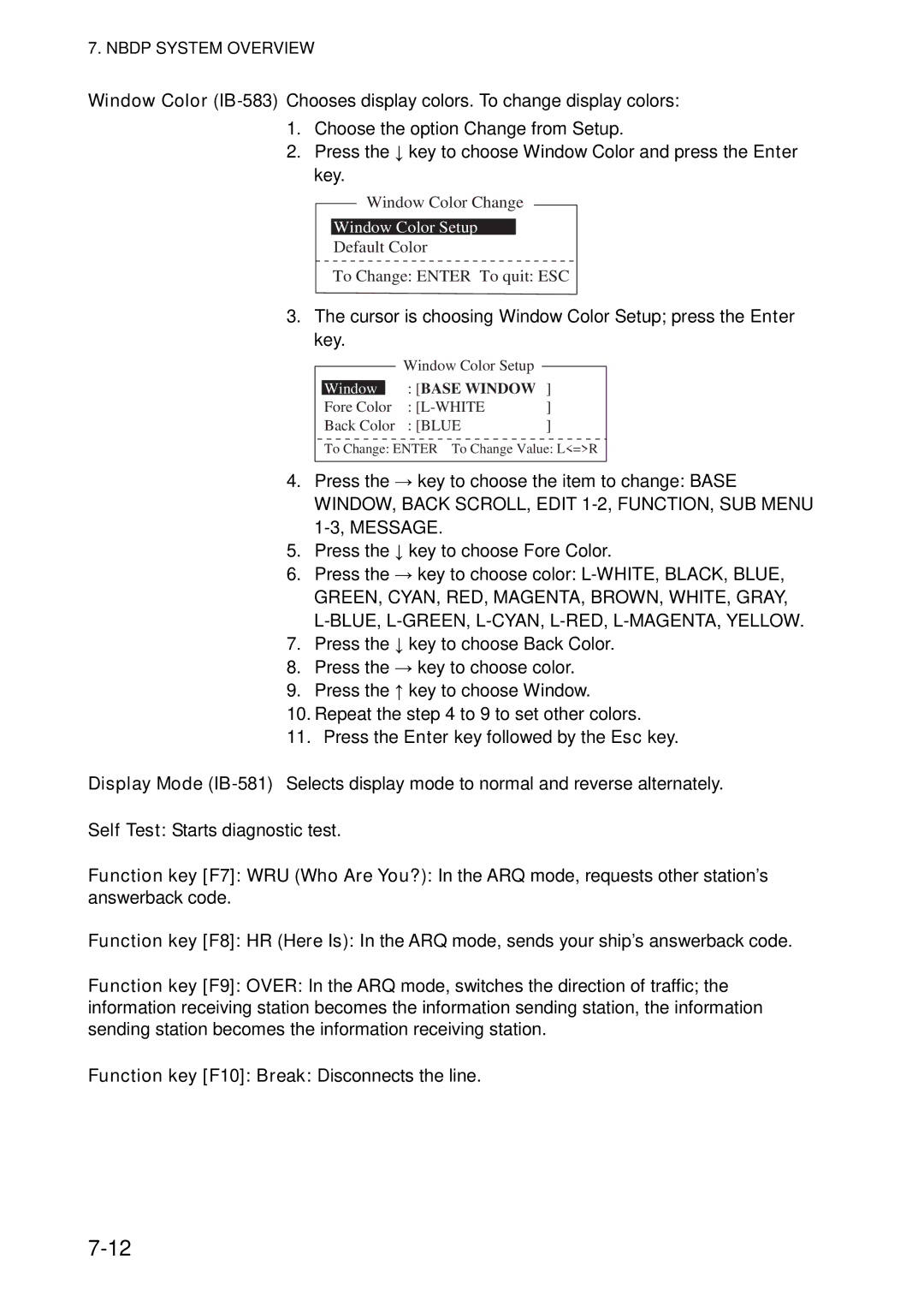7. NBDP SYSTEM OVERVIEW
Window Color
1.Choose the option Change from Setup.
2.Press the ↓ key to choose Window Color and press the Enter key.
Window Color Change
Window Color Setup
Default Color
To Change: ENTER To quit: ESC
3.The cursor is choosing Window Color Setup; press the Enter key.
|
|
| Window Color Setup |
|
|
|
|
| |
|
|
| : [BASE WINDOW ] | |
| Window | |||
| Fore Color | : | ] | |
| Back Color | : [BLUE | ] | |
To Change: ENTER To Change Value: L<=>R
4.Press the → key to choose the item to change: BASE WINDOW, BACK SCROLL, EDIT
5.Press the ↓ key to choose Fore Color.
6.Press the → key to choose color:
GREEN, CYAN, RED, MAGENTA, BROWN, WHITE, GRAY,
7.Press the ↓ key to choose Back Color.
8.Press the → key to choose color.
9.Press the ↑ key to choose Window.
10.Repeat the step 4 to 9 to set other colors.
11.Press the Enter key followed by the Esc key.
Display Mode
Self Test: Starts diagnostic test.
Function key [F7]: WRU (Who Are You?): In the ARQ mode, requests other station’s answerback code.
Function key [F8]: HR (Here Is): In the ARQ mode, sends your ship’s answerback code.
Function key [F9]: OVER: In the ARQ mode, switches the direction of traffic; the information receiving station becomes the information sending station, the information sending station becomes the information receiving station.