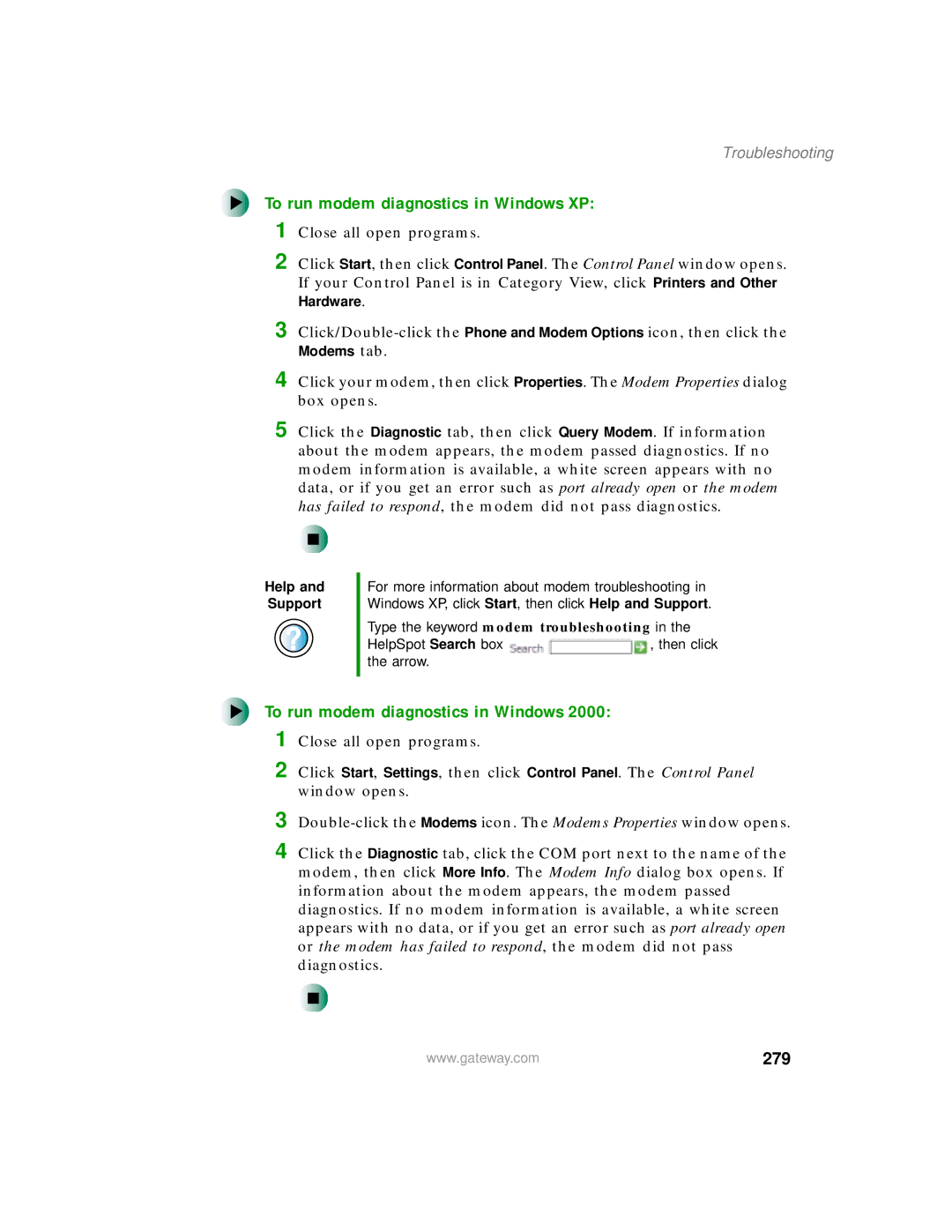Usersguide
Page
Contents
Using Multimedia
Using the Internet
Windows Basics
Iii
Managing Power
Sending and Receiving Faxes
Customizing Your Computer
Travel Tips
Networking Your Computer
Maintaining Your Computer
199
Troubleshooting
Using the Gateway 450 Port Replicator
Restoring Software
Upgrading Your Notebook
Vii
Safety, Regulatory, and Legal Information Index
Viii
Checking Out 1 Your Gateway
Checking Out Your Gateway
Front
Component Icon Description
Left side
Left side
Component Icon Description
Right side
Right side
Component
Back
Back
Bottom
Bottom
Keyboard area
Keyboard area
Gateway model number
Identifying your model
Gateway serial number
Microsoft Certificate of Authenticity
Internal wireless label
Identifying your model
Finding your specifications
Finding your specifications
Accessories
Printers
Accessories
Checking Out Your Gateway
Getting Started
To connect the AC adapter
Connecting the AC adapter
Getting Started
Connecting the AC adapter
Protecting from power source problems
Waking up your notebook
Starting your notebook
To start your notebook
Starting your notebook
To turn off your notebook in Windows XP
Turning off your notebook
To turn off your notebook in Windows
Restarting rebooting your notebook
Restarting rebooting your notebook
To close unresponsive programs and restart your notebook
Indicator Icon Description
Status indicators
Using the keyboard
Using the keyboard
Key type Icon Description
Key types
Press and hold F N while Pressing this system key
System key combinations
Decrease the brightness of the display
Multi-function buttons
Multi-function buttons
Button Icon Press to
Using the EZ Pad touchpad
Using the EZ Pad touchpad
Using the touchpad
Getting Started
Connecting the modem
Connecting the modem
To connect the modem
To connect to a wired Ethernet network
Connecting to a wired Ethernet network
Installing a printer, scanner, or other peripheral device
Installing a printer, scanner, or other peripheral device
Broadband Internet connections
Getting Started
Getting Help
To start HelpSpot
HelpSpot
Getting Help
HelpSpot
Searching for a topic
To play a HelpSpot video
HelpSpot videos
Online help
Gateway Web site
Gateway Web site
Support Home tab
Using eSupport
Windows Basics
Windows Basics
About the Windows environment
Using the Start menu
Using the desktop
Using the desktop
To use the Start menu
Click a file or program to open it
To add icons to the desktop
Adding icons to the desktop
Identifying window items
Window item Description
Identifying window items
Viewing drives
Working with files and folders
To view the drives on your computer
To see the files and folders on a drive
Creating folders
Working with files and folders
To create a folder
To copy a file or folder to another folder
Copying and moving files and folders
To move a file or folder to another folder
Deleting files and folders
To recover files or folders from the Recycle Bin
To delete files or folders
To empty the Recycle Bin
Browsing for files and folders
To browse for a file
Working with files and folders
Searching for files
To find files and folders using the Search utility
Using the Windows Search utility
Searching for files
Using advanced search options
Creating a new document
Working with documents
To create a new document
Working with documents
To save a document
Saving a document
To open a document
Opening a document
To print a document
Printing a document
Shortcuts
Shortcuts
Do this
Windows Basics
Using the Internet
Learning about the Internet
Using the Internet
To set up an Internet account with America Online
Setting up an Internet account
Setting up an Internet account
To connect to your America Online Internet account
Accessing your Internet account
To disconnect from your America Online Internet account
Using the World Wide Web
Using the World Wide Web
To connect to a Web site
Connecting to a Web site
To download files or programs from a Web site
Downloading files
To send e-mail using America Online
Using e-mail
Sending e-mail
Using e-mail
To check your e-mail using America Online
Checking your e-mail
Using the Internet
Using Multimedia
Using Multimedia
Using the diskette drive
To use a diskette
Using the diskette drive
Identifying drive types
Using the CD or DVD drive
CD drive CD-RW drive DVD drive
Inserting a CD or DVD
Using the CD or DVD drive
To insert a CD or DVD
Adjusting the volume in Windows XP
Adjusting the volume
To adjust the overall volume level using hardware controls
Adjusting the volume
To adjust the overall volume level from Windows
To adjust specific volume levels
To adjust overall volume level using hardware controls
Adjusting the volume in Windows
To adjust overall volume level from Windows
To adjust specific volume levels
Listening to CDs in Windows XP
Listening to CDs
To play a CD
Listening to CDs
When the media player opens, click play
Listening to CDs in Windows
To make an audio recording
Recording and playing audio
Recording and playing audio
To play an audio recording in Sound Recorder
Playing audio and video files with the Windows Media Player
To play a file using the Windows Media Player
Playing audio and video files with the Windows Media Player
Playing CDs
Using MusicMatch
To play a music CD in Windows XP
Using MusicMatch
To play a music CD in Windows
Creating MP3 music files
100
101
To create rip MP3 files
102
To edit track information
Editing track information
103
104
Building a music library
To change the music library display settings
Changing the music library display settings
105
To listen to an Internet radio station
Listening to Internet radio
106
Using advanced features
Using a recordable drive
Using a recordable drive
Creating data CDs
108
To create a data CD
109
110
111
Creating music CDs
112
To create music CDs
113
114
115
Copying CDs
116
To copy a CD
117
To play a DVD
Playing a DVD
118
Playing a DVD
119
To view your notebook display on a television
Viewing the display on a television
120
Viewing the display on a television
121
122
To use Pinnacle Expression
Capturing video
123
Capturing video
124
125
Sending and 7 Receiving Faxes
Installing Fax in Windows XP
Installing and configuring Fax
To install Fax
126
To configure Microsoft Fax
Configuring Fax in Windows XP
Installing and configuring Fax
127
128
129
Configuring Fax in Windows
130
To send a simple fax
Sending a simple fax
131
Sending a simple fax
To set up your fax cover page template
Setting up your cover page template
132
To fax a document directly from most programs
Faxing from programs
133
Faxing from programs
Receiving and viewing a fax
Faxing a scanned document
To fax a document that you have scanned
To receive and view a fax in Windows XP
To cancel a fax that has not been sent in Windows XP
Canceling a fax
To cancel a fax that has not been sent in Windows
Canceling a fax
To automatically retry sending a fax
Automatically retry sending a fax in Windows XP
136
To automatically cancel a failed fax
Automatically cancelling a fax in Windows XP
Automatically cancelling a fax in Windows XP
137
138
139
Managing Power
Managing Power
Monitoring the battery charge
140
Recharging the battery
Recharging the battery
141
To recalibrate the battery
Recalibrating the battery
142
Changing batteries
143
144
To install a secondary battery
Installing a secondary battery
145
146
147
148
Conserving battery power
Extending battery life
Using alternate power sources
Extending battery life
150
Changing power modes
If your computer You want to Then
Changing the power scheme
Changing power settings
To change the power scheme
Changing power settings
152
To change the alarm options
Changing alarm options
153
To change advanced power management settings
Changing advanced settings
154
To activate Hibernate mode
Activating and using Hibernate mode
155
156
To use Hibernate mode
To change SpeedStep settings in Windows XP
Changing SpeedStep settings
157
158
To change SpeedStep settings in Windows
159
160
161
Travel Tips
Modem
Radio frequency wireless connections
162
Travel Tips
Security
Files
163
Files
To create a startup password
Power
164
165
Additional tips
Additional tips
166
167
Customizing 10 Your Computer
Adjusting the color depth
Adjusting the screen and desktop settings
To change the color depth
168
169
Adjusting the screen and desktop settings
To adjust the screen resolution
Adjusting the screen resolution
170
To change desktop colors in Windows XP
Changing the colors on your Windows desktop
171
172
173
To change desktop colors in Windows
To change the desktop background in Windows XP
Changing the desktop background
174
175
To change the desktop background in Windows
Click the Background tab
176
To select a screen saver
Selecting a screen saver
177
178
To change your touchpad settings
Changing the touchpad settings
Changing the touchpad settings
179
180
181
To program the multi-function buttons
Programming the multi-function buttons
182
To add, delete, or modify user accounts in Windows XP
Adding and modifying user accounts
183
Adding and modifying user accounts
184
To switch user accounts in Windows XP
185
Networking Your Computer
Sharing a single Internet connection
Benefits of networking
Sharing drives
186
Streaming audio and video files
Sharing peripheral devices
Playing multi-player games
187
Wireless Ethernet Ieee 802.11a or Ieee 802.11b network
Wired Ethernet network
Selecting a network connection
188
Using a wired Ethernet network
Using a wired Ethernet network
Ethernet, Fast Ethernet, or Gigabit Ethernet
189
190
Example wired Ethernet network
191
Equipment you need for a wired Ethernet network
192
Using a wireless Ethernet network
Using a wireless Ethernet network
Example access point wireless Ethernet network
193
194
195
Example peer-to-peer wireless Ethernet network
196
For more information
To turn wireless Ethernet on or off in Windows XP
Using your notebook on a network
Using your notebook on a network
197
198
199
Moving from Your 12 Old Computer
To open the Files and Settings Transfer Wizard
Using the Windows XP Files and Settings Transfer Wizard
200
Moving from Your Old Computer
Finding your files
Transferring files
To find files in the My Documents folder
201
202
To find files using Find or Search
File type File usually ends
Setting up your ISP
Transferring Internet settings
Transferring Internet settings
To use the Internet Connection Wizard
Installing a USB printer or scanner
Installing your old printer or scanner
Transferring your e-mail and address book
Transferring your Internet shortcuts
To install your old printer
Installing a parallel port printer
Installing your old printer or scanner
205
206
Installing your old programs
207
Maintaining 13 Your Computer
Caring for your computer
Maintenance task Immediately
208
Maintaining Your Computer
209
Maintenance task Immediately Monthly When needed
Caring for your computer
To create an emergency startup diskette in Windows XP
Creating an emergency startup diskette
210
Creating an emergency startup diskette
211
212
Protecting your computer from viruses
213
To scan for viruses
Protecting your computer from viruses
To remove a virus
To update Norton AntiVirus
214
Checking hard drive space
Managing hard drive space
To check hard drive space
215
To use the Windows Disk Cleanup program
Using Disk Cleanup
216
To check the hard drive for errors
Checking the hard drive for errors
217
218
To run Disk Defragmenter
Defragmenting the hard drive
219
220
221
Backing up files
To start the Scheduled Task Wizard
Using the Scheduled Task Wizard
222
223
Cleaning the exterior
Cleaning your computer
224
Cleaning the computer screen
Cleaning the keyboard
Cleaning the mouse
Cleaning your computer
226
To clean your trackball mouse
227
Restoring Software
228
Using the Restoration CDs
Restoring Software
To reinstall device drivers
Reinstalling device drivers
Reinstalling device drivers
229
230
Updating device drivers
To update device drivers
231
Updating device drivers
232
To reinstall programs from the red Gateway CD
Reinstalling programs
Reinstalling programs
233
234
235
236
Reinstalling Windows
237
Reinstalling Windows
238
239
Upgrading Your
To insert a PC Card
Adding and removing a PC Card
240
Upgrading Your Notebook
241
To remove a PC Card
Adding and removing a PC Card
To change bay modules
Changing drives
242
Changing drives
243
244
245
246
Preventing static electricity discharge
Preventing static electricity discharge
247
To add or replace memory modules
Adding or replacing memory
248
Adding or replacing memory
249
250
251
To replace the main hard drive kit
Replacing the main hard drive kit
252
Replacing the main hard drive kit
253
254
255
Using Gateway 450 Port Replicator
256
Using the Gateway 450 Port Replicator
257
258
Connecting to the port replicator
Connecting to the port replicator
Attaching to the port replicator
To attach your notebook to the port replicator
To separate your notebook from the port replicator
Disconnecting from the port replicator
260
261
To secure your notebook and port replicator
Securing your port replicator
262
263
Troubleshooting
Troubleshooting
Safety guidelines
264
Software support tools
First steps
265
First steps
CD or DVD drives
Troubleshooting
Your notebook does not recognize a disc or the drive
An audio CD does not produce sound
267
DVD movie will not play
Device installation
Cleaning CDs or DVDs
To check IRQ usage in Windows XP
268
To check IRQ usage in Windows
Diskette drive
To free IRQ resources for the new device
269
270
Display
File management
To restore deleted files
271
You see a Data error message
You see an Insufficient disk space error message
Hard drive
272
Secondary hard drive is not recognized
Internet
You cannot connect to the Internet
273
Keyboard
Connecting to a Web site takes too long
Built-in keyboard does not work
External keyboard does not work
Modem
Memory
275
To check the dialing properties in Windows
To check the dialing properties in Windows XP
276
277
Your 56K modem does not connect at 56K
Modem is not recognized by your notebook
To access the gateway.your.way dial-up server
278
To run modem diagnostics in Windows
To run modem diagnostics in Windows XP
279
To turn down the modem volume in Windows
To turn down the modem volume in Windows XP
Mouse
280
Networks
Passwords
281
Your notebook is not working on AC power
Power
Your notebook is not working on battery power
PC Cards
To set a default printer in Windows
To set a default printer in Windows XP
Printer
283
284
You see a Printer queue is full error message
Touchpad
Sound
285
External monitor is not working
Video
TV out is not working
286
Before calling Gateway Technical Support
Telephone support
287
Telephone support
Resource Service description How to reach
Service description How to reach
Telephone numbers
288
Self-help
Tutoring and training
Tutoring
289
Training
Resource Service description For more information
290
Setting up your system
Important safety information
291
Replacement parts and accessories
Appendix a Safety, Regulatory, and Legal Information
292
Care during use
Regulatory compliance statements
Wireless Guidance
293
294
295
United States of America
Unintentional emitter per FCC Part
FCC declaration of conformity
296
297
298
Canada
Industry Canada IC Intentional emitter per RSS
Unintentional emitter per ICES-003
299
300
Mexico
Intentional emitter
Unintentional emitter
301
Laser safety statement
302
Macrovision statement
All Rights Reserved
Trademark Acknowledgments
303
Index
304
186
305
USB 3, 37
306
307
Wireless 192, 193, 194
308
309
Fn 28
310
Jack 6, 35
311
312
Battery 25, 140, 141, 142, 143
313
162
314
315
132
316
213
317
MAN SYS US 450 SX4 USR GDE R1 9/02

![]() , then click the arrow.
, then click the arrow.