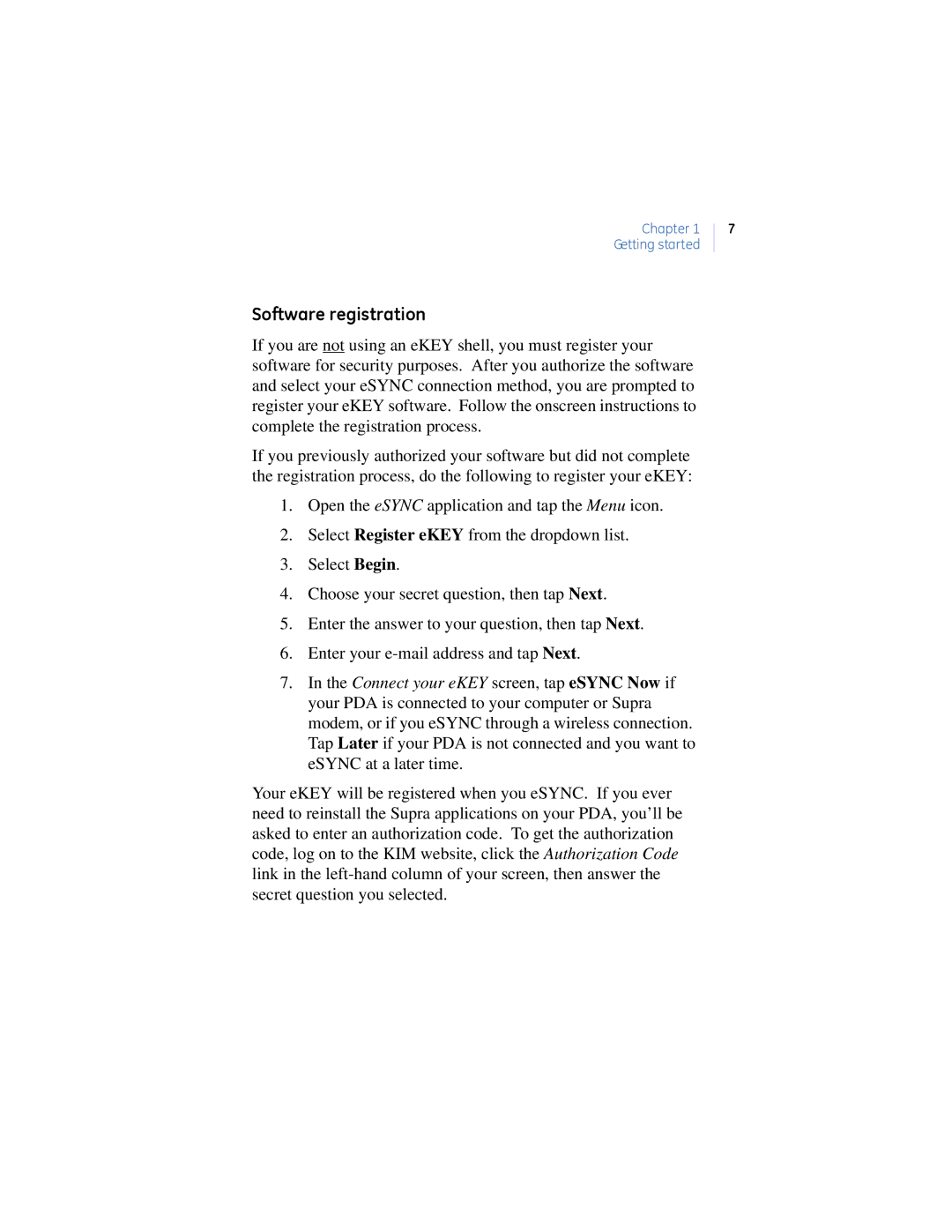Chapter 1
Getting started
Software registration
If you are not using an eKEY shell, you must register your software for security purposes. After you authorize the software and select your eSYNC connection method, you are prompted to register your eKEY software. Follow the onscreen instructions to complete the registration process.
If you previously authorized your software but did not complete the registration process, do the following to register your eKEY:
1.Open the eSYNC application and tap the Menu icon.
2.Select Register eKEY from the dropdown list.
3.Select Begin.
4.Choose your secret question, then tap Next.
5.Enter the answer to your question, then tap Next.
6.Enter your
7.In the Connect your eKEY screen, tap eSYNC Now if your PDA is connected to your computer or Supra modem, or if you eSYNC through a wireless connection. Tap Later if your PDA is not connected and you want to eSYNC at a later time.
Your eKEY will be registered when you eSYNC. If you ever need to reinstall the Supra applications on your PDA, you’ll be asked to enter an authorization code. To get the authorization code, log on to the KIM website, click the Authorization Code link in the
7