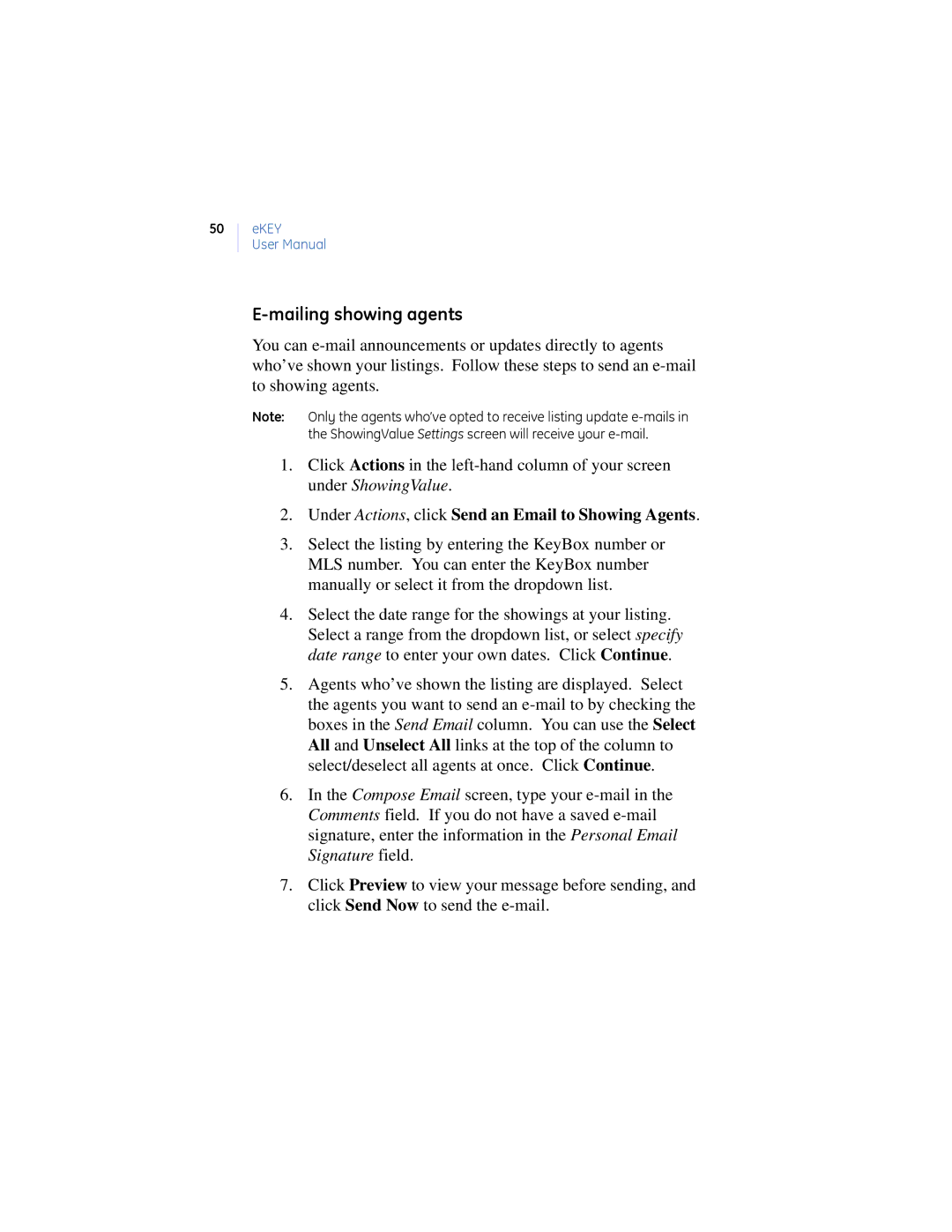50
eKEY
User Manual
E-mailing showing agents
You can
Note: Only the agents who’ve opted to receive listing update
1.Click Actions in the
2.Under Actions, click Send an Email to Showing Agents.
3.Select the listing by entering the KeyBox number or MLS number. You can enter the KeyBox number manually or select it from the dropdown list.
4.Select the date range for the showings at your listing. Select a range from the dropdown list, or select specify date range to enter your own dates. Click Continue.
5.Agents who’ve shown the listing are displayed. Select the agents you want to send an
6.In the Compose Email screen, type your
7.Click Preview to view your message before sending, and click Send Now to send the