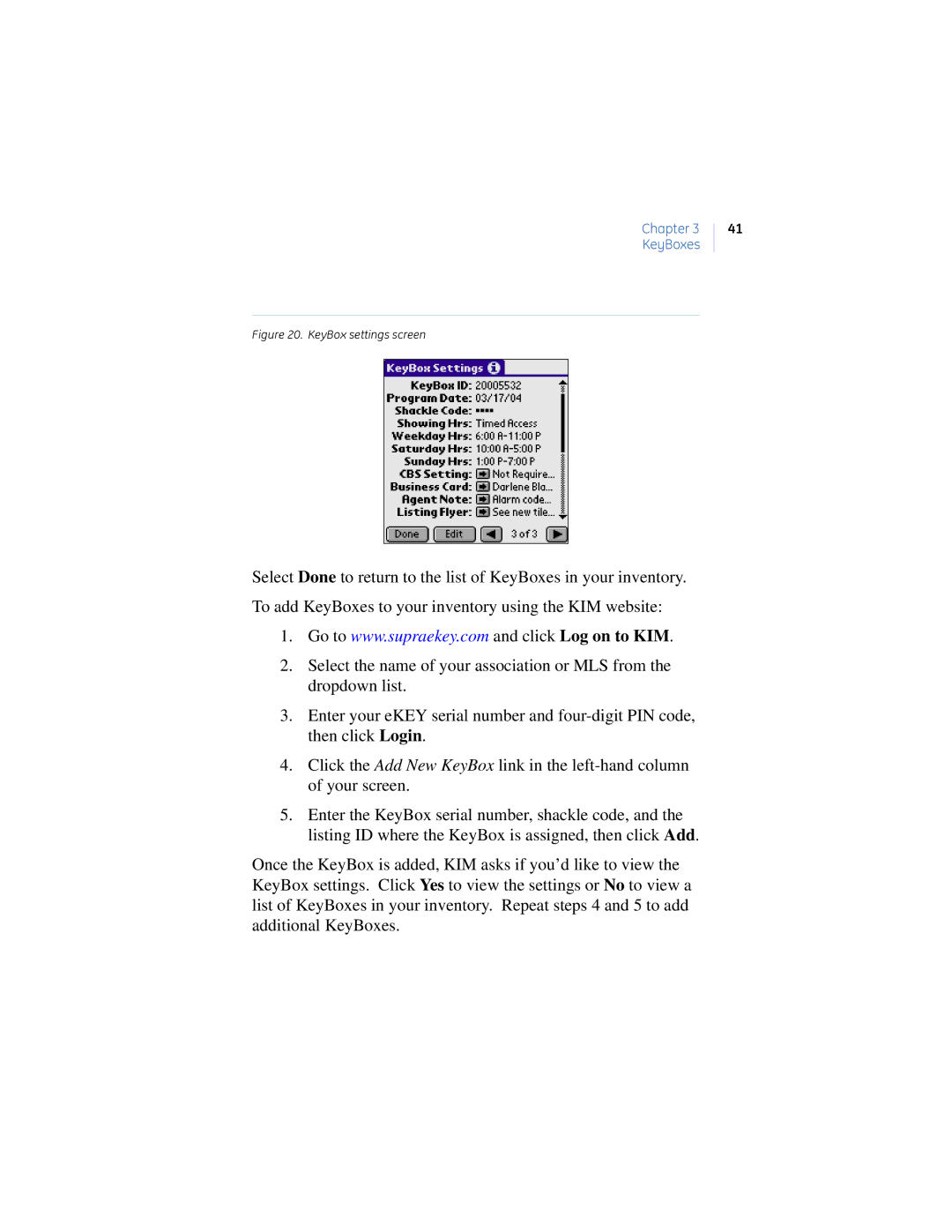Chapter 3 KeyBoxes
41
Figure 20. KeyBox settings screen
Select Done to return to the list of KeyBoxes in your inventory. To add KeyBoxes to your inventory using the KIM website:
1.Go to www.supraekey.com and click Log on to KIM.
2.Select the name of your association or MLS from the dropdown list.
3.Enter your eKEY serial number and
4.Click the Add New KeyBox link in the
5.Enter the KeyBox serial number, shackle code, and the listing ID where the KeyBox is assigned, then click Add.
Once the KeyBox is added, KIM asks if you’d like to view the KeyBox settings. Click Yes to view the settings or No to view a list of KeyBoxes in your inventory. Repeat steps 4 and 5 to add additional KeyBoxes.