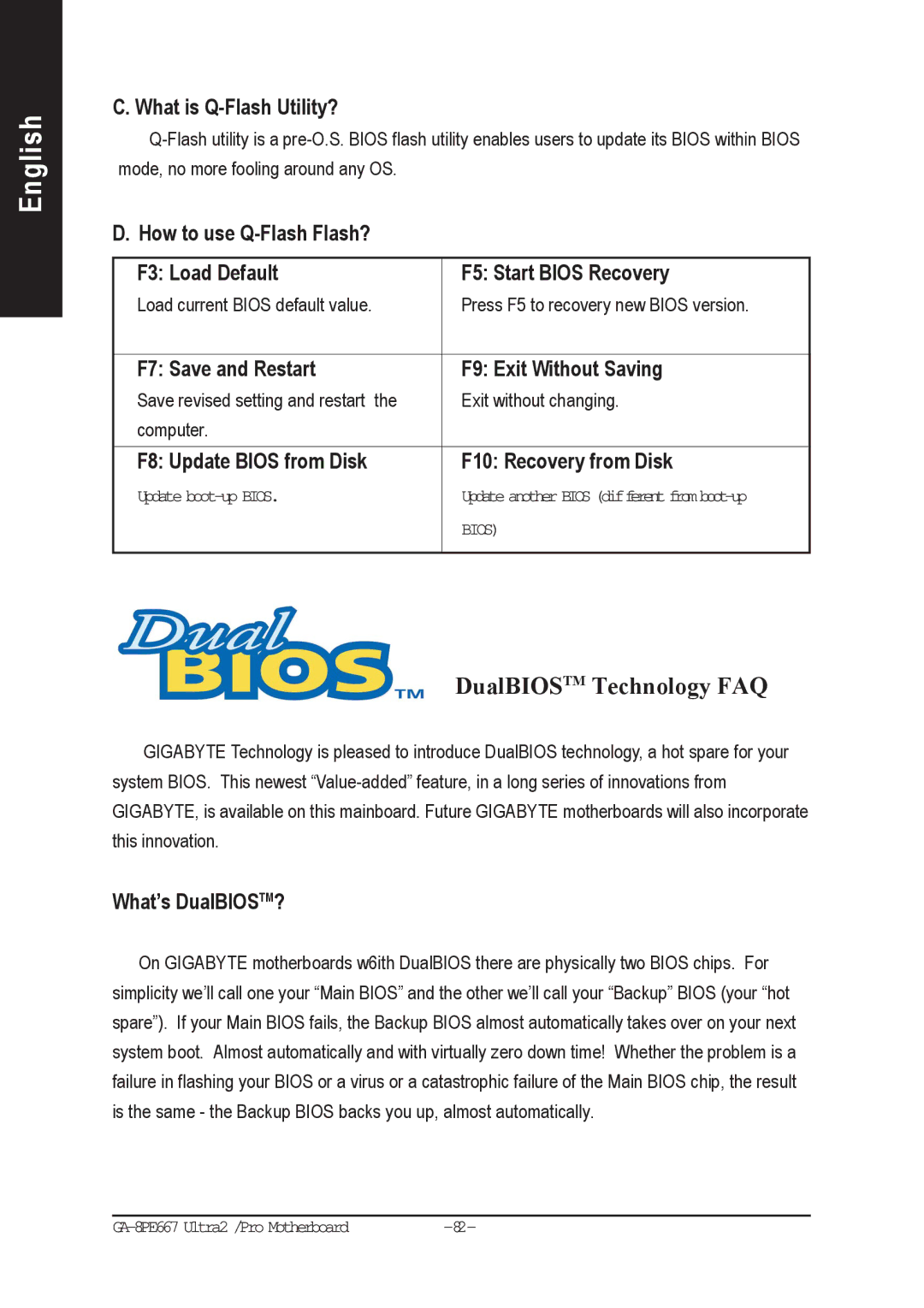English
C. What is Q-Flash Utility?
D. How to use
F3: Load Default | F5: Start BIOS Recovery |
Load current BIOS default value. | Press F5 to recovery new BIOS version. |
|
|
F7: Save and Restart | F9: Exit Without Saving |
Save revised setting and restart the | Exit without changing. |
computer. |
|
|
|
F8: Update BIOS from Disk | F10: Recovery from Disk |
Update | Update another BIOS |
| BIOS) |
|
|
DualBIOSTM Technology FAQ
GIGABYTE Technology is pleased to introduce DualBIOS technology, a hot spare for your system BIOS. This newest
What’s DualBIOSTM?
On GIGABYTE motherboards w6ith DualBIOS there are physically two BIOS chips. For simplicity we’ll call one your “Main BIOS” and the other we’ll call your “Backup” BIOS (your “hot spare”). If your Main BIOS fails, the Backup BIOS almost automatically takes over on your next system boot. Almost automatically and with virtually zero down time! Whether the problem is a failure in flashing your BIOS or a virus or a catastrophic failure of the Main BIOS chip, the result is the same - the Backup BIOS backs you up, almost automatically.