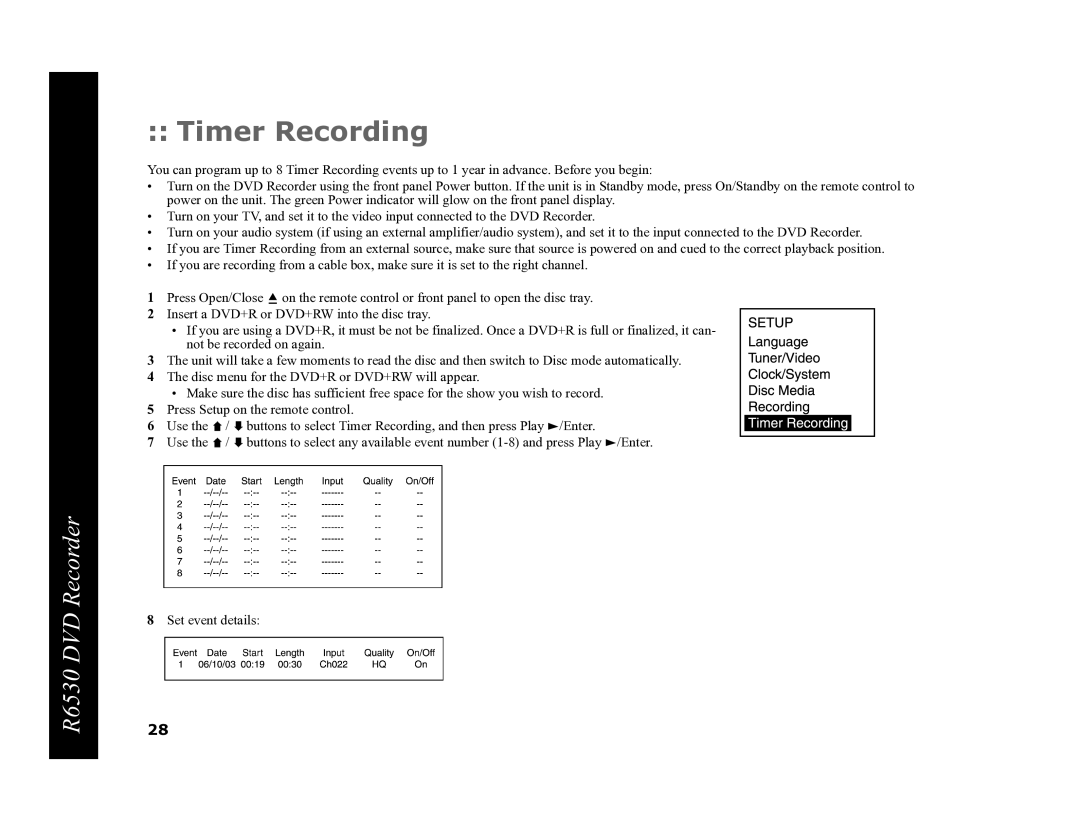R6530 DVD Recorder
:: Timer Recording
You can program up to 8 Timer Recording events up to 1 year in advance. Before you begin:
•Turn on the DVD Recorder using the front panel Power button. If the unit is in Standby mode, press On/Standby on the remote control to power on the unit. The green Power indicator will glow on the front panel display.
•Turn on your TV, and set it to the video input connected to the DVD Recorder.
•Turn on your audio system (if using an external amplifier/audio system), and set it to the input connected to the DVD Recorder.
•If you are Timer Recording from an external source, make sure that source is powered on and cued to the correct playback position.
•If you are recording from a cable box, make sure it is set to the right channel.
1Press Open/Close ![]() on the remote control or front panel to open the disc tray.
on the remote control or front panel to open the disc tray.
2Insert a DVD+R or DVD+RW into the disc tray.
•If you are using a DVD+R, it must be not be finalized. Once a DVD+R is full or finalized, it can- not be recorded on again.
3The unit will take a few moments to read the disc and then switch to Disc mode automatically.
4The disc menu for the DVD+R or DVD+RW will appear.
•Make sure the disc has sufficient free space for the show you wish to record.
5Press Setup on the remote control.
6Use the ![]() /
/ ![]() buttons to select Timer Recording, and then press Play
buttons to select Timer Recording, and then press Play ![]() /Enter.
/Enter.
7Use the ![]() /
/ ![]() buttons to select any available event number
buttons to select any available event number ![]() /Enter.
/Enter.
8Set event details:
28