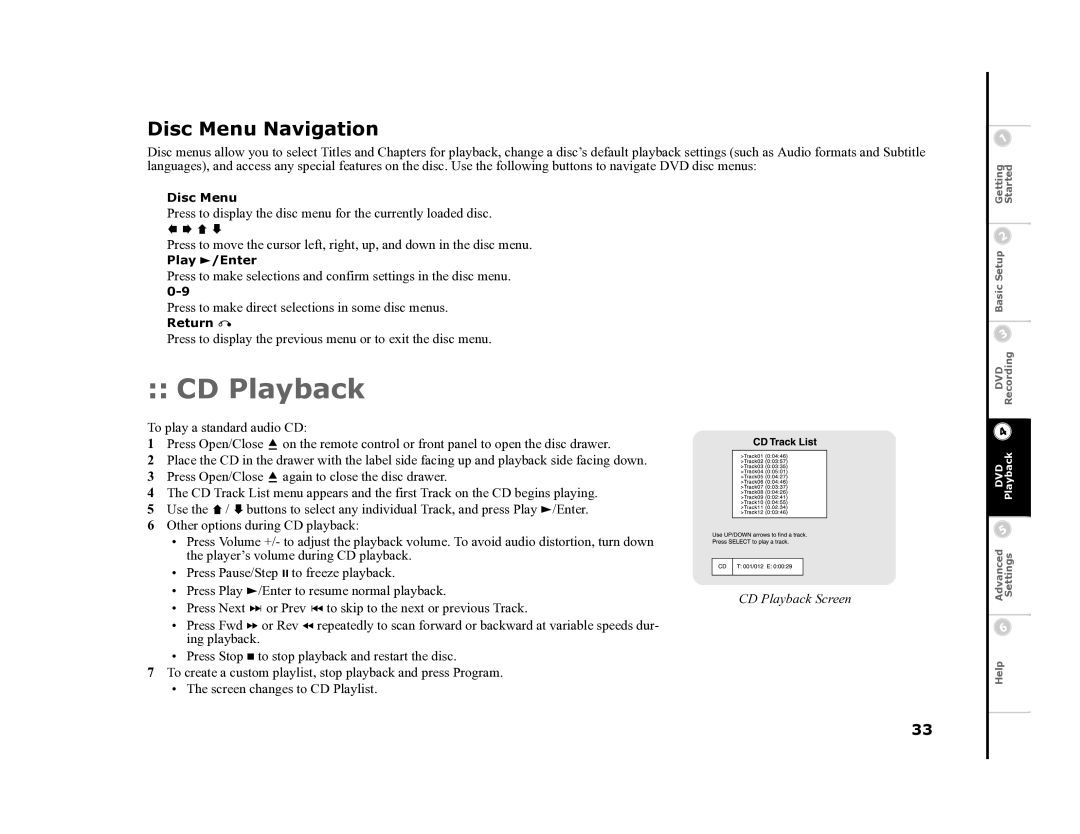Disc Menu Navigation
Disc menus allow you to select Titles and Chapters for playback, change a disc’s default playback settings (such as Audio formats and Subtitle languages), and access any special features on the disc. Use the following buttons to navigate DVD disc menus:
Disc Menu
Press to display the disc menu for the currently loaded disc.
Press to move the cursor left, right, up, and down in the disc menu.
Play ![]() /Enter
/Enter
Press to make selections and confirm settings in the disc menu.
Press to make direct selections in some disc menus.
Return ![]()
Press to display the previous menu or to exit the disc menu.
Basic Setup Getting Started
:: CD Playback
To play a standard audio CD:
1Press Open/Close ![]() on the remote control or front panel to open the disc drawer.
on the remote control or front panel to open the disc drawer.
2Place the CD in the drawer with the label side facing up and playback side facing down.
3Press Open/Close ![]() again to close the disc drawer.
again to close the disc drawer.
4The CD Track List menu appears and the first Track on the CD begins playing.
5Use the ![]() /
/ ![]() buttons to select any individual Track, and press Play
buttons to select any individual Track, and press Play ![]() /Enter.
/Enter.
6Other options during CD playback:
•Press Volume +/- to adjust the playback volume. To avoid audio distortion, turn down the player’s volume during CD playback.
•Press Pause/Step ![]() to freeze playback.
to freeze playback.
•Press Play ![]() /Enter to resume normal playback.
/Enter to resume normal playback.
•Press Next ![]() or Prev
or Prev ![]() to skip to the next or previous Track.
to skip to the next or previous Track.
•Press Fwd ![]() or Rev
or Rev ![]() repeatedly to scan forward or backward at variable speeds dur- ing playback.
repeatedly to scan forward or backward at variable speeds dur- ing playback.
•Press Stop ![]() to stop playback and restart the disc.
to stop playback and restart the disc.
7To create a custom playlist, stop playback and press Program.
•The screen changes to CD Playlist.
CD Playback Screen
33
Advanced DVDDVD Settings Playback Recording
Help