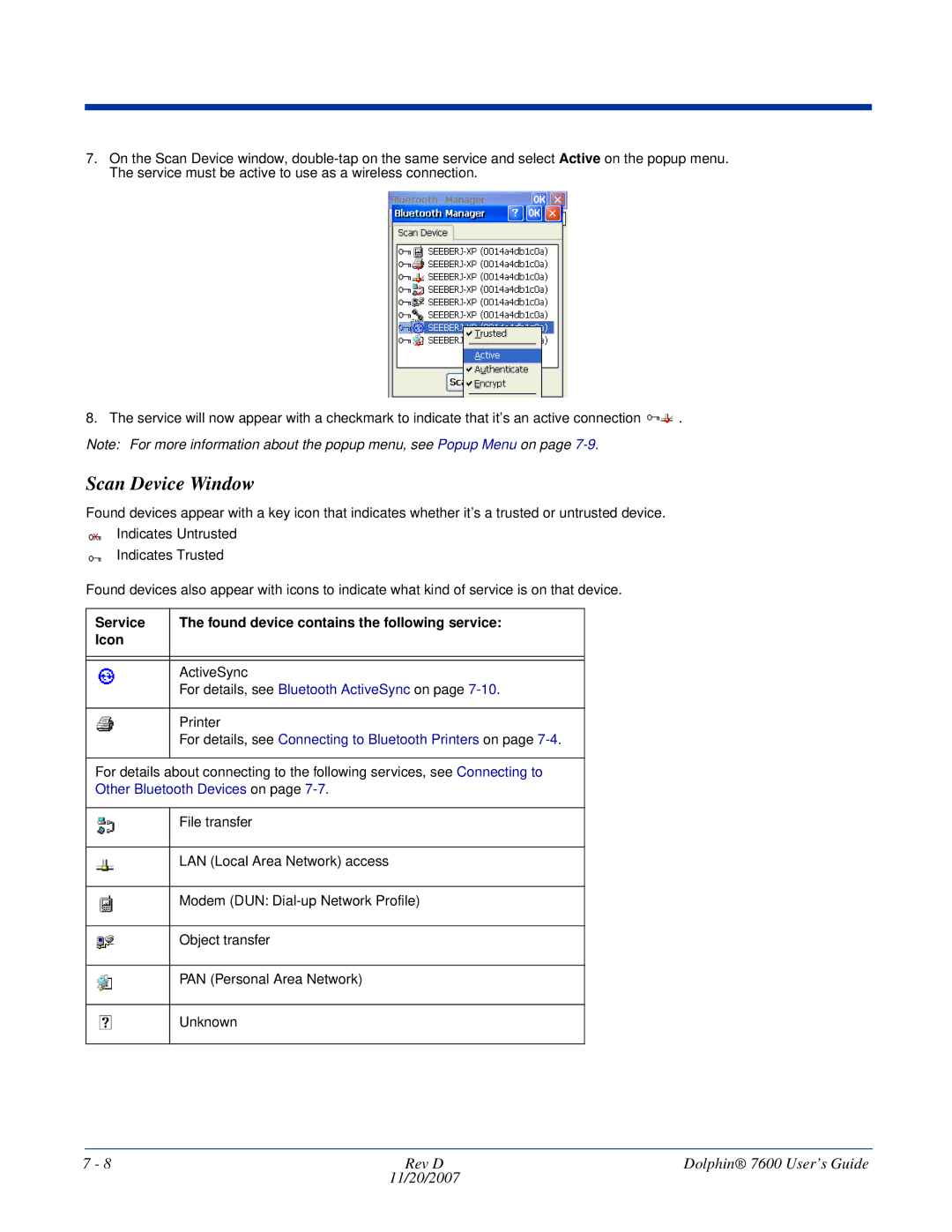7.On the Scan Device window,
8. The service will now appear with a checkmark to indicate that it’s an active connection ![]() .
.
Note: For more information about the popup menu, see Popup Menu on page
Scan Device Window
Found devices appear with a key icon that indicates whether it’s a trusted or untrusted device.
Indicates Untrusted
Indicates Trusted
Found devices also appear with icons to indicate what kind of service is on that device.
Service | The found device contains the following service: |
Icon |
|
|
|
|
|
| ActiveSync |
| For details, see Bluetooth ActiveSync on page |
|
|
| Printer |
| For details, see Connecting to Bluetooth Printers on page |
|
|
For details about connecting to the following services, see Connecting to
Other Bluetooth Devices on page 7-7.
File transfer
LAN (Local Area Network) access
Modem (DUN:
Object transfer
PAN (Personal Area Network)
Unknown
7 - 8 | Rev D | Dolphin® 7600 User’s Guide |
| 11/20/2007 |
|