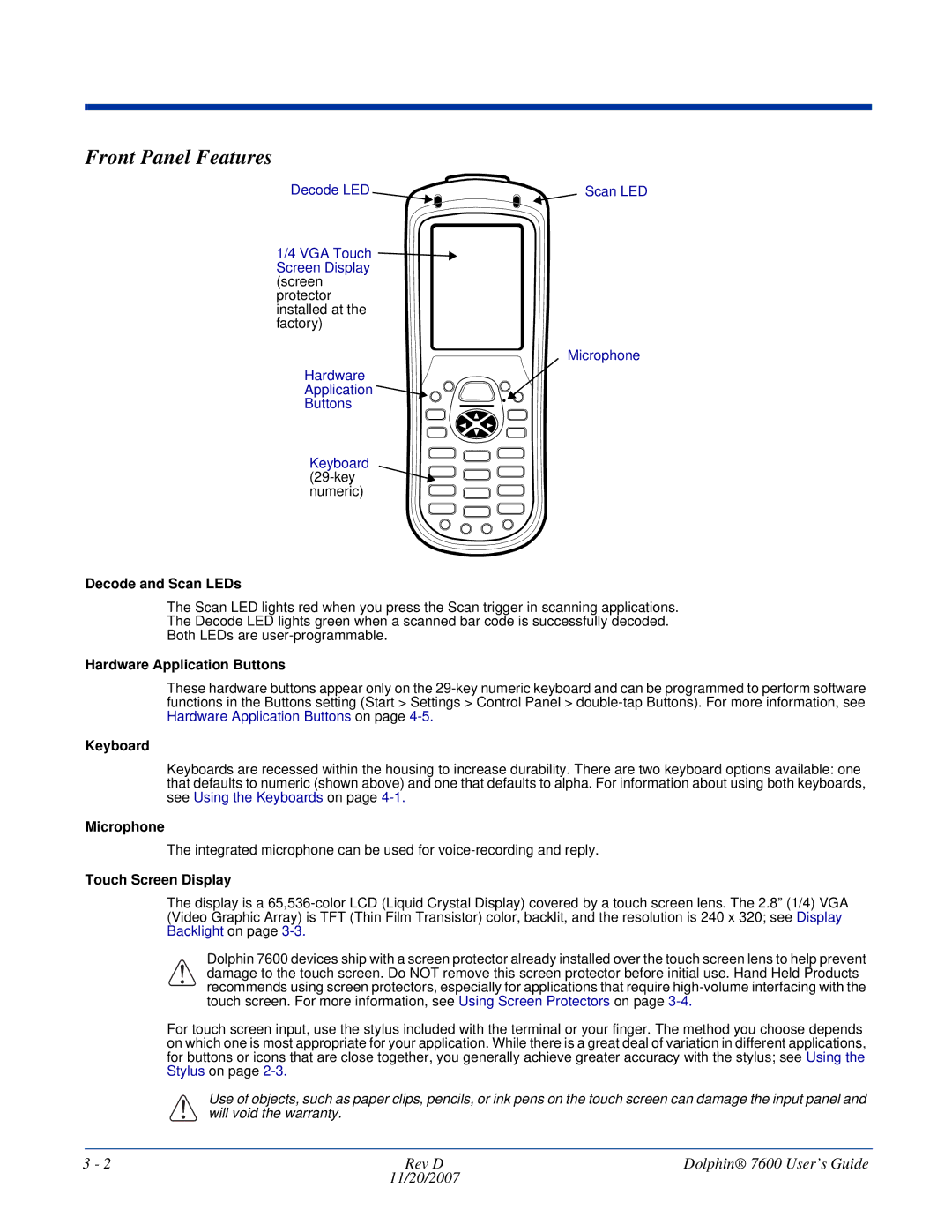Front Panel Features
Decode LED | Scan LED |
1/4 VGA Touch ![]()
![]() Screen Display
Screen Display
(screen protector installed at the factory)
Microphone
Hardware
Application ![]()
Buttons
Keyboard
Decode and Scan LEDs
The Scan LED lights red when you press the Scan trigger in scanning applications.
The Decode LED lights green when a scanned bar code is successfully decoded.
Both LEDs are
Hardware Application Buttons
These hardware buttons appear only on the
Keyboard
Keyboards are recessed within the housing to increase durability. There are two keyboard options available: one that defaults to numeric (shown above) and one that defaults to alpha. For information about using both keyboards, see Using the Keyboards on page
Microphone
The integrated microphone can be used for
Touch Screen Display
The display is a
Dolphin 7600 devices ship with a screen protector already installed over the touch screen lens to help prevent
!damage to the touch screen. Do NOT remove this screen protector before initial use. Hand Held Products recommends using screen protectors, especially for applications that require
For touch screen input, use the stylus included with the terminal or your finger. The method you choose depends on which one is most appropriate for your application. While there is a great deal of variation in different applications, for buttons or icons that are close together, you generally achieve greater accuracy with the stylus; see Using the Stylus on page
!Use of objects, such as paper clips, pencils, or ink pens on the touch screen can damage the input panel and will void the warranty.
3 - 2 | Rev D | Dolphin® 7600 User’s Guide |
| 11/20/2007 |
|