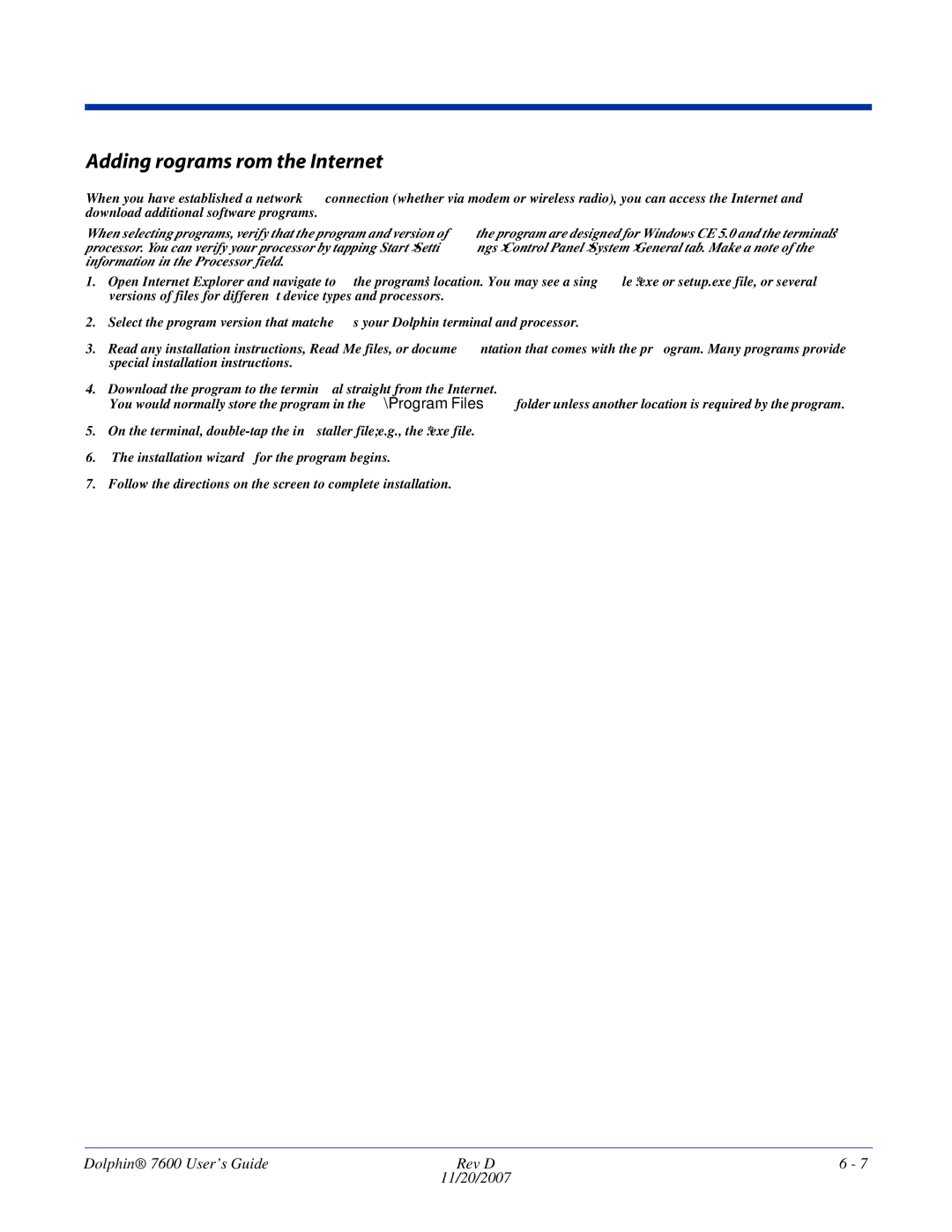Adding Programs From the Internet
When you have established a network connection (whether via modem or wireless radio), you can access the Internet and download additional software programs.
When selecting programs, verify that the program and version of the program are designed for Windows CE 5.0 and the terminal’s processor. You can verify your processor by tapping Start > Settings > Control Panel > System > General tab. Make a note of the information in the Processor field.
1.Open Internet Explorer and navigate to the program’s location. You may see a single *.exe or setup.exe file, or several versions of files for different device types and processors.
2.Select the program version that matches your Dolphin terminal and processor.
3.Read any installation instructions, Read Me files, or documentation that comes with the program. Many programs provide special installation instructions.
4.Download the program to the terminal straight from the Internet.
You would normally store the program in the \Program Files folder unless another location is required by the program.
5.On the terminal,
6.The installation wizard for the program begins.
7.Follow the directions on the screen to complete installation.
Dolphin® 7600 User’s Guide | Rev D | 6 - 7 |
| 11/20/2007 |
|