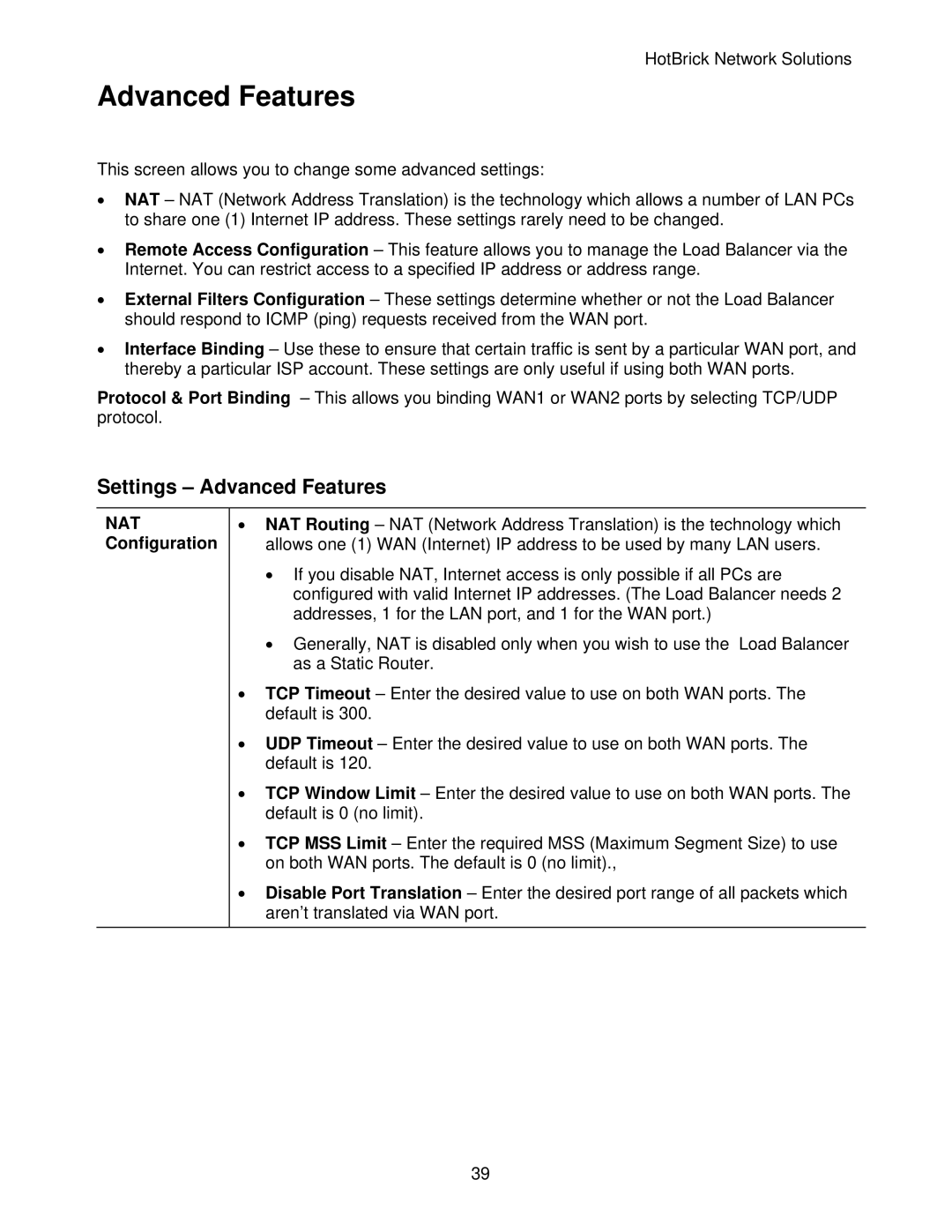HotBrick Network Solutions
Advanced Features
This screen allows you to change some advanced settings:
•NAT – NAT (Network Address Translation) is the technology which allows a number of LAN PCs to share one (1) Internet IP address. These settings rarely need to be changed.
•Remote Access Configuration – This feature allows you to manage the Load Balancer via the Internet. You can restrict access to a specified IP address or address range.
•External Filters Configuration – These settings determine whether or not the Load Balancer should respond to ICMP (ping) requests received from the WAN port.
•Interface Binding – Use these to ensure that certain traffic is sent by a particular WAN port, and thereby a particular ISP account. These settings are only useful if using both WAN ports.
Protocol & Port Binding – This allows you binding WAN1 or WAN2 ports by selecting TCP/UDP protocol.
Settings – Advanced Features
NAT Configuration
•NAT Routing – NAT (Network Address Translation) is the technology which allows one (1) WAN (Internet) IP address to be used by many LAN users.
•If you disable NAT, Internet access is only possible if all PCs are configured with valid Internet IP addresses. (The Load Balancer needs 2 addresses, 1 for the LAN port, and 1 for the WAN port.)
•Generally, NAT is disabled only when you wish to use the Load Balancer as a Static Router.
•TCP Timeout – Enter the desired value to use on both WAN ports. The default is 300.
•UDP Timeout – Enter the desired value to use on both WAN ports. The default is 120.
•TCP Window Limit – Enter the desired value to use on both WAN ports. The default is 0 (no limit).
•TCP MSS Limit – Enter the required MSS (Maximum Segment Size) to use on both WAN ports. The default is 0 (no limit).,
•Disable Port Translation – Enter the desired port range of all packets which aren’t translated via WAN port.
39